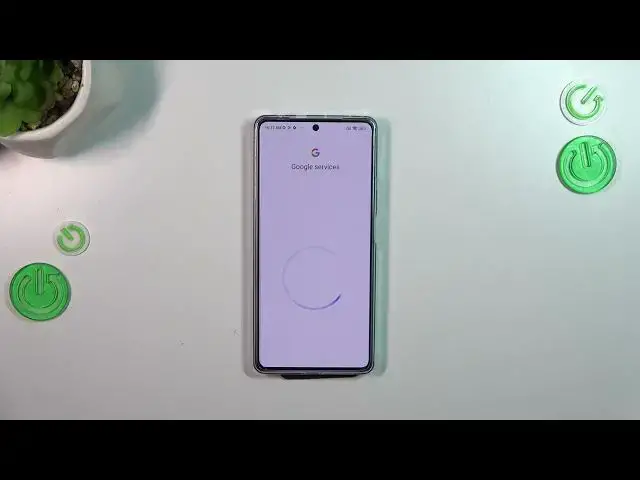0:00
Hi everyone in front of me I've got Poco F5 and let me share with you how to
0:05
enable the Google Backup on this device. So first of all let's enter the settings, let's tap on it and here we have to tap
0:16
on about phone. Then scroll down a little bit and tap on backup and restore and
0:21
scroll down. As you can see here we've got whole Google Backup section so first
0:26
of all we have to add the account to enable the backup. As you can see this
0:31
option is turned on. If for some reason it will be turned off those options
0:36
will be inactive so first of all we'll have to turn it on right here. So let's
0:40
tap on backup account and make sure that you've got the internet connection because it is required. And from this step we can either create a new account
0:48
if you do not have your own yet or simply type your email or phone so let
0:52
me do it. And just a quick disclaimer you do not have to enter the full email
0:56
address because after tapping on next your device will auto fill this part
1:00
behind the add symbol. Here we've got the section where we have to
1:07
enter the password so let me do this out of the screen. Alright let's tap on next
1:17
Okay here we've got Google Terms of Service and Privacy Policy. Of course you
1:22
can read it just tap on it and here we've got the info. Let's tap on I agree
1:26
after reading of course. And here we've got the information about the backup so
1:31
your device will backup apps and apps data, call history, contacts, device settings and text messages. So just tap on accept and that's what I suspected
1:40
We've been just transferred to this Google One section so basically here
1:44
we've got the same information. You've got also the information that you're able to use 15 gigabyte of the Google account. Your device will backup the data
1:53
automatically whenever you will be connected with the Wi-Fi. Of course we'll
1:57
store it securely and you can manage it whenever you want to. So just tap on turn
2:01
on and as you can see our Google account has been added to this device, to this
2:05
backup account section which simply means that from now on your device will
2:08
simply copy and save all of the data on it. Here we've got also the automatic
2:14
option you can turn it on or off just by using this switcher. It's up to you of
2:18
course. Basically it means that when you will reinstall an app your device will
2:22
restore backed up settings and data. Alright so basically that's all. This is
2:28
how to enable the Google backup in your Poco F5. Thank you so much for watching
2:32
I hope that this video was helpful and if it was please hit the subscribe
2:36
button and leave the thumbs up