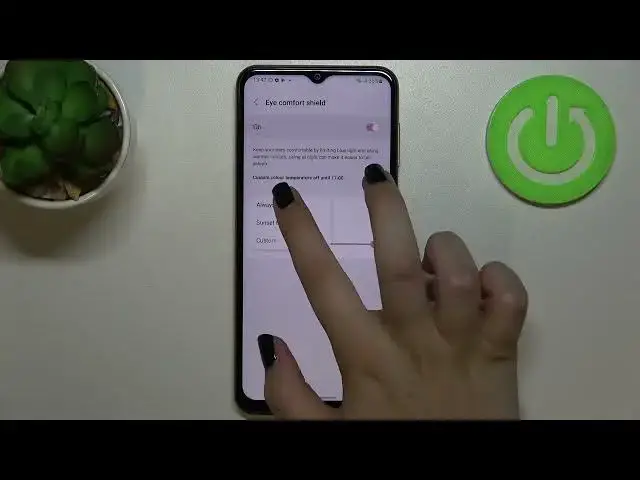0:00
Hi everyone, in front of me I've got Samsung Galaxy M13 and let me share with
0:11
you how to enable the night light or eye comfort mode. So first of all I'll
0:17
show you the customization of this mode and after that much faster access to it
0:22
Let's begin with opening the settings then and here we have to tap on the
0:26
display. Now let's check the eye comfort shield option. So as you can see here
0:32
we've got the switcher which means that we can turn it on without the customization. So just tap on it and as you can see the screen turns a little
0:39
bit yellowish or amber and it is in order to filter the blue light. What's
0:44
more it will be much much easier for you to look at the screen at the dim light. So it's quite good mode, quite a good option for the night all. So let's enter
0:54
the eye comfort shield. Just tap on it in order to customize it and as you can
0:58
see right here we've got the switcher which will allow us to change the intensity of that feature. So by going to the left we can make it much much cooler
1:05
It's almost invisible and by going to the right much much warmer. It's maybe
1:11
not orangish but for sure warmer. We can set the schedule of course also
1:18
Currently we've got it always on which means that we will have to turn it on
1:22
and off manually. We can set it from sunset to sunrise and your device will
1:27
automatically decide when the sunset and sunrise are probably network based. We've got the custom time which means that we can freely pick the start time
1:36
just by swiping and the end time. Tap on done and as you can see the screen
1:42
immediately changed the colors to the let's say natural normal ones. It is of
1:48
course because we are not between the start and end time. But let me turn it
1:52
off. I mean keep it always on and basically this is the whole
1:56
customization of this feature. So if you want to have much faster access to it
2:00
then all you have to do is to simply unroll the top bar fully and here we
2:05
have to find the eye comfort shield which is let's say on the second page. If
2:09
you cannot find it here for some reason no worries just tap on this plus icon
2:13
and you will be able to find it. So currently it is turned on. If you want
2:18
to turn it off just tap on it and as you can see the screen will immediately get
2:22
back to its normal state. You can turn it on the same way. So actually this is it
2:26
This is how to enable the eye comfort mode in your Samsung Galaxy M13
2:32
Thank you so much for watching. I hope that this video was helpful and if it
2:36
was please hit the subscribe button and leave a thumbs up