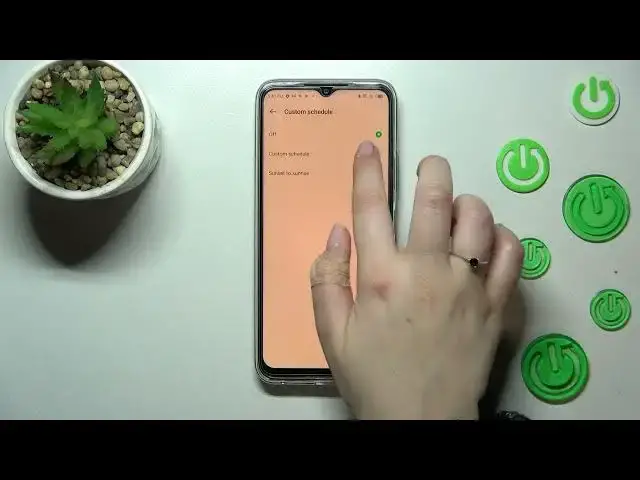0:00
Hi everyone, in front of me I've got Infinix HOT 20 and let me share with you
0:05
how to enable the eye comfort mode or night mode in this device
0:12
So we will start with the customization of this mode and after that I'll show
0:17
you much faster access to it so you will not have to go through the whole
0:21
settings and so on. So as I said let's begin with customization, let's open the
0:25
settings. Here we have to find the display and brightness options so let's
0:30
enter and now let's scroll down to the display section. At the very top we've
0:35
got the eye care which is simply the name of the eye comfort mode or the
0:39
night mode in this device and basically we can turn it on without the
0:43
customization just by tapping on the switcher here and as you can see the screen will turn a little bit yellowish or even amber and it is in order to
0:53
filter the blue light. What's more it will be much much easier for you to look at the screen at the dim light so if you are a night owl and if you really
1:00
like to use the device at night then it will be the best mode for you because it
1:06
will reduce the eye pain for sure. So as I said you can leave it like this or you
1:11
can customize it so let's tap on the eye care itself to do it and as you can see
1:16
we've got two different options thanks to which we can we can customize, you can
1:21
personalize this mode. So first of all the intensity. Here we've got the
1:25
switcher and by going to the left with it we can make it cooler so it will be
1:30
not that intense and by going to the right we can make it much much warmer
1:36
it's almost orangish so it's really vibrant. So of course set it just like
1:41
you want to. I think I will stick with the warmest color and the second way to
1:47
customize the eye care is the customization of the schedule. So let's
1:52
tap on this option and as you can see we've got three different options. So
1:56
we've got the off one which is currently applied as you can see it is marked and
2:01
it simply means that you have to turn on and off this option manually. You can
2:06
custom the schedule which simply means that you can pick the start and the end time and you can set it from sunset to sunrise and it simply means that your
2:14
device will automatically decide when the sunset and sunrise are. It is I
2:19
believe location based. So as I said it's up to you if you want to custom the
2:23
schedule as you can see you can pick the start time just by swiping and the end
2:28
time again just by swiping. And as you can see the screen is not yellow it is
2:33
of course because we are not between the start and the end time. But let me turn
2:37
it off I just want to customize it I mean turn it on or off manually and
2:43
basically this is the whole customization of this mode and as I
2:48
said at the very beginning of this video right now I'll show you much faster access to it. So all you have to do is to simply unroll the top bar and here we
2:57
have to find the iCare. As you can see it is right here. If for some reason
3:02
your device do not display the iCare icon no worries just tap on this edit
3:07
icon you will be able to find the iCare and just apply it to this section to
3:11
have much faster access to it. So currently it is of course turned on if
3:16
you want to turn it off just tap on it and as you can see this screen will
3:20
automatically get back to its normal state. Of course the same situation if
3:24
you want to turn it on. So basically that's all. This is how to customize how
3:30
to enable the iComfort mode in your Infinix Hot 20. Thank you so much for
3:35
watching. I hope that this video was helpful and if it was please hit the
3:39
subscribe button and leave the thumbs up