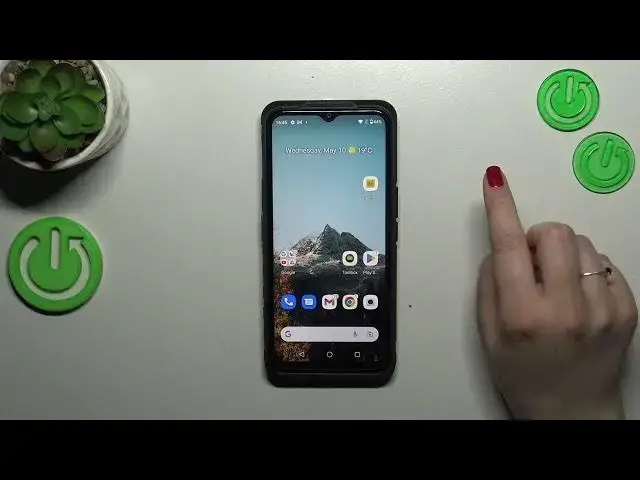0:00
Hi everyone! In front of me I've got a CAD S53 and let me share with you how to
0:05
enable the Nylite or iComfort mode. So first of all we will start with the
0:16
fastest way to enter to apply the iComfort mode and after that I'll show
0:21
you how to customize it. So in order to turn on the iComfort we have to unroll
0:26
the top bar fully and here let's find the special icon which is not here as
0:34
you can see. So we can add it. Let's tap on this edit icon here. Let's scroll down
0:40
to find the Nylite. As you can see it is the name of the iComfort mode in this
0:44
device. So let's tap on it and hold it and drag it to this first section. You
0:49
can place wherever you want to actually. So let me maybe put it on the first
0:55
section maybe near the Bluetooth. Why not? Alright we've added it so we can go
1:01
back and here we've got the Nylite. So let's tap on it and as you can see it
1:05
will be immediately applied. So we've got this yellowish shield, the screen is
1:09
yellowish, the colors are a little bit dull I would say. So it will protect your
1:15
eyes at night, it will be much much easier for you to look at the screen. So
1:19
if you're a night owl then this mode is totally for you. Of course you can turn
1:23
it off the same way. So as I said that was the quickest way to get into the
1:28
Nylite to activate it and now I'd like to show you how to customize it. So
1:33
let's enter the settings and then let's tap on the display here and find the
1:40
Nylite. Let's tap on it. Of course we have to tap on turn on and as you can see
1:44
we've got two different options thanks to which you can customize it. So we've
1:48
got the intensity. By going to the left you can set it on the coolest settings
1:52
but still you can see that the screen is yellow. So by going to the right you can
1:57
set the warmest settings and really right now the screen is almost amber I
2:03
would say. Of course it's up to you which intensity is the best for
2:08
you. Just pick one and set. What's more we can schedule that feature. Right now
2:13
we've got the none option which is I would say a manual option. You have to
2:17
turn on and off the option manually. You can turn it on at custom time which
2:23
simply means that you can pick the start and the end time or from sunset to
2:27
sunrise and here your device will automatically decide when the sun sets
2:30
and sun rises or it is I believe location based. It's up to you. I will
2:37
stick with the none. All right so basically that's all. This is how to
2:41
enable the night light or eye comfort mode in your Cut S53. Thank you so much
2:47
for watching. I hope that this video was helpful and if it was please hit the
2:51
subscribe button and leave the thumbs up