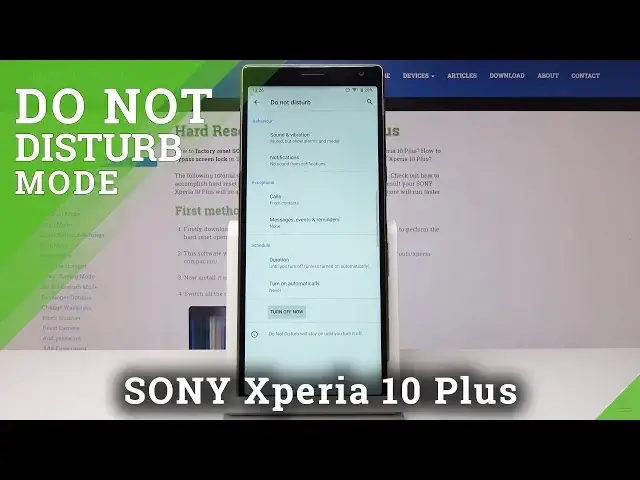0:00
Here I have Sony Xperia 10 Plus and let me show you how to activate Do Not Disturb mode
0:12
on the following device. So at the very beginning you have to open the settings, then scroll down and pick sound
0:20
it's just under display. Here you have to scroll down one more time and here is Do Not Disturb mode icon, just
0:26
click on it. And now you can turn it on now just by tapping on this icon and as you can see, DND mode
0:33
will stay on until you turn it off and you can turn it off the same way, simply by tapping
0:38
But you can also change the behavior, add some exceptions or schedule your DND mode
0:44
So let's start with behavior, sound and vibration here. You can select if alarms, media sounds or touch sounds should be on once DND mode is on
0:54
So let's switch off all of them. Then you can pick notifications and now you can pick no sounds from notifications or no
1:04
visual or sound from notification. So let me pick none of them so I will not receive any visual or sound notification alerts
1:13
Now you can add some exceptions, so it's very useful. Just pick calls and now you can allow calls from anyone, from contacts only, from start
1:23
contacts only or from none of them. So let me pick from start contacts only, but you can also, of course you can add your
1:31
start contact, but you can also pick other repeat callers. So once this mode is on, if the same person calls you a second time within a 15 minute
1:40
period of time, it will allow it to call you, to reach you
1:44
So you will hear the sound of the call and let's go back
1:49
You can also add some exceptions about messages, events and reminders so you can allow messages
1:54
from anyone, from contacts only, from start contacts only or from none of above, but I
2:00
will pick contacts only. And then you can allow reminders and events to your D&D mode is on
2:08
And finally you can schedule your Do Not Disturb mode. So let me pick the duration, just tap on duration and it can be no time limit
2:16
It can be for one, two, three or seven hours as only you wish, or it can ask you every
2:23
time you are activating D&D mode to select it. And you can also turn on automatically, pick turn on automatically mode so you can select
2:34
the time. For example, the name will be sleeping, then you can select the days
2:40
Let me pick just Monday, Tuesday, Wednesday, Thursday and Friday, tap on done
2:43
And you can select the start time, for example, maybe it can be 11 till, for example, 6.30
3:00
and between those hours D&D mode will be automatically activated. You can also select alarm can override and time or we can switch it off
3:11
So let's go back. You can add some rule obviously, and you can also delete this rule
3:18
Just let me add some rule. Yes, or maybe yes rule
3:27
So now you've got this rule over here and if you would like to delete it, just tap on
3:32
bin icon, which is here and delete. So that's it. Thank you for watching
3:38
Use your D&D mode whenever you need to, whenever you need to stay focused and subscribe to
3:43
our channel. Thank you