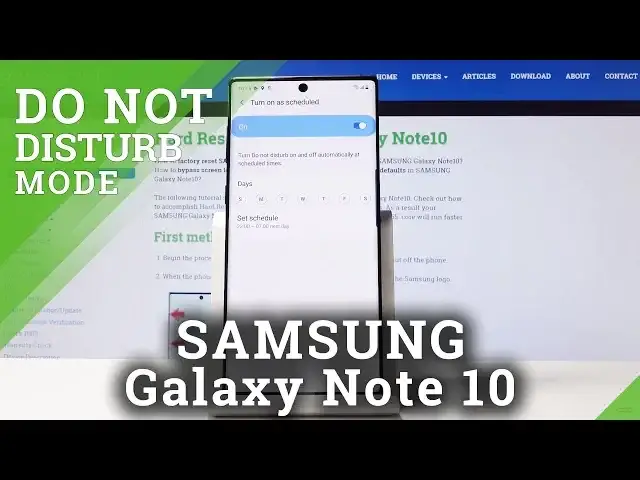0:00
Here I've got Samsung Galaxy Note 10 and I'll show you how to activate Do Not Disturb mode
0:10
on the following device. So at first, let's go through the quickest method
0:14
Simply slide down the upper bar, find and pick Do Not Disturb mode icon
0:19
And that's it. You've just activated DND mode and then if you'd like to switch it off, if you'd like
0:24
to turn off Do Not Disturb, simply click on it one more time
0:28
But then you can open it through the settings. There you will also find some more settings about DND
0:33
So simply open list of all applications, then find and pick the settings
0:38
Now scroll down and click on Notifications. Here you will notice Do Not Disturb mode
0:43
You can simply activate it by tapping on this switcher. And if you'd like to personalize it, click on the left side
0:50
And now, as you can see, you can pick Turn On as Scheduled. Simply click here
0:54
And then, if you will tap on Turn On as Scheduled, you will be able to set some rule that you
0:58
would like to have. So let me pick, for example, days. It will be for Monday, Tuesday, Wednesday, Thursday and Friday
1:06
I will switch off Saturday and Sunday. And then let me pick the hours
1:10
So it can be from 9 to 6 a.m. next day. And from now on, on every Monday, Tuesday, Wednesday, Thursday and Friday between 9 and
1:22
6 next day, your DND mode will be active. You can obviously switch off the rule by tapping on this tab
1:28
Let's go back. You can also allow some exceptions to your DND mode
1:32
Simply click on Allow Exceptions. And now you can switch off, for example, media, and then you will also only have alarms included
1:39
You can also allow calls from Contacts Only, from Favorite Contacts Only, or from all of
1:44
the above. I will pick from Favorite Contacts Only. You can do exactly the same thing from the messages
1:50
So let me pick from Contacts Only. You can also activate Repeat Callers function
1:55
So this mode will allow calls when they are received from the same phone number more than
2:00
once within 15 minutes. So it's for some urgent situations. And also you can allow notification from Calendar, Events and Tasks if you want to do it
2:09
Click on Event Task Alerts. And also you can allow reminders if you want to
2:15
Obviously you can switch it off whenever you want to. So that's basically all
2:20
This is how you can use and personalize DND Disturb mode in your Samsung Galaxy Note 10
2:25
Thank you for watching. Please subscribe to our channel and leave the thumbs up