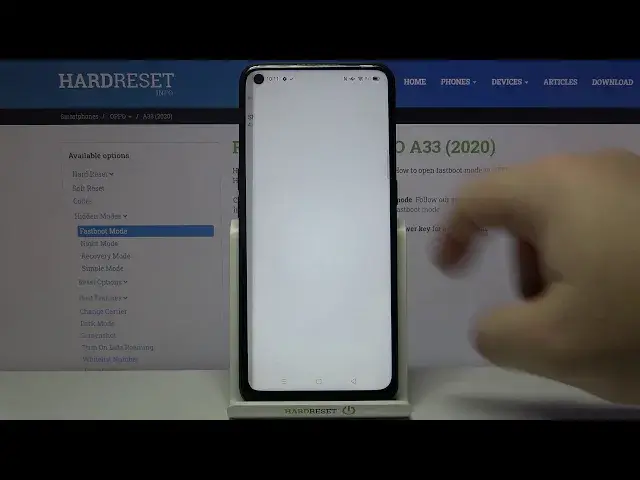0:00
Hello, in front of me I have Oppo A33 2020 and I'm gonna show you how to turn on the
0:13
Do Not Disturb mode on this device. First, we need to open the quick panel
0:17
To do it, swipe down from the top of the screen twice, like this
0:23
And here, swipe left to go to next page and as you can see we have Do Not Disturb mode
0:29
icon right here, tap on it to enable it and tap turn on, like this
0:35
Here we can see that Do Not Disturb mode is enabled and to disable it simply open the
0:39
quick panel again, oh my bad, swipe left and tap on the icon again
0:46
We can also press and hold on this icon to go to Do Not Disturb mode settings and here
0:51
we have few options. First, we can enable it and disable it by tapping this slider right here
0:58
Below we have scheduled and we can tap on Do Not Disturb at schedule times to set up
1:03
a schedule for our Do Not Disturb mode. Here we have pre-existing one called sleep
1:08
We can enable it by tapping the slider. We can also tap on the schedule itself to edit it
1:15
Here we can change name. We can tap on from to set the hour on which the schedule is gonna be turning on and we
1:25
can set hour, minutes and then AM and PM. Then we can tap on to, basically it's a time when the schedule is turning off and we can
1:37
set the hours and at the bottom we have repeat. We can select the days on which it's gonna be happening
1:45
We can check and uncheck the days as we like, like this
1:50
And once you're done, tap on done right here in the top right corner to save your settings
1:54
We can also add our own schedule by tapping the plus button, enter the name
2:03
Again tap on from to set the hour on which it's gonna be starting to hour on which it's
2:08
gonna be turning off and repeat to select the days on which it's gonna be happening
2:14
Then tap done, like this. And we can enable it or disable it, oh my bad, by tapping the slider
2:23
Then we can also remove the schedules by tapping the more options icon right here next to plus
2:29
tapping edit, selecting the schedule you want to remove and then tapping delete, like that
2:37
And then simply go back. Another option in the do not disturb mode settings is silence media when do not disturb
2:44
mode is on and you can enable it or disable it, like this
2:48
Below we have exceptions and here we can tap on allow notifications
2:54
We can turn on and off notification drawer and other notifications tab, types rather, my bad
3:00
And if you turn it on you can enable status bar, banner at screen tab and you can also
3:05
tap on lock screen notifications and here you select allow and wake screen and allow
3:10
but don't wake screen and at the bottom we have don't allow. Select what you like by tapping on it
3:16
And at the bottom we have notification badge and we can enable it or disable it
3:22
Go back. Below we have allow messages from and here we can select from anyone, contacts only
3:28
start contacts only and no one. If you select for example start contacts only, the notifications about the messages, some
3:38
notifications about messages will go through only for the start contacts. And you can do the same for calls
3:45
Basically you can select from whom you're gonna get the sound notification. Let's select from contacts only, like this
3:51
And at the bottom we have ring for repeated callers or calls and what this option does
3:56
is if somebody calls you more than once within a 3 minute period, the call won't be silenced basically
4:02
And you can enable it or disable it right here. And that should be all
4:09
That's how you enable the do not disturb mode on this device. Thank you for watching
4:14
If you found this video helpful, please consider subscribing to our channel and leaving a like