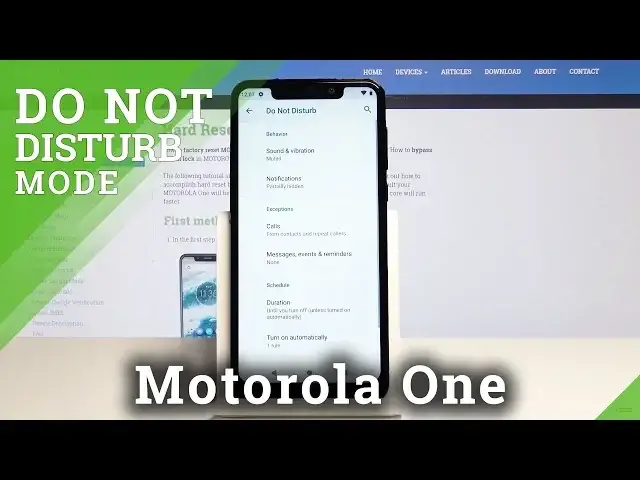0:00
Here I have Motorola one and let me show you how to activate the Do Not Disturb mode on
0:12
the following device. So at the very beginning slide down the upper bar, just do it twice to open it fully and
0:19
then once you locate Do Not Disturb icon just tap on it and since now your device is in
0:25
the ND mode. If you'd like to switch it off, just tap on the same icon one more time and now it's off
0:32
If you'd like to personalize it and see D&D menu, just tap on the same icon and hold for
0:37
about two or three seconds. So just hold it for a few seconds and now you're in Do Not Disturb mode menu
0:43
Here you can set some rules, add some exceptions and schedule your D&D mode
0:48
So let's start with, for example, notifications. You can hide them, you can have them on, so as you wish
0:56
You can either select no sound from notifications mode or no visual and sound from notification
1:02
or you can custom them by yourself so you can select which will be on and which will
1:09
be hidden. So we can hide notification dots, pull up notification on screen and hide from notification list
1:19
Let's go back and then you can add some exceptions. So let's pick calls firstly, then allow calls and now you can allow calls from anyone, from
1:28
contacts only, from start contacts only or from none of them. So let me pick, for example, from start contacts only
1:35
So only start contacts will be able to reach you once D&D mode is active
1:41
Then you can select allow repeat callers. So if this mode is active, as you can see, you can simply deactivate this mode and turn
1:49
it on by tapping on this switcher. But once it's on, if the same person calls you a second time within a 15 minute period
1:55
of time, you will be able to answer this call, you will hear it
1:59
So let's go back. You can also schedule your D&D mode. So let's pick the duration, the first option
2:07
So you can either select until you turn it off, then you can set it up for some particular
2:12
period of time. It can be one to three hours as you wish
2:16
And then you can select ask every time. So every time you will tap on the D&D mode icon, it will ask you if you want to turn
2:22
it on until you turn it off manually or you can select this option
2:29
So select the particular period of time. But let me pick the first option and tap on OK
2:37
And finally, you can select turn on automatically so you can set up some rules
2:41
You can add a rule, you can select the one from the default one. So if you pick event and use a rule, so your D&D mode will be activated during events from
2:51
any calendar. Then you can tap on add rule and you can, for example, time
2:58
Now you can name this rule. For example, weekend, let's name it weekend
3:05
Then tap on add. And here we can personalize it. So select the days on which it will be active
3:12
So let me pick Sunday and Saturday. Tap on done. Then select the time
3:19
So it will start at 10 p.m. and it will end 7 a.m. next day
3:25
You can also select alarm can overwrite and time if you would like to switch on this mode
3:31
and you can obviously switch it off as well. And here, just by tapping on this icon, you can deactivate this rule and activate it simply
3:40
the same way. So let's go back. And now, as you can see, all the added rules can be deleted by tapping on the bin icon
3:48
So let's delete this one. So actually, that's it. Now you can easily enable and use your D&D mode
3:55
But let me show you how to enter it for the settings, even though it's longer than for
4:00
the upper bar. So let's open the list of all applications. Then select the settings
4:05
Here scroll down and select sound. And now scroll down one more time and simply tap on do not disturb
4:12
And now you are in exactly same menu. So we can do the same things over here
4:18
So that's it. Thanks for watching. Please subscribe our channel and leave the thumbs up