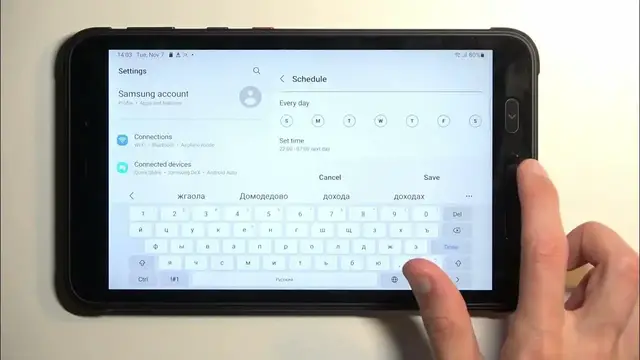0:00
Welcome. Infanami is a Samsung tab active and today I'll show you how we can enable and also set up your do not disturb mode
0:11
Started. We will pull down our notifications by swiping down from the top of our screen
0:17
You want to swipe down once again on this panel right here and this will extend the list of titles that are visible down here
0:24
Now we're looking for the do not disturb toggle which it doesn't look like it's visible on the first page or
0:29
So I'm going to swipe to the left, and this will show me a second page
0:34
There's also a third page, but it looks like the toggle is on a second page right over here
0:40
Once you see it, if you're doing this the first time, and judging by the fact you're watching this video
0:44
you most likely are. You want to hold this toggle. This will quickly take you to this settings
0:51
where you can customize how it will actually function when you enable it
0:56
Now, I'm going to go over a couple of the options right here, not all of them, just the more important ones
1:02
So starting off, we have for how long. This defines what will happen when you press on the toggle right over here
1:09
Now, by default, it gets enabled, and it will stay on until you tap on it again
1:15
Oops, let's go back. You tap on it again to turn it off
1:20
Now this option is very handy for people that would tend to forget to turn it off It gives you two additional options Technically one additional but we have the default one until you turn it off
1:35
Then we have for specific time. So, it's one hour, but you can add hours
1:40
If you choose this one, it will enable it for specified amount of hours
1:44
that is selected right now. So as an example, if I would select okay, I would always be turning it on for four hours
1:51
I can change that later on in the first. settings but whenever I would be tapping on a toggle I wouldn't have any
1:56
option to change it I would need to navigate back into the settings but we
2:00
also have this option right here ask every time which will give me the choice of
2:04
selecting one of those two first options every time I top on the toggle and
2:09
just to demonstrate this as can see it brings it up and I can choose specific
2:15
amount of hours so there we go now I personally like to select it to timed one
2:21
and select it to be something along four hours, which will be long enough to cover whatever I needed this mode for
2:29
plus a little bit time extra, and after that time, if I forget about it
2:34
the mode will turn off automatically. But obviously I can turn it up myself by tapping on the toggle once again
2:40
assuming I remembered. Now, moving down, we have schedule. There is one pre-made called sleeping
2:47
and it starts at 10 p.m. and ends at 7 a.m. and runs every single day By default it will be turned off So if you want to enable it we just toggle the switch right here and it will then from now on start to turn on at 10 p and at 7 a
3:04
every single day. Additionally, you can create your own new schedules. So name it whatever you
3:09
want. Okay, I guess select keyboard. Anyway, name it whatever you want. Then select the days of the week
3:19
by default they will all be selected so if you don't want it to run all week long you would
3:24
de-select some of them so for instance i de-selected saturday and sunday meaning that the mode will
3:29
now be running from monday through friday and then we have timer so start time let's make it
3:36
something like a work one so we're going to start at 8 a.m as an example and end at i just select 5
3:49
that's a 24 hour clock so we're going to go let's make it 4 so from 8 to 4
3:59
and now we can save it as you can see it gets added and when you create a new one it automatically will become enabled
4:05
so if you don't want it right away enabled as in turned on here you might want to toggle that
4:11
thing off and additionally right now it the time that this mode will be running so it will also automatically turn it on which you can see right here Just to display this if I toggle it off you can see that it now off it also gets toggled on in here
4:32
as can see oops now last thing that I want to show is the calls and messages here
4:41
you can select who will be able to call you and message you during the do not
4:46
this third mode. So this is just basically exclusion allows you to select exclusion for people
4:54
Now under calls and messages you have everyone, contact, favorite contacts, or no one
5:00
Additionally, calls has this option right here for repeated callers. So if someone calls you
5:05
twice within a 15 minute period, they will bypass whatever you have selected right here under
5:11
calls. So by default if you select that no one should be able to call you, as long as they
5:16
meet this requirement this will be ignored and the call will go through so
5:22
there we go those are all the word mentioning settings and like I mentioned
5:26
before whenever you want to enable your do not disturb mode find it top on it and
5:31
you're good to go now with that being said if you found this very helpful don't
5:38
forget to hit like subscribe and thanks for watching I'm going to be