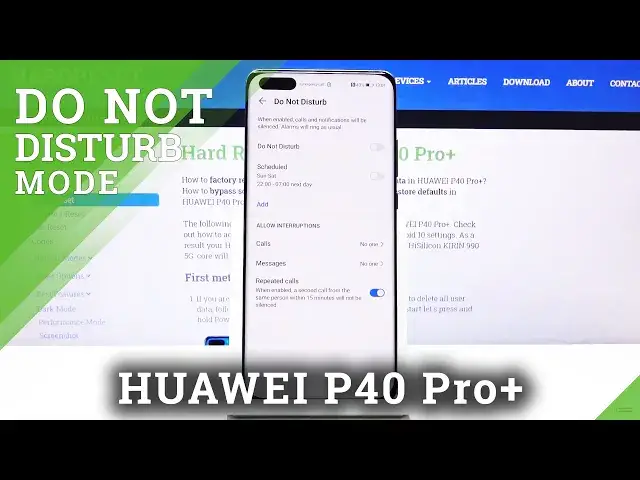0:00
Welcome and for now I'm using a Huawei P40 Pro Plus and today I will show you how to
0:11
enable and also set up the Do Not Disturb mode. So to get started, simply pull down the notification panel, there we go, and from here try to find
0:20
the Do Not Disturb mode toggle which for me it looks like it's right over here
0:24
Now the position of it may vary by a couple of spots, just keep that in mind
0:29
And from there before you actually tap on it to enable it, you do want to hold it, this
0:33
will take us to the settings where you can actually customize how it works exactly
0:38
So we can start off with the Allow Interruptions, this is probably the, well I'll call this
0:43
the section where you can change some settings. So we have Calls, Everyone, Contacts Only, Favorite Only or No One
0:53
Choose whichever one suits you for calls. This has the exact same options as you can see, so again set which one you want
0:59
And the only difference between those two is that Calls also has the toggle right here
1:05
that if someone calls you twice within a 15 minute period, they will be able to reach
1:10
you the second time around even though for instance you would have it set to No One
1:15
So in theory no one should be able to call you, with this if they call within that 15
1:19
minute period twice, they will still be able to reach you. This is a good option for some kind of emergencies
1:27
And apart from that the only thing left is the Schedule. Now if you're not interested in the schedule, you can simply tap on the toggle either right
1:34
here or just right over here and this will enable it with the base settings right here
1:41
that we have set. But for those people that want to have a schedule and not bother with the Do Not Disturb mode
1:47
ever in their life, you can tap on Add and Repeat so you set every day that you want
1:52
it to repeat in. I'm going to create as an example a weekday one, so like a work, Monday through Friday
1:59
so this April, Saturday and Sunday. From now I start at 9, so let's go from 9 to 5
2:09
There we go, to 5. And now it's going to be turning on every single day, every weekday from Monday to Friday
2:18
from 9 to 5. So every time I'm at work. And from there, once it's set, you can just tap on the checkmark, it automatically becomes
2:26
enabled and now you don't have to worry about it ever again
2:30
So that is how you would enable it. It looks like right now it's not enabling itself even though it's in the time range
2:37
that it should. Oh wait, never mind, the date is incorrect, so it's Saturday apparently here
2:45
So if I would actually turn on the... let me quickly change that system right over here
2:51
And date and time. And apparently it is set to be... for some reason it doesn't want to change the date
3:05
So... let's see. So we are now on Thursday, and it is now enabled as you can see
3:18
So, that is basically how this would work. And once it reaches the time that it needs to, so 5pm, it will also turn off and everything
3:28
will go back to normal. And that is just how you would set it up
3:32
And if you found this video helpful, don't forget to hit like, subscribe, and thanks for watching