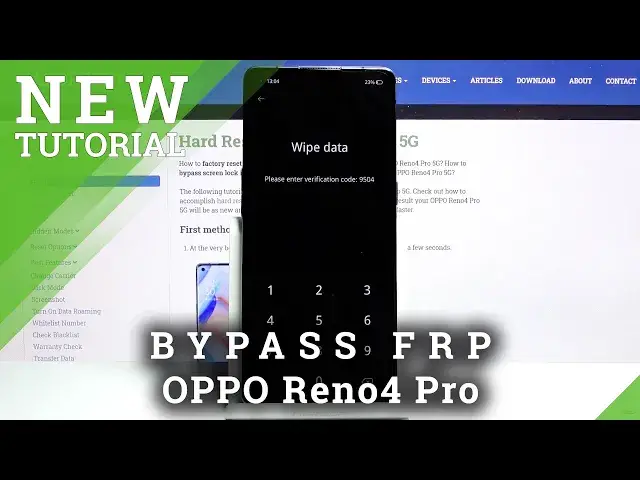0:00
Welcome, in front of me is an Apple Reno4 Pro 5G and today I'll show you how to hard
0:12
reset the device through recovery mode. And to get started, let's hold power key and from here you want to slide down to power
0:21
off, wait till the device shuts off and once it has you want to then hold power key and
0:27
volume down. Both of the keys at the same time. And soon after you should see recovery mode
0:39
There we go. Now as you've seen it automatically progressed further due to the power key press
0:45
But it can go back. And from here you only need to select your language and then tap on wipe data
0:54
And it will give you some kind of randomly generated number that you need to insert here
1:01
This will only appear if you don't have any kind of other protection on your device
1:05
If you do, it will either tell you to put in your pin, pattern, password, whatever it
1:10
is, you will need to confirm it here. But I do not have any of that, so it just generates some kind of random number that
1:16
I need to copy from here, basically type it in. Now as you can see it's right now 9504
1:21
If I go back and tap on it again, now it's 1414
1:25
So it gets changed every time you tap on the option. So once you put in your code or the pin that basically was displayed here, you will have
1:36
two options. You have wipe data and format data. Now I recommend you to go for the format data because wipe data isn't really wiping any data
1:47
It's still retaining contacts, messages, and photos, which defeats the purpose of wiping
1:53
if it's not wiping anything. So let's go for format data and all user data will be erased
2:00
It's the message that it will give you, so format data. And it will begin
2:04
Now I will mention before you actually begin that this will remove all your data
2:09
So that includes your photos, videos, any kind of media, and anything that you have
2:14
downloaded will be gone. And if there's anything that you would like to keep, you might want to back it up beforehand
2:18
But assuming you have already done it or you don't want to, then the process is basically finished
2:25
There we go. And after it finishes and you tap on OK, it then goes through reboot and it will continue
2:36
the process in the background. So this will take a couple minutes and it will look like it's stuck
2:43
But after it's finished, it's going to show you the Android setup screen
2:48
So I'll be back once that it's visible. And as you can see, now the process is finished
3:08
You can set up your device as however you like. So if you found this video helpful, don't forget to hit like, subscribe, and thanks for watching