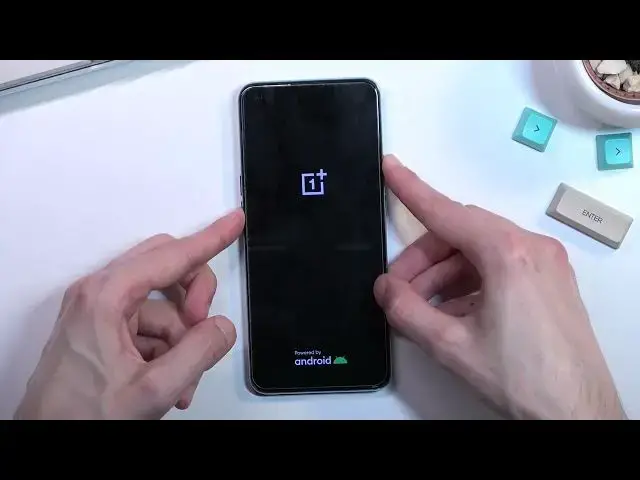0:00
Welcome, Enfronum is a OnePlus Nord CE 2 and today I will show you how you can hard reset
0:13
this device through recovery mode. Now this process will remove a screen lock if you have one that you don't know
0:20
So I'm gonna quickly lock the device just so you can see my pattern right here and I'll
0:25
progress from the lock screen as though I don't know my pattern. So we're gonna start off by holding our power key and then selecting power off
0:33
Now I should mention before I progress any further this will remove all the data from
0:37
your device so if you have something that you would like to keep but you don't know
0:43
your pattern you might want to look for some other alternatives though I don't really know
0:49
how to help you with that because you can't copy data for instance to your computer if
0:55
you don't know your pattern. So yeah, now that you're aware of this let's progress
1:03
So anyway I'm gonna hold power key and volume down at the same time
1:10
And when you see the OnePlus logo you want to let go of the power key as I just did but
1:15
keep holding volume down
1:27
And when you see the language selection you can let go of the other key as well. And here simply tap on the language that you wish to use
1:33
I'll be selecting English. And then you should be in the recovery mode
1:39
So in here you want to select wipe data and then make sure you select format data
1:46
There is a actually this might be actually a interesting option for the people that would
1:51
like to keep their data. Now as you can see it does actually say that it retains contacts, messages and photos
1:59
Now obviously it won't retain everything so you will still be subject to losing something
2:06
but it might keep the more important things that you would probably like to keep
2:11
So you just select this one instead. Now I'll be choosing format data instead
2:16
And in both cases you should see this kind of bit right here
2:20
As I mentioned this removes pin, pattern, password. This that you can see right here is just a randomly generated code as a verification
2:28
so you don't mistakenly wipe your phone. So this code will change every time you tap on the format or wipe data
2:37
And right now for me it's 7776. And once you confirm it you can see it tells us format data
2:47
All user data will be reset. I'll select format. This begins the process which at this stage only takes a couple seconds
2:54
It gives you a popup. Wipe successful. So confirm by tapping on OK
2:59
And this automatically reboots the device and continues the process in the background
3:03
So you want to give it like a minute to five minutes to finish up
3:07
And once it has we should be presented with our Android setup screen
3:11
So I'll be back once that is visible. And as you can see once the process is finished you can then set up your device however you like
3:21
So if you found this video helpful don't forget to hit like, subscribe, and thanks