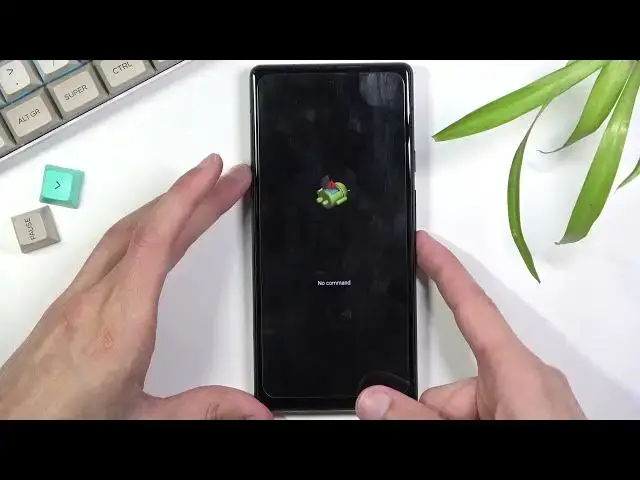0:07
In front of me is a Google Pixel 6 and today I'll show you how to factory reset your device
0:13
through recovery mode. Now this process will also remove a screen lock if you have one that you just don't know
0:19
Now this only removes screen locks, but will not remove Google account if you have one
0:25
logged into the device. And you do this, the device will become FRP locked
0:30
So after the factory reset has been completed and you're going through the setup of the
0:34
device, it will either tell you to put in a PIN pattern password, which assuming you
0:39
don't know, you can select to also use Google account instead. So you can then log in with the Google account that most likely you should know
0:50
Now I'm going to quickly lock the device and you should be able to, there we go, see that I do have a pattern right here as a locking method or unlocking one and also a fingerprint
0:59
but that doesn't really matter. So I'm going to progress from the lock screen as though I don't know the pattern
1:04
I'm going to start off by holding the power key or I believe actually in this case it's
1:08
power key and volume up or down. Let's see. Nope, that's a screenshot
1:13
There we go. Yeah, it's power key and volume down. I think if you hold just the power key, it won't show up
1:20
This is just changed in the settings. So power key and volume up and this brings up this menu right here
1:25
And even though it's in Russian, I can see that the power button is right here
1:30
So simply click on it, it'll shut it down. And once the device is off, you want to hold the volume down and power key at the same time
1:40
So I'm going to do it right now. This will boot us into the boot mode
1:47
So using volume keys, as you can see right here on the screen, volume up and down
1:52
You want to navigate to the options that are visible right here. So start will take us to Android
1:56
Power off obviously turns off the device barcode. Rescue mode. There we go
2:02
So we're looking for recovery mode and then you want to press the power key to confirm it
2:10
And it looks like it boots us into the Android with no command option first. So we need to hold the power key and press volume up once
2:18
And this opens up recovery mode. And again, just as before, you can use both volume keys to navigate through here
2:24
And you want to use those in order to select wipe data factory reset, confirm it with power key
2:30
Again, select factory data reset. You should see at the bottom data wipe complete and also reboot system now will be selected
2:39
by default. So press power key once again, and this will initiate a reboot
2:43
Now it will also continue the process in the background. So it will take the device a little bit longer to turn back on
2:50
And once it's on, you should be then greeted with the Android setup screen
2:54
So I'll be back once that is visible. And as you can see, now the process is finished and you can set up your device however you like
3:07
And additionally, I'll mention one little thing. It looks like I was looked into Google accounts
3:11
So as you can see, that does provide me with the FRP lock, which you can see right here
3:15
So throughout the setup process, I would need to provide the pattern or like I mentioned
3:20
before, the Google account that was logged into this device. But besides that, as you can see, the process is finished factory reset wise, and that is
3:28
how you perform it. So if you found this very helpful, don't forget to hit like, subscribe, and thanks for watching