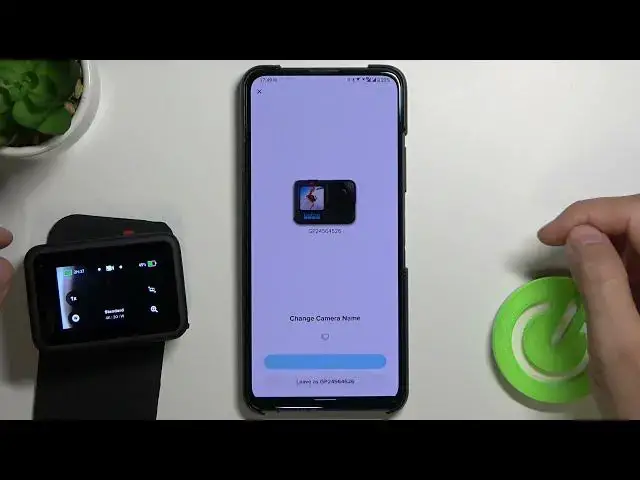0:00
Welcome, today I am with GoPro Hero 10 Black and I'll show you how to make the first setup
0:10
of this device. So first we have to click and hold the power button that you can find on this right edge
0:16
when you take a look on this front screen. So click and hold it
0:25
Right now when you get this sound you can release the button
0:29
And you will get the screen of the first setup. So right now we can choose the language at the first
0:35
You got here the list of all languages. I'm going to stay with the English so click on the marker to confirm
0:41
Here we got some kind of the legal stuff. Let's accept all of them
0:45
We can turn on or turn off location. I'm going to turn it on
0:50
And right now as you can see we have to connect with this quick application
0:56
So what do you have to do right now? It's very simple, we have to grab our smartphone and that's what I'm going to do right now
1:04
Let me just turn off the eye protection because the screen turns to the red color
1:08
OK right now it looks fine. So I'm going to zoom out a little bit to show you my smartphone
1:15
Let's put it like that. I'm gonna put here the camera, leave it, turn it on
1:20
And then for sure you have to be connected to the WiFi network and then you have to go
1:25
for the Play Store. Let me just uninstall this application. I just installed it
1:33
We have to go for the search pool and we have to type quick and we have to find this application
1:37
GoPro quick video edition and slideshow maker. So let's download this application by tapping right here
1:45
I'm going to adjust also the screen that you look at. And clean my screen a little bit
1:58
OK right now it looks definitely better. Right now we can open this application
2:07
And as you can see we get two options. Yes, we have our GoPro next to us
2:13
So click to pair my GoPro. Click right here to connect camera, accept permission to location
2:22
And right now our smartphone is looking for our GoPro Hero 10 Black
2:27
We have to remember that we have to leave this camera turned on
2:32
And as you can see it automatically finds our device. So right now click to connect
2:41
Click pair and connect. Accept connection. As you can see here we got some kind of notification that I have to upgrade my SD card because it's
2:52
too slow. OK, I don't want to get this notification another time so I'm going to click yes I understand
3:02
Here we can change our camera name. Currently it's live as GP24564526
3:11
Let's name our GoPro like hard reset for example. It will be definitely easier to remember
3:18
And click to save a new name
3:29
OK right now it's finished so click let's go. OK I don't want to try it so I'm going to click not now
3:36
And as you can see right now we are connected. We finally set up our device with this camera
3:44
I mean we set up our smartphone so we can use it right now
3:48
And yeah so basically that's how the first setup looks. If you find this video helpful remember to leave a like, comment and subscribe