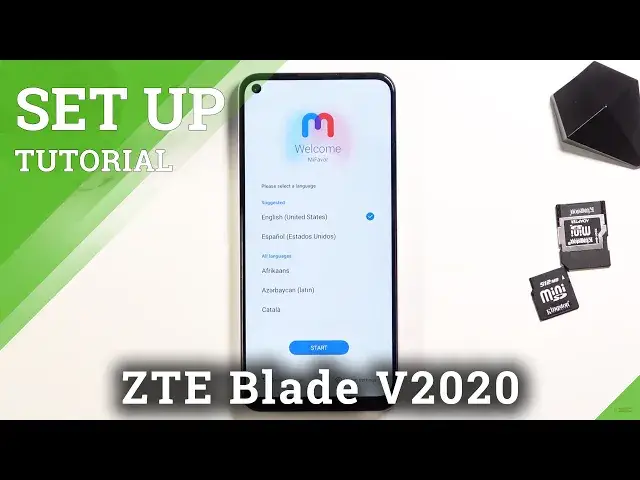0:00
Welcome, I'm filming this ZTE Blade V2020 and today I'll show you how to go through
0:13
the setup process of the device. And when you boot it up for the first time, you'll be presented with the welcome screen
0:19
as you can see right over here. So get started, select your language from the list right here and then tap on the start button
0:33
Now here we can insert our sim card. If you want to, you can do that
0:37
If you don't, then you don't have to bother with it. It's an optional step
0:42
Then this will take you to the Wi-Fi connection. Again, this is also optional so you don't have to connect to it
0:47
By not connecting, you do lose out the ability to log into your Google account throughout the setup and also you will have to set the date and time manually
0:58
So I'm going to set it up offline. Now additionally, once the setup is complete, you can still connect to Wi-Fi if you want
1:05
and then also log into your Google account, just so you know
1:09
Now from here, I can see there's the date and time. Like I mentioned before, if you're connected to Wi-Fi, this page won't appear at all
1:19
On this page, we have Google services. So we have things like location, scanning, and sending user and diagnostic data
1:25
So you can tap on the arrow right here, expand the list, explanation
1:33
And if you don't like what this does, you can simply disable this like so and then scroll
1:38
down and select accept. Then this moves us to the privacy policy from ZTE
1:44
Again, you can read exactly what you're agreeing to by tapping on this text here
1:49
The blue one. It's a link. And at the end of the day, you do need to agree to this, otherwise you won't be able
1:55
to use your phone. Now from here, you have device protection. So we have things like face recognition, fingerprint, and just like screen lock
2:04
So we can set up face recognition or fingerprint. If you want to set up one of those two or both of them, you will still be required to
2:15
set up a screen lock. You cannot have a method of unlocking the device that could change
2:23
So for instance, if something happens to you, your face or your finger, you might not be
2:27
able to unlock your device. So this is as a repercussion there
2:32
So you are always able to access your device. Now I'm going to only go with the screen lock
2:38
And once you select it, it gives you the option between pin, pattern, or password
2:43
So select which one you want. I will go with a pattern right here
2:47
Let's draw the pattern. Tap on next, repeat the pattern, and confirm it
2:52
And that's it. It's now set. Now it also allows me to set up the two other methods right here if I wanted to, but I'm
2:57
just going to select next instead and skip it. And then we have system navigation option
3:03
So if you are used to the buttons, like at the bottom to navigate your device, go home
3:09
and back and stuff like that, and you don't want to try gestures, then simply select the
3:13
virtual navigation. If you have used gestures, you prefer them, or you just maybe want to try them out, you
3:19
can select gestures right here or keep it selected. And when you go to next, it does give you a quick guide on how to use them
3:26
As you can see, select back, it's already actually working. To go back, and this works from either side
3:32
As you can see, this arrow appears, so you know that it's going to go back
3:36
And if we go to the next page, we're going to have home
3:41
So swipe up to go home. Next page, we have swipe up and hold to go to recent, which doesn't actually work here
3:53
So anyway, let's stop on next. And this finishes up the setup
3:58
So let's select get started. And there we go. We are now on the home screen
4:06
And there we go. That's the setup. If you found this video helpful, don't forget to hit like, subscribe, and thanks for watching