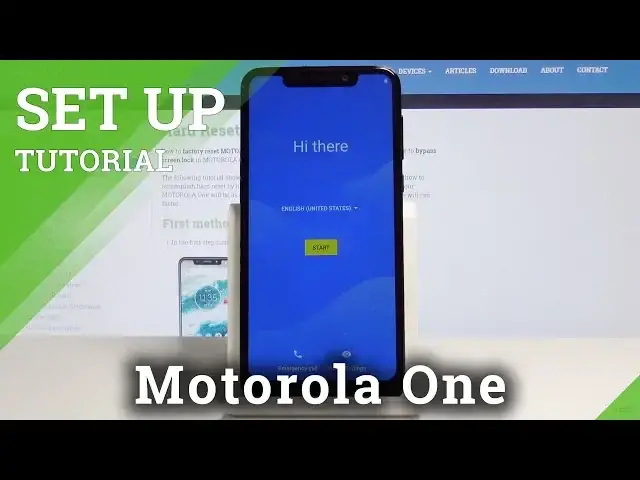0:00
Here I have Motorola one and let me show you how to set up this device
0:11
So at the very beginning you have to select the language that you would like to have
0:15
So just tap on English or the other language that will be seen over here and select the one from this white list of languages which Motorola are prepared
0:25
So at my case it will be English but different region. So tap English and then select the region
0:35
In my case, it's UK. And now tap on start. Here you can add your SIM card, insert your SIM card, but I will skip it for now
0:47
And now you should connect to your Wi-Fi. So just give your device a while to notice all the Wi-Fi around
0:55
and select the one that you would like to connect to. In my case, it's Hard Reset.Info
1:00
And once it's connected, your device will check for some updates. You have to be patient because sometimes it may take even a few minutes And now you can copy the data from your previous phone if you want to but I will skip it for now
1:22
Don't copy data. And it's time to sing in with your Google account
1:38
If you don't have one, tap on create account. and create it or just log in with your email address or phone number
1:44
In my case, it will be email address, so just let me type it. So it's hard reset 1.gmail.gmail.com and then tap on next
2:04
It's time to enter the password, so before I will type mine, just take a look if you will tap on
2:10
icon you will be able to see what your password is. So just give me a short while to enter my password
2:21
And as only your password is entered tap on next Now you have to come along with terms of service so just tap on terms of service and read all the
2:35
documents here. It's really worth reading. They are a long one, but you should be aware of all the terms and also the policy
2:44
Also pick each document to read them. And then close. Tap on agree once you read all of them
2:54
And give your advice a few seconds to create your own. account and check all the information. That's it. Now you can select this switcher to create a
3:04
backup to Google Drive or you can switch it off if you want to. You can select if you want
3:09
Google to use your location and all the other settings. So just personalize it and then
3:15
tap on accept. Finally you can set up your fingerprint but I will skip it for now. If you
3:21
want to check it just take a look at other videos that we prepare
3:25
and also I will not add a pincode or password skip anyway
3:33
And now you can also access to your assistant with a voice match, but I will not do it now
3:39
And also you can scan your card but I will skip it for now You can add a card to make payments via mobile You can also add some other email account change the phone size here you can change the
3:51
wallpaper or review additional apps, but you can do it later, so no thanks. Thanks for now
3:59
And just within a few seconds, you will be able to use your device. Now you just have to read
4:04
the Motorola policy settings, so just take a look at this and you can help improve Motorola products
4:11
want to you can switch it up obviously and accept and continue now you have to come
4:19
with permissions agree once you read them and if you would like to subscribe it just
4:27
tap on yes i'm in or no thanks so let me pick for example no thanks tap on next or yes i'm in
4:34
and actually that's it now you can use your device you can add some additional settings you can
4:43
personalize it change wallpaper and do whatever you want to so that's it thanks for
4:47
watching please subscribe our channel and leave the thumbs up