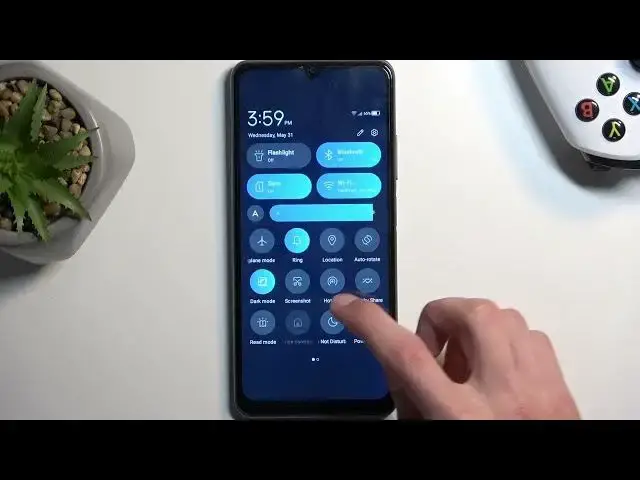0:00
Welcome, and from the means, this is the TE Blade A72s, and today I'll show you how you can enable and also set up your Do Not Disturb mode
0:10
To start it, we're gonna pull down our notifications by swiping down from the top of our screen
0:16
and swipe down once again to extend the list of toggles, and one of those toggles should be the Do Not Disturb
0:22
Now let's see if I can actually find it, because I don't actually see it right here
0:29
So what I'm gonna do is click right here on this pencil
0:33
and this will then show me toggles that are turned off, which I can add to the list right here
0:38
And as you can see, one of those is the Do Not Disturb, so we're gonna hold it
0:42
it's gonna lift up, and we can drag it over to the top, drop it
0:46
and when we go back, we have now access to it on... right here
0:51
So when you see this toggle, you can now hold it, which will take you to the settings
0:56
and from here, obviously, you can customize how the mode actually functions
1:00
Now the more important options, which will be the only ones that I'll touch upon
1:04
are things like people, and here you can select who can message you or call you
1:09
I don't have... where's the schedule? Right over here. So there's one pre-made by the looks of it, which you can edit if you want to by tapping on the gear icon
1:19
And obviously in here, as you can also see, you can select days of the week, start, end time
1:24
and that's about it. And when enabled, so you'd actually enable it in here, like so
1:33
you won't have to do anything extra. The phone will turn it on and off automatically
1:38
based on the provided day of the week and start and end time
1:43
And let's see, is there anything else worth mentioning? There's one last thing, so duration for quick settings
1:50
This will be good for everyone who enables this mode manually from time to time on random occasions
1:56
So here I would recommend changing it to the second option, which is by default set to for one hour, we can enable it
2:02
and we can also add a couple more hours. Now I would personally probably select it to something like four hours
2:08
and the reason I recommend changing it to this, because what will happen now is if I confirm this, whenever I tap on the toggle
2:13
just to demonstrate this, it will turn on for exactly four hours
2:18
at least how I set it up right now. I have chosen four hours, so that's how long it's going to be running
2:23
And the reason I recommend selecting this on a timer, is because when you enabling it just randomly
2:30
just on some kind of occasions, events, you will most likely forget to turn it off
2:36
Therefore, when setting it up on a timer, the phone will turn it off automatically after the given time passes
2:45
and therefore, once you forget about it, the phone just turns it off
2:49
and your phone will start working normally. So even when you forget about it, there is no problem
2:55
Otherwise, it will be running indefinitely in the background till you remember about it and turn it off yourself
3:01
So I recommend turning that on on a timer. And those are really all the options that I would consider important or semi-important
3:11
So once you have set it all up, you can then toggle on and off
3:16
your Do Not Disturb mode whenever you want. Obviously, if you have it on timer, you can turn it on and off yourself, like so
3:24
So you don't need to wait for the timer to obviously reach your time zero, basically
3:30
So it turns off automatically. You can do it yourself. So anyway, with that being said, if you found this very helpful
3:38
don't forget to hit like, subscribe, and thanks for watching