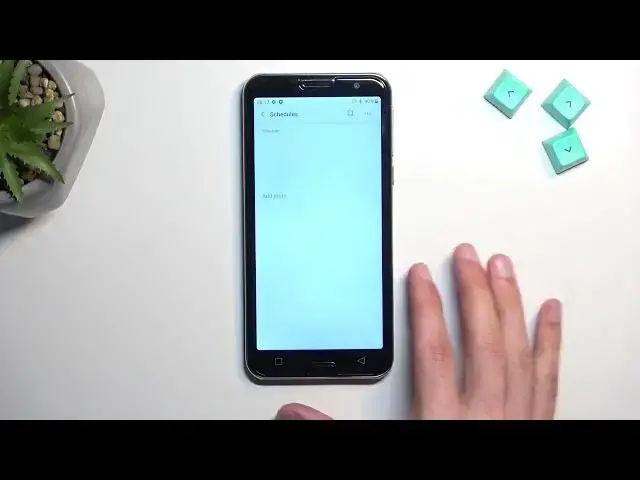0:00
Welcome, I'm from Amazon Emporia, Smart 5, and today I'll show you how you can enable
0:04
and set up your Do Not Disturb mode. So to get started, pull down your notifications, then extend the list by swiping down on it
0:16
once again, and locate the Do Not Disturb toggle, which for me is right over here
0:22
Now once you find it, you can either tap on it to immediately turn it on, but what I recommend
0:26
doing instead, at least the first time around, is holding it. This will then take you to the settings, where you can quickly get a glance on how it is
0:34
set by default. Now if something doesn't fit your needs, simply change it
0:39
Now quickly going into a couple of the more important options, we have calls and messages
0:43
so you can select who can call you and message you between these two options
0:47
Then we have restrict notifications, you can just kind of block certain notifications
0:52
and then most importantly we have also, well, most importantly we have the schedule mode
0:56
at the very bottom. So here we have two modes that are already made by default, so you can enable them
1:02
You can also tap on the gear icon to customize them. You can customize each day of the week that you want it to turn on during
1:09
I can select start and end time. Now if you're planning to use a schedule, just make sure you toggle it on in here like
1:17
this, and that's all you would need to do. The phone will then turn it on and off based on the, well, provided time that is set in
1:25
this kind of schedule. Obviously you can also create your own by add more if you want to
1:33
Now for everybody else to turn on your do not disturb mode, all you need to do is just
1:38
find the toggle and tap on it like this to turn it on
1:43
And once you're done with it, you want to turn it off by tapping on it once again
1:47
Now luckily I think right here we have default duration, so if you tend to forget to turn
1:53
things off like this, like do not disturb mode, you can set it up right here, default
1:57
duration, and I recommend selecting it to be four. It says one hour by default, but we can increase it to, for instance, five hours
2:07
Confirm it, and then whenever you actually press on the toggle right here, it will enable
2:13
itself for exactly five hours. You can change that to whatever time you feel you will need, but this is a good safeguard
2:22
if you forget about the do not disturb mode, then it will automatically turn off after
2:27
the set amount of time. Now with this being said, if you found this very helpful, don't forget to hit like, subscribe
2:35
and thanks for watching