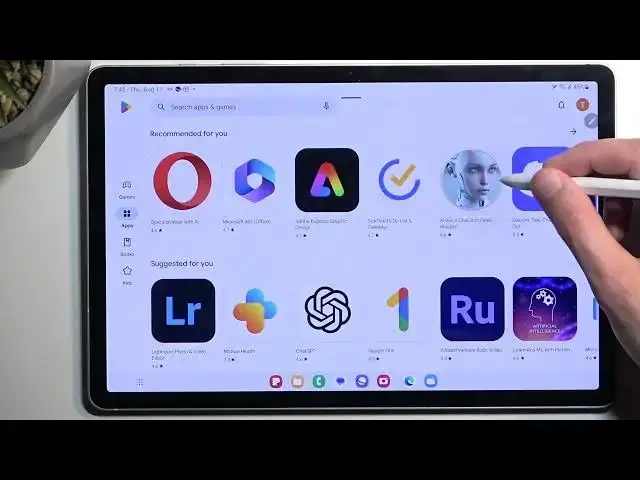Discover the Most Useful Features of Samsung Galaxy Tab S9 / Top Tricks & Hints for Your Tablet
Mar 10, 2024
Check other tutorials for your Samsung Galaxy Tab S9:
https://www.hardreset.info/devices/samsung/samsung-galaxy-tab-s9-wi-fi/tutorials/
Dive into a world of endless possibilities with your Samsung Galaxy Tab S9 as we unveil its array of top features, modes, and ingenious tips! In this comprehensive guide, we'll lead you through every step, revealing hidden functionalities that will elevate your user experience to a new level. From optimizing your workflow to exploring creative potentials, you'll be empowered to harness the true power of your remarkable device. Embark on this journey of discovery and maximize the potential of your Samsung Galaxy Tab S9's impressive capabilities.
How to find the best options in Galaxy Tab S9?
How to locate super features in Galaxy Tab S9?
What kind of useful options does Galaxy Tab S9 have?
How to make usage of Galaxy Tab S9 easier?
How to use top tricks for Galaxy Tab S9?
#samsung #galaxytabs9 #tipsandtricks #features #toptricks
Follow us on Instagram ► https://www.instagram.com/hardreset.info
Like us on Facebook ► https://www.facebook.com/hardresetinfo/
Tweet us on Twitter ► https://twitter.com/HardResetI
Support us on TikTok ► https://www.tiktok.com/@hardreset.info
Use Reset Guides for many popular Apps ► https://www.hardreset.info/apps/apps/
Show More Show Less View Video Transcript
0:00
Welcome and follow me as a Samsung Galaxy Tab S9 and today I will show you a couple
0:06
tweaks and tricks you can do on this tablet. So to get started I'm going to open up settings and I'm going to start off with the display
0:22
section and here we have light and dark mode which is visible actually throughout the setup
0:26
process so it's not as glamorous but under that we have part of this which isn't visible
0:33
throughout the setup which is dark mode settings and here you can select it so it turns on
0:36
on a schedule either from sunset to sunrise or on a custom timer
0:41
So nice option to utilize especially if you tend to use your device outdoors and indoors
0:47
so it will give you basically best of both worlds. Now moving on a little bit further we have motion smoothness which is basically the screen
0:56
refresh rate by default it's set to adaptive which will basically look way better but if
1:02
you want to minimize the battery usage with the screen on you probably will want to select
1:09
to standard which will give you a little bit of a better battery life but only when you're
1:14
using the device. In standby mode when you're not using it at all the battery consumption will be exactly
1:18
the same. Moving a little bit further down we have screen mode which is basically the saturation of
1:26
colors on the display. I personally like the natural just because it tones down the colors a little bit more
1:31
to a reasonable level and Samsung does boost their saturation to a insane level which you
1:38
can see right here. These colors are way and I mean way too overdone so that's why I prefer natural
1:46
Now if you feel the same way that's probably the only option that you will go as well with
1:51
but obviously if you like the vivid mode which is saturated and you just prefer this kind
1:55
of image quality that's fine that's completely up to you. Now moving on a little bit further we have panel right here and this is basically this
2:09
panel right here you can probably barely see it you can pull it out come on there we go
2:17
So once you pull it out you have access to a couple applications right here these applications
2:21
will alter depending on what applications you have most recently used. You can also view all of them right here so all the ones that you have installed and you
2:32
can edit them so you can add more to the panel. That being said I'm going to add a bunch of them just so you can kind of see one thing here
2:40
So once you start adding a bunch of applications at one point it will then swap to this as
2:48
you can see it then makes it a two column version and after that it will start to be scrollable
2:59
So just to kind of prove this point you can go back and now as you can see you can scroll
3:04
it up and down. So that's not the only thing that I can do with this panel so in the settings which we
3:13
are still in you have panels and here we have a couple to choose from
3:18
Now I think if I were logged into a Samsung account it will give me a Galaxy Store button
3:23
right here but I'm not so it's not giving me that at all and that button would allow
3:28
you to go to the Galaxy Store and purchase more and yes I didn't misspoke I meant purchase
3:35
So even though you paid for this tablet roughly like what $900 yeah Samsung basically gives
3:40
you a middle finger and tells you yeah more usable panels are 99 cents each
3:47
Now it's not expensive 99 cents isn't necessarily like egregious price for such a thing but
3:52
it's insulting that after spending this kind of amount of money you still need to purchase
3:57
more to use the functions to a fuller extent that are in the device itself in this operating
4:04
system the custom version of Android from Samsung. So that's kind of why I'm having a problem with it
4:11
Now with that being said there's a couple options right here that you might find useful
4:15
but I'll point out one which I personally tried to use and it just wasn't as great which
4:22
was the weather. I use this on my phone and when enabled you just kind of flip to it and it shows you the
4:33
weather obviously right nothing groundbreaking happening yet but when at least from my personal
4:41
experience for instance I added right now I want to check out the weather tomorrow when
4:46
I wake up before I leave my house I open it up it's not updated it's still giving me the
4:51
time or the weather from yesterday which would have been like whenever I refreshed it last
4:56
time then I do this to refresh it and at that point we're already getting into the territory
5:01
of why and even right now as you've seen it was open and the weather just changed because
5:10
apparently I needed to refresh it to give me the accurate weather which obviously starts
5:15
to defeat the purpose of this if every time you need to pull it out swap to it probably
5:21
refresh it then for me it was taking a little bit longer too long to for just a general
5:27
weather refresh to the point that I was able to basically do this find weather widget or
5:34
application that I was using open it up and see the weather before this loaded so I just
5:40
want to point that out because if you want to utilize some of these options they might
5:45
not be as good as they seem on the very first moment now let's move on with the tweaks so
5:55
next thing that I'm gonna go is back to the display and to the navigation bar and this
6:03
just allows me to select gesture navigation which I personally prefer there we go so it
6:09
removes the buttons from here and gives me the bar which can then swipe up to go home
6:13
swipe from either side to go back and so on the typical gesture navigation now additionally
6:18
we do have the gesture hints as you can see we do have this bar right here if I remove
6:24
it it did shift this a little bit lower now the bar right here still or with the widgets
6:33
taskbar still gets in the way so there's another thing that we can do to minimize that as well
6:39
to give us a better experience on our device so I'm just gonna kind of like flip to the bottom
6:45
go to advanced features multi window and then full screen and split screen view and this I guess
6:54
will only work with split screen applications unless you just quickly check one more thing
6:59
just give me the keyboard and remove the Russian
7:24
that's odd so no longer do we have a full screen force full screen basically for all
7:39
applications and I quickly check it in one more location I can actually find it
7:54
yeah I don't see it anymore so previously we did have option to force our applications to run in
8:16
full screen ignoring a couple things like for instance a taskbar or status bar to give you a
8:22
basically entirely full screen option but I guess it's not here or I just can't find it in any case
8:30
let's just continue on so navigation bar which was also accessible to us in the display you can
8:40
get rid of it if you want to run a navigation as taskbar I meant though obviously it's part of
8:47
this device so you probably might want to use it now that being said if you're planning to use a
8:53
third-party launcher which probably a lot of people will you can say bye bye to your taskbar
8:58
even though it's a patent into Android I believe Android 12 by default Samsung decided to do it
9:05
every and make it only their launcher accessible so the moment you start using other launcher for
9:16
your home screen that's the moment you lose the taskbar now the absolute insult of this is as when
9:24
you start using another launcher download it you can open it up it will work and the taskbar will
9:29
still work the moment you switch it to be your default that's when this becomes grayed out and
9:34
turned off because a Samsung decides that nah you will not use the device the way you want you will
9:39
use our shitty ass launcher because we told you to do so otherwise you lose functions and I guess
9:46
that's not the first time that Samsung has done this unlike bootloader and you lose cameras and
9:51
bunch of applications come as a benefit of Samsung so again Samsung always tells you you will use
9:59
the device the way we want you or not at all in a way which yeah it's easy to shit on them for
10:08
garbage like that sometimes anyway moving on let's move over to advanced features which we
10:19
already did navigate but I want to touch upon it a little bit more so here we have side button
10:24
aka power button because side buttons I would also include volume buttons which aren't mentioned
10:28
here great logic Samsung and the reason I'm touching upon it is because probably for the
10:34
most part majority of you will be using Google as their smart assistant no one in their right
10:40
mind uses Bixby because it's garbage therefore we're gonna switch it to power off now it would
10:46
have been a good design if they did it decided to allow us to switch between Bixby Google or
10:52
power off many but that would actually require to compromise and give the users an actual option
10:59
that's not what Samsung does so therefore you only can turn it off which I recommend doing
11:04
because screw Bixby next going back to the advanced features we have the multi window
11:11
which I did navigate to enable this this will come into view in a second so I'm gonna turn
11:17
it off for the moment but here we have a couple different options that will relate to primarily
11:23
multi window usage so have swipe for split screen not a good option as you can see it tells you to
11:32
do the two fingers swipe like this it's not very convenient let's put it this way so I don't
11:39
recommend using that especially that you can split screen in significantly easier way like let's say
11:46
doing this you can see infinitely easier than trying to like do the two finger swipe and also
11:55
you can do this with the panel right here the same way so let's just grab some application
12:02
again split screen split screen pop-up again it gives me significantly better interface and usage
12:11
than then what that was then below that we have a swipe for a pop-up view this is actually a nice
12:17
option let's set the pen to the side so when enabled you can do this and it allows you to
12:23
basically open or minimize the window into this pop-up view move it around minimize it altogether
12:30
there we go close it if you want to reopen it and you can have multiple windows like this
12:41
so just to demonstrate this there we go so as you can see I have now multiple windows open I can open up more
12:59
but it would just be redundant then if I for instance minimize all of them
13:07
I can tap on it and it will allow me to basically access each one of them so I can just minimize them and I can just minimize them back
13:18
pretty nice options right here for multitasking on your device so now going back
13:31
we have another option which isn't as useful just get rid of this which is the show multi window
13:36
many in one window which is this little thing right here for some reason I have it enabled
13:42
it's turned off by default and I don't recommend using it it shows up when you're when you're using
13:46
only a single application in full screen and it gives you just the options for it like so
13:52
but because all these options here are really easily accessible with different ways so close
13:59
swipe up then what else we got we got the pop-up view again doing this same thing just
14:09
significantly easier and doesn't get in the way and split screen which again just whip out an
14:15
application drag it boom split screen so this option seems a little bit useless I have it
14:22
turned off by default and then the last option will be the full screen and split screen view
14:28
this is a good option now I'm going to first prep for this to show this so show this off so I'm going to open up a couple applications at the same time
14:37
which will also lead me to another option so right now I have three different apps open at the same
14:42
time and as you can see we have this bar status bar at the bottom at the top and our taskbar at
14:48
the bottom it's obscuring some of our application view we could utilize the screen into better
14:54
extent so let's toggle this on and voila we are now using the entirety of the display giving us a
15:02
bit better real estate for application and now moving on to the next option when you click on
15:09
this little divider right here where you have these three dots you have this little star icon
15:16
press on it and this will ask you where you want to add the app pair to taskbar home screen or
15:23
app edge panel edge panel taskbar at the bottom and home screen obviously so I'm going to do it
15:29
both here and here and now let's just actually before I do anything
15:41
I'm going to close it off and our app pair is right at the bottom
15:52
tap on it automatically opens all three applications in the same setup that we had it when we saved it and obviously you can also access this from here
16:04
once again I'm going to close it and voila nice option to have several different app pairs saved and get to them really quickly
16:16
at just a single press of a button so highly recommend utilizing this
16:23
now the last thing that I'm going to show is the adapt sound option and this will be only
16:30
utilized with headphones or earbuds so it won't work with the actual speakers of the device
16:36
itself you won't be able to at least utilize it nor set it up correctly so let's get into the
16:44
settings again and navigate to sound and vibration and then scroll down to the sound quality and
16:50
effects select allow and then adapt sound again allow and here we have a couple different pre-made
16:58
ones so you can choose whichever one you would fall under in terms of the age group that it
17:04
caters to what it does is basically gives you a couple options the general kind of like
17:10
semi-decent options set for different age groups based on the hearing loss so
17:17
as far as you probably know the older you get the more hearing you will lose and you tend to lose
17:25
some specific kind of sound frequencies where they become not as audible to you
17:32
and this basically aims to give you those these sounds that you don't hear as well back and
17:41
you can choose whichever you want right here but what I actually recommend doing
17:45
instead of choosing one of them is selecting test my hearing now the reason I recommend this
17:50
is because it will cater not only to your hearing loss but also your equipment so if you're using
17:57
some kind of earbuds it will technically consider those and try to boost the quality of those as
18:03
well so let me explain the way this works when you're trying to set it up is when you put your
18:07
earbuds you will need to be in a very quiet environment because these sounds that will
18:13
be played are very quiet and you will have a series of high and low pitch sounds from either
18:20
left or right ear and all you need to do is select if you can hear them so obviously one
18:25
part would be your hearing loss if you can hear or not but sounds that are being played and the second part will be the quality of your headphones or earbuds whatever you're using so if
18:39
you have a cheap pair probably low frequencies like bass frequencies are going to be a little
18:46
bit harder for those earbuds to reproduce and therefore when this kind of frequency is being
18:52
played as a test for your hearing through this you probably won't hear it not because your hearing
18:58
might be bad but because the earbuds that you have are just a little bit of a poor quality for this
19:04
kind of sound and obviously if you select that you can't hear it because you can't then the device
19:11
will boost this sound frequency to be louder and therefore hopefully going a little bit over the
19:18
threshold that the earbuds had so you hopefully should be able to hear the bass a little bit
19:23
better now as a rough example but in general you should have a better sound quality when setting
19:31
this up and from there listening to music or anything else on this device but only when using
19:37
any kind of earbuds or earphones it this like i mentioned does not work with the built-in speakers
19:43
so anyway with this being said hopefully you found this video helpful if you did
19:47
don't forget to hit like subscribe and thanks for watching
#Laptops & Notebooks
#Gadgets & Portable Electronics