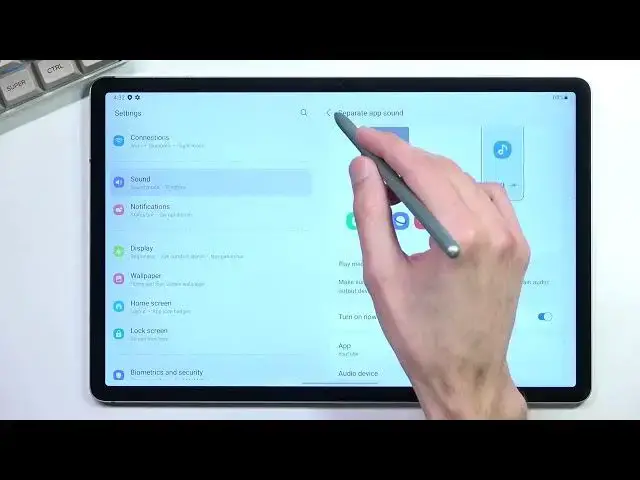SAMSUNG Galaxy Tab S7 FE Tutorials:
https://www.hardreset.info/devices/samsung/samsung-galaxy-tab-s7-fe/
Top tricks for SAMSUNG Galaxy Tab S7 FE. Here we present the list of the best tips in SAMSUNG Galaxy Tab S7 FE you need to know. Let's use SAMSUNG Galaxy Tab S7 FE advanced options and hidden features. Become a pro user of SAMSUNG Galaxy Tab S7 FE and check out the secret about this tablet.
#TricksSamsungGalaxyTabS7FE #SamsungGalaxyTabS7FE #TricksSamsungTab
Follow us on Instagram ► https://www.instagram.com/hardreset.info
Like us on Facebook ► https://www.facebook.com/hardresetinfo/
Tweet us on Twitter ► https://twitter.com/HardResetI
Support us on TikTok ► https://www.tiktok.com/@hardreset.info
Use Reset Guides for many popular Apps ► https://www.hardreset.info/apps/apps/
Show More Show Less View Video Transcript
0:00
Welcome in front of me is a Samsung Galaxy tab
0:10
S7FE and today I'll share a couple of tweets and tricks you can do on this tablet
0:16
So to get started I'm going to begin with the Dex support and now saying support it's kind of weird
0:23
Normally on Samsung phones you can access the Samsung decks by using a little dungle to
0:28
so I'm just grab it quickly so you can see. So usually we need to get
0:35
something like this USB C to HDMI and you just plug it in and then you can
0:39
connect your monitor but on the tablet side you can access DEC support straight away without actually needing to plug it into anything
0:47
Simply select start and it will turn on a desktop mode. That's basically what
0:52
it is. Samsung and Huawei are one of the not very many companies that do this
0:58
where you have the actual desktop support. It is baked into Android
1:03
but it hasn't been really done correctly, or let's call it in a beta state or even alpha
1:10
where it doesn't really work too well. But Samsung and Huawei are the two companies actually have support for it
1:18
with implementations that have been baked into the actual device. As you can see, you can resize the windows, move them around
1:25
and it does in a way behave like a normal, like a normal desktop
1:31
And obviously the benefit right here for something like that would be with a phone, I would consider a little bit better than with a tablet
1:37
but still if you're planning to use this with a tablet, you are free to do so
1:43
You can just have it open at any point. When you're using this with a phone as an example or just a docked
1:49
let's call it an adduct way, with something like this, you have option to, for instance, also plug in things like a mouse, keyboard
1:56
and the external display. So you can just use this as a computer standalone
2:02
And like I mentioned, with the phone, it might be a little bit better because you can have a phone just for work
2:08
that you can just put in your pocket and you don't need to carry a laptop or something like it
2:12
You just come to work, slap it on the charger with the cable
2:17
and you have access to a mouse, keyboard, desktop mode and all that. But still, it's nice that you can access it here
2:24
and it works fairly nice. Now to leave this, let's find the text, turn it off and it'll go back to normal
2:34
Now the next thing I'll show you, it's just a simple dark mode
2:38
This obviously turns on like I would mention dark mode. Nice percentage right here
2:45
So you can turn it on by going into these settings and display, and you'll have the toggles right
2:50
here from light to dark. You can choose which one you want and this will permanently stay on
2:56
or you can also navigate to the dark mode settings, which will allow you to set it up as they turn on schedule
3:05
and we have sunset to sunrise, which will keep it during the daytime on light mode
3:12
and during nighttime it will switch it to dark mode. Now this is a really nice feature, which I highly recommend actually utilizing
3:21
Now moving on to the next one, it's going to be the screen mode, which again, it's under the display section right here
3:26
You just simply scroll down a little bit and you can see it right here
3:30
By default, Samsung always puts it in a vivid mode which if you look at some pictures like
3:35
this one, it also marks out the brightness just so it looks a little bit more vivid
3:41
This might be a little bit too much. There we go. I think that looks good
3:49
So as you can see right here, some of those colors are not too natural looking
3:56
specifically right here, as you can see, the oranges and grey fruits are..
4:00
on the camera doesn't look as bad as it does when you look at the actual display in person
4:06
This looks like it radioactive basically I just kind of joking at this obviously But these colors are way too saturated They almost glowing So to be I mean in my preference natural selection
4:24
right here tones down the colors a little bit, making them a little bit more reasonable
4:30
I can see a difference between them. I actually managed to swap them quickly. So you can see
4:37
see clear difference right here where the colors aren't as vibrant and overdone as they are
4:45
with vivid mode. In certain cases, for instance, like right here with the aurora orolaus, it looks
4:51
a little bit more dull. Now, on the camera I can barely see that difference, to be honest, but when
4:59
you're looking at this, it does, the natural has a little bit more of what I'd call like a greenish
5:04
tint to it. It looks better, other than more realistic, but obviously the vivid will have a nicer
5:12
look to it just because it has more colors to something that doesn't really have as much
5:17
naturally. So, like I mentioned, it might look better in certain cases like natural might look better
5:24
right here, but with an example like this one, vivid will look better. But personally, I do prefer
5:31
natural and if you're the same way then there you go just switch it here and you're done now
5:38
moving on to the next option it's going to be navigation bar which actually was also under the
5:43
display so i'm going to go back here there we go display and you will have the navigation bar right
5:48
here and you can switch it from the actual buttons that you have at the bottom to swipe gestures
5:55
so let's tap on this give it a second and there we go as can see it's substitute them for this small
6:00
little bar right here which you swipe up to go home, swipe up and hold to go to
6:03
recent and you can swipe from either side to go back. So there we go. That's
6:08
basically the digital navigation. You don't need a pen for this. You can also use your finger just so you know. And moving on to the next option which might help with
6:17
a problem that I'm having which is at least a pen doesn't always like register too
6:22
well. Like right now it does. As you've seen I did swipe down and didn't do anything
6:28
So in these settings I found an option again under the display
6:35
If we scroll down, it was right here touch sensitivity. So increase the touch sensitivity of the screen for use of the screen protection
6:43
Now I don't have any screen protected right here, but hopefully this will resolve my problem
6:47
where the pen will be always responsive. That's primarily what I'm having problem with, so hopefully this will solve it
6:55
Now moving on the next option, Next option, we're now going to touch upon something else located in a different section
7:02
than just display. And it's going to be located in the sound sections
7:07
There are two things that want to touch upon in there. So let's stop on sounds right here. And if you scroll down, you'll have the first option, which is the separate app sounds
7:18
So what this allows you to do is assigned specific application to play through specified
7:24
mean. So it means what I mean is like Bluetooth or the sound system of the tablet itself
7:32
And what will happen is if as an example you assign a browser to always play through the speakers
7:40
even if normal you have your headphones plugged in connected through Bluetooth and you turn on browser
7:45
it will completely disregard your headphones and play through speakers anyway. Same goes if you, for instance, want to do it the other way around
7:52
You have, let's just say that you only want to play through your headphones. And even when they're not connected, the sound won't be coming from the device itself
8:00
It will just try to play it through the Bluetooth device that you specify
8:05
And all you need to do right here is to turn it on, select, select. You get to choose which kind of application you want to utilize
8:12
So, in example, I'm going to select YouTube right here. I get to go back
8:17
And now I get to select through what kind of means it will be playing. So we can have tablet which is just the speakers on here or Bluetooth device though I don have anything connected right here So you could choose whichever one you want And from that point on once you set it up it will play
8:32
In example, I'm going to select a tablet. YouTube will always play through speakers without any kind of change
8:38
If you have anything connected, like your headphones or anything like that, it will completely disregard those and still play through speakers
8:46
Now moving on to that second option, this is going to be specifically for people that actually use
8:51
headphones, some kind of earbuds or anything like this. It is the... where is it
8:56
The... is it right here? Yep there we go. So it's sound quality and effects. We have
9:05
couple tagos right here we have the Adobe Atmos and whatever else but those are
9:09
not important. It's not like they work in any kind of substantial way but what you do
9:14
have right here is the at the bottom adapt sound. When you click on this we do have a couple
9:20
presets so we have off which that's not what I would recommend
9:26
we have the under 30 3060 and over 60 now quickly just explaining what this is
9:34
it's a personalized equalizer based on age that's as as simple as I can explain it
9:41
what it does is the preset once try to have like the general
9:50
of hearing loss for specific age groups. So under 30, it basically takes, I guess
9:59
from everywhere from being born up to 30, though that is questionable
10:04
And some people, hearing loss might be different than others. For me, it did detect it quite accurately
10:12
If I would have to select 30 and under and then choose, as an example, my own preset one
10:18
that it was specifically designed for me, it's virtually the same. Now, you could stick with the preset ones
10:26
but what I do recommend you to do is go to test my hearing. Now, this will require you to have a relatively quiet environment
10:35
and headphones in. You cannot set this up without any headphones. So, as an example, if you try to set it up using the speakers on here
10:43
it will not allow you to. You need to literally connect headphones to it, Bluetooth ones or wired ones, it doesn't really matter
10:50
And at that point, once you connect it and you go through the test, it will give you, for instance, just kind of like sound
10:56
And all you need to do is select if you can hear it or not. And it will play it either on left or right one
11:04
It's completely random. It doesn't really let you know which one it plays it on, specifically so you don't have the placebo effect
11:11
So you just select if you can hear it or not. And you do want to set it up accurately
11:16
you don't want to select, for instance, that you can hear something that you can't. It literally defeats the purpose of this at that point
11:22
So just go through it, crank up the volume on it, and just go through the sounds and select if you can hear them
11:30
Obviously, for hearing loss, it doesn't really matter how much you crank it up
11:34
If you can't hear that sound frequency anymore because of your age, it doesn't matter how loud it will get
11:41
And the sounds that it does produce right here are super faint
11:45
So even like having something like a faint music running in a background as an example
11:50
and in your room or something like that, my effect, if you can hear that sound or not
11:55
because those are like super subtle beeps and wines that you will have to select if you can hear or not
12:02
And once you go through the entire thing, I think there's like 20 of those. That is a play, it will create an equalizer based on your choices
12:09
and boost up certain things, certain sound frequencies to accommodate for your hearing
12:15
loss. So from there you will have another option which you can select and you'll get the best
12:20
basically audio that you can. So anyway, moving on to the next option it's going to be the side
12:31
panel for specifically the pan which there we go and just appeared So there a little dot right here that appears when you I guess interact with a display And you can hold this And as you can see it brings up a couple options We have
12:44
create a note, we have view all notes, smart select, screenwrite, and so on. We have a couple ones
12:50
that I would consider fairly useful for quick access as an example, create a note
12:56
Hello, there we go. Now it does sometimes get a little bit of a little bit of a little bit. Now it does
13:02
sometimes get a little bit messy when you put your hand on here, but as you can see, it does work
13:10
So there we go. You can save it, close it. There we go. Additionally, you have things like Smart Select, which allows you to
13:21
select a portion of a screen, which I believe that's a portion. Let's see
13:27
There we go. As you can see, there's a little outline, so when I drop it, it will select
13:31
only this part and I can save it if I want to. There we go
13:37
So there we go. Now another thing that I want to show you is this side panel right here
13:41
which is accessible without a pen, which you can do with a finger. And this will bring up the panel
13:46
Now, Samsung has gempted a little bit since like way back in a day where there were several pages to this
13:54
So nowadays, if you want to add more pages, you need to actually add them yourself by, as you've seen, just tapping right here
14:01
and selecting edit actually this will allow you to add more apps
14:05
add to this first page but if we go back see all apps
14:13
nope not that should be a way to actually access the settings
14:21
if I actually can't find it Okay, there we go
14:44
So edge panels, it looks like it's under the display section. For some reason, we cannot access the settings from here anymore
14:53
I don't know why. But yeah, from here, once you find it in the display edge panel, you can tap on it
15:00
and here obviously you can turn it off if you don't want it but you can also add a couple
15:05
additional panels so right by default we have only apps as you can see we have plethora of other
15:11
ones to choose from that are already installed so you can see them and you can also access a store
15:20
although i'm not connected to network so i won't be able to but if you could access a store
15:25
and in the Galaxy store you will find plenty of other ones
15:31
that you might find useful. Now keep in mind some of those
15:35
will be paid for some stupid reason considering you already paid a premium price
15:39
for a tablet and now you get to pay more for something that comes incorporated
15:44
with the device instead of actually letting you download it for free but who am I to actually judge this
15:51
Microtransactions. So yeah, you can find some good ones. Some of them are free on the store
15:57
though probably ones that are, like, decent and usability will require you to pay for them
16:05
To be told, they're not expensive. They're like a 99 cents or something along those lines
16:08
so it's not going to make you go bankrupt from this, but still, the fact that you need to pay those 99 cents
16:16
it's cheap, but the fact that it needs to pay for it, is just stupid
16:21
So, yeah. But still, maybe you can find something that you will find
16:25
full in there as well that is free so I'd recommend checking it out and
16:32
anyway this would conclude the tweaks and the tricks that want to share with you
16:36
and if you found this video helpful don't forget to hit like subscribe and thanks for watching
#Consumer Electronics
#Software
#Gadgets & Portable Electronics