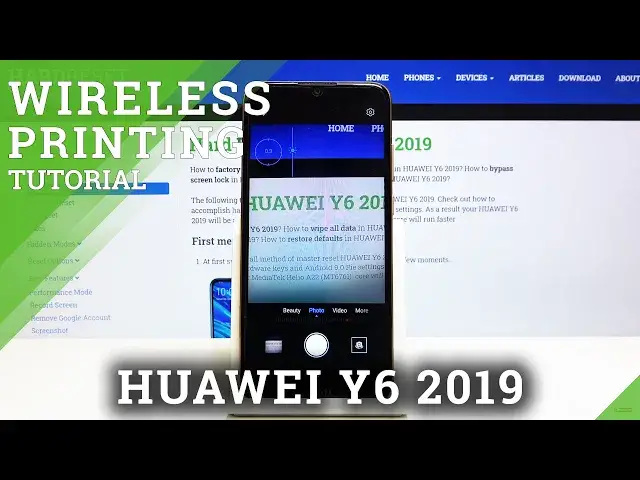Learn more info about HUAWEI Y6 2019:
https://www.hardreset.info/pl/devices/huawei/huawei-y6-2019/
Take a look at the above tutorial in order to find top tricks for your Huawei Y6 2019 camera. Check if you know all presented features that your camera has to offer. Watch our instruction video and discover best camera options that improve your photograph skills.
How to find camera features in HUAWEI Y6 2019? How to use camera features in HUAWEI Y6 2019? How to enable camera features in HUAWEI Y6 2019? How to find camera best options in HUAWEI Y6 2019? How to open camera best features in HUAWEI Y6 2019?
Follow us on Instagram ► https://www.instagram.com/hardreset.info
Like us on Facebook ► https://www.facebook.com/hardresetinfo/
Tweet us on Twitter ► https://twitter.com/HardResetI
Show More Show Less View Video Transcript
0:00
Welcome, here I've got Huawei Y6, 200019 and I'm going to show you the soft trick, so let's come here
0:12
So at first we have to tap on a camera button here to open it. And as you can see for now we are in the standard photo mode, so let's see what we've got here
0:20
And let me start by tapping on the screen anywhere like that
0:24
As you can see here we have access to this ring connected with the sun icon
0:29
So the ring is the focusing. We can focus anywhere we need at the screen
0:33
And when we tap a little bit longer the sun icon, we get access to this slider
0:39
This is the exposure compensation, so here we can manage the light of the pictures
0:44
As you can see, we can make it more bright or more dark as we need
0:49
This is how it works here. Now let me show you how to zoom. We can do it by using two fingers like that
0:56
And get closer to the subject and also go back. When we do it, we get access also to this slider, so the effect is the same by using this, we can also manage the zoom
1:07
And now let's move to this settings bar. As you can see here we can change the most of this camera, we can pick the beauty mode, photo mode, video mode and more
1:18
So in more we have three other, the pro mode, panoramic mode and the HDR
1:24
So this is a lot, I'm not going to speak about all of these modes now
1:29
Let me show you one thing that is extra in the Pro mode
1:34
So the camera leveler. Don't be scared about all of these settings
1:39
If you want to, I can invite you to my other film when I explain how to use this
1:45
And now let's move to this button here in the right corner
1:49
It opens as the advanced camera settings. All of these settings are also in the standard photo mode
1:56
so I'm going to speak about this later. about this later and now let focus on the horizontal level so this is one extra option in the Pro mode By tapping on this button we can turn it on and turn it off like that
2:10
So this is how it works. And this is the leveler, so when I go back to the camera, as you can see it shows us this line
2:17
And this is useful when we want to keep our photographic topic straight at the picture
2:22
And this is how it works. So now let me keep turning to the picture
2:29
turn it on the leveler to show you that when I go back from the Pro mode and tap on this here to the Pro we can see it so this option is only available in the Pro mode remember about this
2:40
and now we are again in the standard photo mode so let's go again to this settings in the white corner as you can see they are the same as in the Pro mode except we don't have the camera leveler here so this horizontal level option is gone here so let me start with
2:59
the general settings and with the first options of the resolution by tapping on this we
3:04
can manage the ratio connected with the quality of this camera and now this is 4 and 3 connected
3:11
with 13 megapixels quality we can change it to the 1 and 1 ratio connected with 10
3:18
megapixels and when i go to camera again we can see that the background has changed to the
3:24
square one and also here we have access to 18 and 7 to 9 ratio connected with 8 megabixas quality
3:34
And this is the full screen ratio of this camera. Of course, by tapping on this again, we can easily go back to 4N3
3:42
So this is the original one and this is how it looks like
3:46
So this is really easy. Now let's focus on the location tag, the second option in the general settings
3:52
By tapping on this button, you can easily turn it off and turn it on
3:56
This is how it works. And this is useful when we want to save the location of our picture and here also the important information is that to make it work correctly when we really want to save the actual location of the picture we take we have to be connected with the internet for example the Wi and we have to turn on the location of this device
4:18
so remember about these two parameters to make it work. And now let me keep turn out on all of these settings, and let's go back to the camera to take a picture
4:28
So now let's move here to the left corner at the bottom
4:33
When we tap on this button we get quick access to the gallery
4:37
So this is our picture. And to check it location, we have to just simply tap on this button here in the right corner
4:44
And here we have more details about it with the location and full address
4:49
So greetings from Krakow. This is how it works. Let's go back to the camera and let's go again to this settings
4:58
Now let's move to the capture settings and the first option here I want to show you
5:03
assistive grid function so by tapping on this button we can easily turn on and turn off
5:10
the camera grid lines. This is how it works here. So let me keep this turn it on and let's go back
5:17
As you can see, it shows us these lines. This is useful when we want to make experiments with composition and use the rule of firing photography
5:27
remember that these lines are not visible at the real picture so when I take a photo
5:32
and when I go back again to the gallery we can't see them at the real picture so
5:38
they are only to help us taking better photos and of course when we don't need it
5:43
we can easily go back to the settings tap on this and now they are gone
5:49
So now let's move to this option the mute by using this we can turn on and
5:54
turn off the camera sounds like that the same is really easy. And the next one option I want to show is the camera timer. By tapping on this we can pick the delay of taking picture
6:06
So we can pick from two five or ten seconds For now let me pick two seconds to show you how it works and let me take a photo And as you can see the picture was taken with two seconds delay So this is really easy For now we can
6:22
turn it off here and let's move to the audio control. By tapping on this we can get access to
6:29
this option so by using this button we can turn it on and off and this is really easy because
6:35
here we can pick from Say cheese to take эта or take photos when you speak loudly at the camera
6:41
So when you have this turn it on you don't need to touch the screen to the camera
6:47
You can just take a picture by saying just one word. For example let me pick Say cheese and let's go back
6:55
and let me try to use this by saying just cheese. And as you can see the picture was taken so this is really cool here
7:05
And now let me focus on this button here from the left. This is the one of the last thing I want to show you
7:13
Here we can manage the flash and as you can see we can pick the auto flash
7:18
So the camera recognizes when it's too dark and it's needed. We can turn it off here also
7:27
We can turn it on every time we take a picture. And we can pick this always on so this is the feel light
7:35
this is the Torch. So this is how it works and now let's go back again to this
7:41
settings in the right corner after turn it and manage all of these settings. Sometimes
7:46
we want to go back to the auto settings and we can do it by using this option at the end
7:52
Restore defaults by tapping on this we can easily reset the camera settings and okay
7:59
So now all of that came back to the auto settings and that's all thanks for watching
8:03
subscribe by the channel and leave the thumbs up
#Camera & Photo Equipment