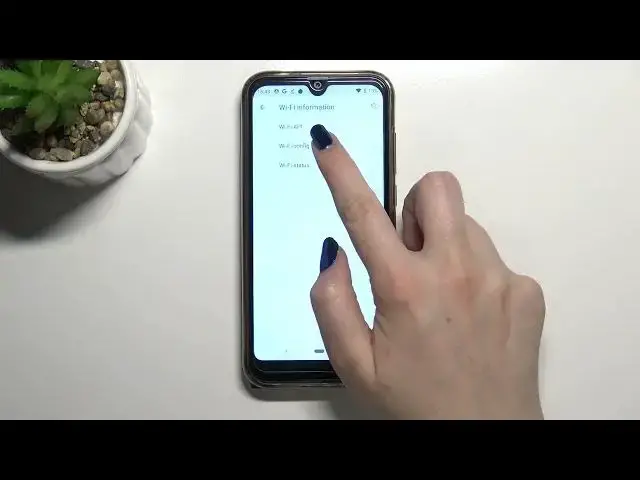0:00
Hi everyone, in front of me I've got a Cubot R19 and let me share with you some
0:11
secret codes which you can use on this device. So first of all let's open the
0:15
dialer because this is the place where we will enter all of those codes. Let's
0:19
tap on the keypad and let me show you the very first code which is probably
0:23
the most known. It is asterisk bound 06 bound and as you can see by this code
0:29
we are provided with both the main numbers and also a serial number attached to this device. So let me tap on OK and let me show you another code
0:37
which will open the calendar info and it is asterisk bound asterisk bound
0:42
double to five bound asterisk bound asterisk. And as I said we are in the
0:49
calendar info so here we've got all the events in one place. If you will be
0:53
signed in to your Google account and so on you will be able to see some family
0:58
events, holidays in your country should also be right here or events attached to
1:03
your mail. So this is the best option, the best area to check the events because
1:09
here they grouped into particular sections. Let me get back and let me show
1:14
you two different technical codes. Let me begin with the testing one. It is
1:19
asterisk bound asterisk bound 4636 bound asterisk bound asterisk. And as I
1:26
said we are in the testing mode so here we've got some phone info, usage
1:30
statistics, Wi-Fi and battery information. So let me begin with the phone info
1:35
After tapping on it we are able to check the phone number
1:41
signal strength, data service or data network type. We can also run ping test
1:47
here and after tapping on the three dots icon we can enable data connection or
1:51
view service daily numbers. Let's get back and let's check usage statistics
1:58
Here we've got simply all the apps and processes which are currently on this
2:03
device. Right now they are sorted by usage time so obviously you can check that we've been using the settings for almost one hour and ten minutes. So we
2:11
can change the sorting type to the last time used or app name. So obviously for
2:17
example after picking the app name the apps and processes will be listed
2:22
alphabetically. Let's get back, let's check Wi-Fi information. Here we've got the API configuration and the status. It's up to you what you want to check
2:31
Let's check the status, let's refresh the stats and as you can see we can check
2:36
the network state, SSID or network ID. We can also run ping test here. So let's get
2:42
back and let's check the battery information and as you can see here
2:46
we've got whole battery info so we can check the status, the level, scale, health
2:52
voltage, temperature or the technology. So quite technical code let's say. So let
3:00
me get back and let me show you the last code which is also very technical
3:04
It's asterisk pound asterisk pound four two six pound asterisk pound asterisk
3:10
And as you can see we are in the diagnostics and they are provided by
3:14
Google here. So we can check the server host port, time connected or Sina level
3:19
We can also tap on events and here we've got some further details. After tapping
3:25
on the three the second we can tap on advanced view. Nothing happened I know
3:28
but no worries just tap on the status and as you can see here we've got much
3:32
more info so for example we can check the heartbeat, last ping or HB algorithm
3:38
So actually this is it. This is how to use secret codes in your Cubot R19
3:44
Thank you so much for watching. I hope that this video was helpful and if it
3:48
was please hit the subscribe button and leave the thumbs up