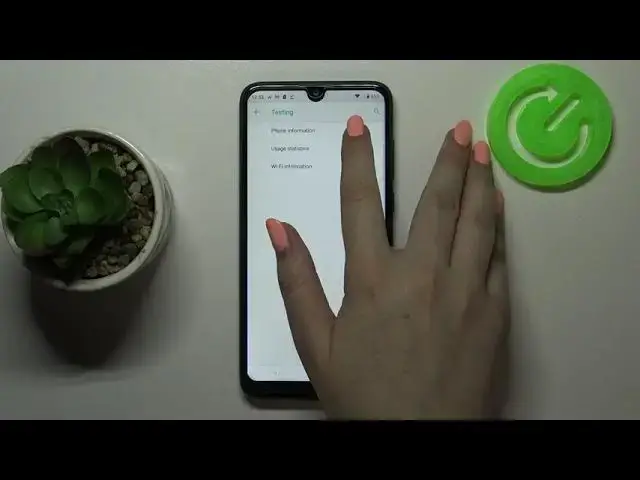0:00
Hi everyone, here we've got Vico V3 and let me share with you some secret codes which
0:10
you can use on your device. So first of all let's enter the dialer because this is the place where we will enter all
0:15
of those four codes which I will present to you today. And let me begin with the shortest one which is asterisk bound, 06 bound
0:23
And as you can see by this code we are provided with both email numbers and also a serial
0:27
number attached to this device. Let me tap on OK and let me show you another code which will open the diagnostics
0:34
It is asterisk bound, asterisk bound, 426 bound, asterisk bound, asterisk. And as you can see we are in the diagnostics
0:43
Here we can check the server, host port, time connected or signal level
0:46
What's more after tapping on events we can check some other info, some technical info
0:52
I would say. We can also show advanced view just by tapping on this three dots icon and tapping on advanced view
0:59
And nothing happened but after tapping on the status again we can see much more details
1:04
like the network type or HB algorithm. Let me get back and let me show you another code which will open the calendar info
1:14
It is asterisk bound, asterisk bound, 225 bound, asterisk bound, asterisk. And here we've got the calendar info so here we've got all the events in one place
1:24
We can check some family events, some holidays in your country should appear right here or
1:28
events attached to your mail. So this is the best option if you want to check the events because here they are grouped
1:35
into particular sections. Let me get back and let me show you the last code which will open the testing menu
1:42
It is asterisk bound, asterisk bound, 4636 bound, asterisk bound, asterisk. And as I said we are in the testing menu so here we've got the phone information, usage
1:54
statistics or Wi-Fi info. So let me pick the phone information for example and here we can check the info like the email
2:00
number, car network, data service or data network type. What's more we can run ping test here, just tap here and you've got the results
2:08
After tapping on the three dots icon in the right upper corner you can also select ratio
2:12
bound or enable data connection. Let's get back and let's check usage statistics and here we've got the list of actually all
2:19
processes and all apps which are installed on your device and right now they are sorted
2:25
by usage time. So for example we can check that we've been using the settings for almost 35 hours, sorry
2:32
minutes, 35 minutes. What's more we can change the sorting type, just tap here and we can set the last time
2:39
used or app name. So obviously after choosing for example app name then all the apps and processes will
2:45
be listed alphabetically. Let's get back and let's check the Wi-Fi info and here we've got the API, the configuration
2:53
and the status so let's tap on the status for example, we can refresh it and here we
2:58
can check the network state, SSID or network ID. What's more we can run ping test here also
3:04
So actually that's all. This is how to use secret codes in your Vico View 3
3:09
Thank you so much for watching. I hope that this video was helpful and if it was please hit the subscribe button and