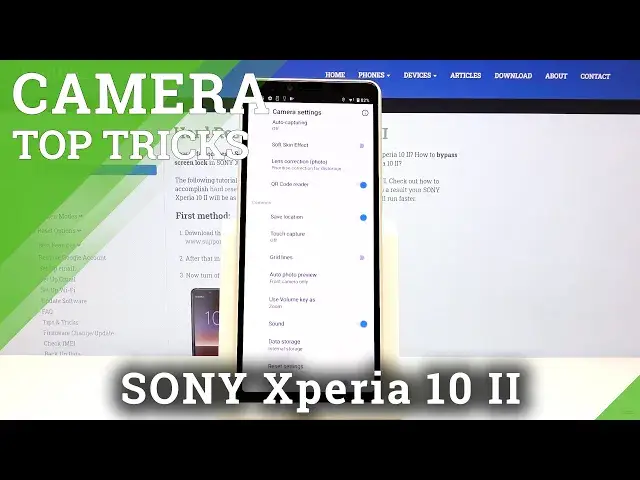Learn more info about SONY Xperia 10 II: https://www.hardreset.info/devices/sony/sony-xperia-10-ii/
If you’d like to learn the best camera tricks in SONY Xperia 10 II, then let’s watch our video carefully! Here we are coming to show you how easily you can perform useful tricks and make the usage of the camera much easier and pleasurable. So let’s check our video carefully and recreate all shown tricks!
How to find camera features in SONY Xperia 10 II? How to use camera features in SONY Xperia 10 II? How to enable camera features in SONY Xperia 10 II? How to find camera best options in SONY Xperia 10 II? How to open camera best features in SONY Xperia 10 II?
#CameraTopTricks #TopTricks #SONYXperia10II
Follow us on Instagram ► https://www.instagram.com/hardreset.info
Like us on Facebook ► https://www.facebook.com/hardresetinfo/
Tweet us on Twitter ► https://twitter.com/HardResetI
Support us on TikTok ► https://www.tiktok.com/@hardreset.info
Use Reset Guides for many popular Apps ► https://www.hardreset.info/apps/apps/
Show More Show Less View Video Transcript
0:00
Welcome here I've got Sony Xperia 102 and I'm going to show the top tricks of its camera
0:10
So at first we have to tap on a camera button here to open it and as you can see for now we are in the standard photo mode
0:16
So for now let's focus on these two buttons here by tapping on this with video icon we can change the most from the camera mode standard photo to the video
0:26
So these two buttons are the quickest access to the video. the video and photo mode. We can also manage the modes of this camera by tapping on this
0:34
button here in the left corner at the bottom. As you can see it says us that this is mode. So
0:40
when we tap on this we get access to all of the modes of this camera. We can pick night mode
0:46
the Gogh lens, slow motion, manual, portrait selfie, creative effect and panoramic. This is
0:51
really cool and this is a lot so for now let me stay on the standard photo mode and I suggest
0:58
you do making experiments with that and just have a good fun. And let me show you the top tricks of this mode
1:04
And now let's focus on this settings bar here and let's start with the left corner
1:09
When we tap on this we can manage the flash of this camiwa
1:14
We can pick the torch as you can see. This is how it works
1:18
We can pick the red eye reduction so also this mode is really cool here
1:24
We can pick the field flash. So the flash every time you take a picture and we can pick the auto flash so the camera recognizes when it's needed
1:33
For now let me turn it off and let's move to the next one button
1:38
And this is really cool thing because here we can blur the background so when we have the subject at the center of the camera
1:46
we can adjust the blurring background here by using the slider. Now let's turn it off and let's move to the next one button. Here we can change the aspect of the camera
1:56
aspect ratio of this camera we can pick 4 and 3 ratio which is now 16 and 9 ratio so this is how it changes it a little bit longer here the next one is 1 and 1 so this is the square one a little bit shorter and here also we have access to 21 to 9 so this is the full screen ratio of this camera this is how it looks like now let change to the original one for and
2:19
three and let's move to the next object here so this is the sun icon this button allows us to
2:26
adjust the temperature and exposure compensation so we have access to these two sliders
2:33
and this is really cool in this camera by going to the right here at the first slider we can
2:38
make our picture just more warm and more cold by going to the left so this is the temperature
2:44
control and the next one button slider here is the exposure compensation so here we can add just
2:51
the light of picture and we can make it more bright or dark as we need as you can see this is
2:57
really cool here of course to turn it off we just simply tap on this again and it disappear
3:03
and now let's have a look how to zoom we can do it by using two fingers like that
3:08
And as you can see we can get pretty close to the subject we have and also go back like that
3:15
So this is how it works. This is really cool here. And now let's go to this button here in the right corner
3:21
When we tap on this, we get access to the advanced camera settings
3:26
And let's focus now at the photo settings. The first one thing here is the self-timer
3:31
So here we can adjust the delay of taking picture. We can pick from three or ten seconds
3:37
so let me pick three seconds to show you how it works and let's go back to take a picture
3:46
And as you can see the picture was taken with three seconds delay so this is how it works
3:51
Let's go back to the settings and turn it off for now
3:56
And here also we have still image size so here also we can manage the ratio
4:01
So this one button here is the quickest access to it. And now let's move to the object tracking
4:11
By tapping on this button we can easily turn on and turn off this option so this is it
4:17
And let me keep this turn it on. This is really cool. This is one of my favorite options here So when we photographing object in move we can easily tap on it like that and tracking it As you can see this is how it works
4:33
The square with focusing is following this object. So this is really good here
4:39
And now let's go back to this settings. And let's move to this option QR code reader
4:45
By using this button, we can turn it off and turn it on like that. This is really cool because when we have it
4:52
this turn it on we don't need any other app to scan QR codes at this device we can do it by
4:58
just using the camera so i suggest you to keep this turn it on because this is the simplest way to
5:04
scan QRs and now let's move to the common settings here at the first place we have the save
5:10
location button so by using this we can turn off and turn on saving location info on this
5:16
at the photo so also the important thing here is that to make it work correct
5:22
when you really want to save the actual location of your picture, you have to be connected with the internet, for example with the Wi-Fi
5:29
and you have to turn on the location of this device. So remember about these two parameters to make it work correctly
5:36
And now let me keep this turn it on, and let's go back
5:40
and now let's go straight to the gallery here at the right corner in the bottom
5:46
When we tap on this, we get access to the picture if they can
5:50
And when we slide a little bit down, We can check the details of this picture and as you can see here we have the location info with map
5:57
So greetings from Krakow this is how to check the location of the picture and let's go back to the camera
6:04
to this settings in the right corner and let's slide again to the command settings and now let's move to the touch capture this is really cool option also
6:15
because here we can pick to capture a photo every time we touch on the screen on the front camera all
6:22
or on the both so let's pick on the both and let's go back so now when I tap on the screen like that anywhere I can take a picture
6:34
this is the simplest way to take a photo you don need anything to do it anything else so let go back again to this settings and let move to the grid lines by tapping on this button we can easily turn on
6:50
and turn off the camera grid lines so this is it here let me keep this turn it on and let's go back
6:56
to this camera preview as you can see it generates us these lines this is helpful for example
7:03
when we want to use the rule of 13 photography and making experiments with composition
7:08
Also remember that the gridlines are not visible at the real picture
7:12
So when I take a photo and go to the gallery, we can see them
7:17
because these are only helplines to help us taking better pictures. So let's go back to the settings here
7:25
Of course, when we don't need gridlines, we can easily tap on this button again
7:29
And for now, they're gone. So this is how it works. And now let's focus on Use Volume Key as option
7:40
So by tapping on this we can change the function of volume keys
7:43
So the volume keys are here. In standard usage they just manage the volume of our device
7:51
And in the camera they can adjust some volume or shooter. So for now let me pick the shooter and let's go back to the camera to show how it works
8:00
So let me try to use them. And as you can see, now I can easily, by tapping on this buttons, take a photo
8:08
So this is really cool also. And here let's focus on the next one parameter I want to show you
8:15
This is the sound, so by using this I can easily turn off and turn on the camera sounds at this device
8:20
So this is how it works. And after turn it on all of these settings and manage this like that, we sometimes want to go back to the auto settings
8:30
We can do it by using the last one. option here reset settings so when we top on this we can reset this camera settings to default values
8:38
so okay and this is how it works thanks for watching subscribe our channel and leave the thumbs up
#Consumer Electronics
#Camera & Photo Equipment
#Virtual Reality Devices