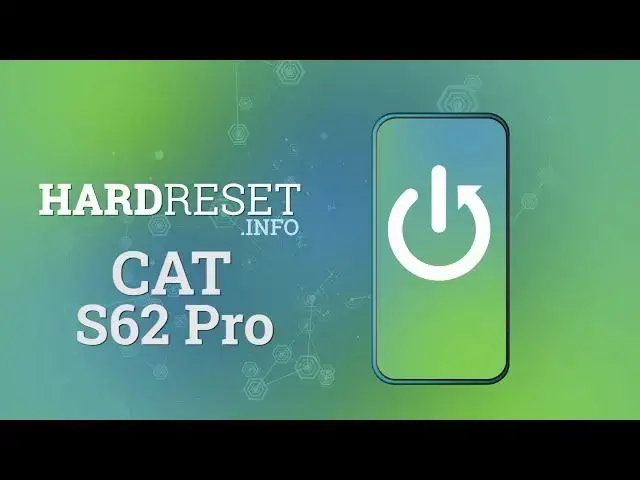Read more about CAT S62 Pro:
https://www.hardreset.info/devices/cat/cat-s62-pro/
Today, it’s a perfect day to share with you a handful of useful camera tricks for CAT S62 Pro device. If you are curious about the best camera features or unknown tricks that you can use to grab photos like a professional, then this video is especially for you. Follow the indications and make the usage of a camera much effective. If you are interested, let’s directly jump to the tips that will help you to improve the photo quality of pictures taken on CAT S62 Pro device.
How to use Camera CAT S62 Pro? How to find the best options of Camera CAT S62 Pro? How to make usage of Camera CAT S62 Pro? How to open Camera settings CAT S62 Pro? How to use top and tricks for CAT S62 Pro Camera?
Follow us on Instagram ► https://www.instagram.com/hardreset.info
Like us on Facebook ► https://www.facebook.com/hardresetinfo/
Tweet us on Twitter ► https://twitter.com/HardResetI
Show More Show Less View Video Transcript
0:00
Welcome here I've got Katz6i2 Pro and I'm going to show you the top tricks of its camera
0:11
So at first we have to tap on a camera button here to open it and for now we are in the standard photo mode
0:16
Let's see what we've got here. Let me start by tapping on the screen anywhere like that
0:21
As you can see we have access to this ring. This is the focusing. We can focus anywhere we need at the picture
0:28
And this is connected with this small sun icon from the right
0:31
When we tap on it a little bit longer we get access to some extra slider
0:36
And this is the exposure compensation slider. So we can manage here the light of the picture
0:41
As you can see by going up, we can make our photo much brighter
0:45
And by going down, we can make it more dark. So this is how it works here
0:49
Now let me show you how to use zoom. We can do it by using two fingers like that
0:54
And get closer to the subject and also go back. Now let's have a look at these buttons here
1:01
We can change here the most of this camera, as you can see the portrait mode, standard photo mode and the video mode
1:08
So let's stay on the photo mode and let's move to this settings bar here
1:13
Let's go from the right corner, the first one button here, allow us to add some filter to our picture so we can make our photo just more beautiful before we take it
1:23
As you can see, this is how to change this and we can pick it
1:27
from a few filters. Like that. So for now let's stay on the original one
1:34
And let's move to the next one button. Here we have the HDR option
1:39
Now we are on the auto HDR. So the camera recognizes when it's possible to have this
1:45
We can turn it on every time we take a picture. And also here we can turn it off
1:50
I suggest you to keep this on auto because the HDR helps to improve the details in the Columbia
1:57
as far of our of the light photo and it really helped to make our photos just more beautiful and lightful This is especially useful when we take a landscape For now let move to this button at the center
2:09
By tapping on this we get access to the flash. We can turn it off from the right
2:15
Here we can turn it on every time we take a picture
2:19
And here we can turn it on the auto so the camera recognizes when it's needed, when it's too dark
2:25
And here we have also from the photo. from the left have access to the torch so we have the fill light
2:31
Now let me turn this off and let's move to this button
2:36
Here by tapping on this we get access to the camera timer so we can adjust the delay of taking picture
2:42
We can pick from 3 or 10 seconds of delay. So let me pick 3 seconds to show you how it works
2:48
And as you can see, now when we take a photo we have the countdown and the picture was taken with 3 seconds
2:56
three seconds of delay. For now let me keep this turn it off and let's move to this button in the left corner
3:02
When we pick this we can open the advanced camera settings. As you can see this is how they looks like
3:08
Let me show you a few of them. Let's start from use location by using this button. We can easily
3:14
turn it off and turn it on and this option allow us to save the information about the place
3:21
where we take a picture in the details about it. So I think this is really useful here
3:26
Also the important information is that to make it work correctly when we want to save the actual location of our photo
3:33
we have to be connected with the internet, for example the Wi-Fi, and we have to turn on the location of this device
3:39
So remember about these two parameters. Now let's move to the camera sounds
3:43
By using this button, we can turn off the sounds of this camera and also turn them on by another tab
3:50
And now let's have a look at the grid line. By using this button, we can turn on some helplines
3:56
and another tap to turn them off. For now let me keep this turn it on Let go back to the camera to see them And as you can see here we have these grid lines This is useful For example when we want to use the rule of third in photography
4:10
or making experiments with composition. Also remember that these lines are not visible at the real picture
4:16
So when I take a photo and when I go here to the right corner at the bottom to the gallery
4:21
we can't see them. So they are only to help us taking better photos
4:25
Of course, when you don't need this, you can easily go back to the settings in the light. settings in the left corner and pick this button once again
4:33
Now let's have a look at the next one option touch capture. By tapping on this we can decide if we want to turn this on at both cameras front and
4:43
back or only on the front camera. So let me pick turn it on the both cameras and let's go back to the camera
4:51
When we have this we can take a picture anywhere at the screen we want to
4:56
So we don't have to use the shutter. We can just tap simply like that and it takes a picture automatically now
5:04
So this is really cool option. Now let's go back to the settings and let's pick the next one option use volume key us
5:12
When we pick this we can pick between shutter, volume or zoom
5:16
So this option allows us to control the volume keys which are here in standard usage
5:22
They control the volume with the device and here in the camera now let's pick
5:28
for example the shutter to show you how it works let's go back to the camera and let me try to use them
5:35
and as you can see now by tapping on them i can easily take a picture so this is really cool thing that we have this here
5:41
and now let's have a look at the picture settings here we can manage the sizes of the
5:47
pictures in the back camera and front camera so let's me pick a rear picture size as you can see we have
5:54
the quality connected with aspect ratio so we have two ratios 4 and 3 which was now and 16 and 9 and this is connected with different quality I suggest you to keep this on the best possible which is 12 megapix to 4 and 3 and 8 megapix to 16 and 9
6:12
To see the difference, let's change 4 and 3 to 16 and 9
6:16
And let's go back to the camera. As you can see, the background has changed it to the longer one
6:21
So this is how it looks like. Let's go back to this settings
6:26
Let's pick again, rear picture size and go back to 4 and 3 ratio
6:30
and this is the shorter one to remind you how it looks like
6:36
The same thing happens in the front picture size, but we have one difference that the quality is lower
6:43
So let's go back again to this settings. Here we have also one extra thing with camera timer when we pick this
6:51
We can also adjust the camera timer so the delay of taking picture from 3 or 10 seconds
6:58
but here we can also have function with take multiple pictures. So we can pick if we want to have one picture every three seconds or two pictures every three seconds
7:12
or three pictures every three seconds or ten of course. So let me show you how it works
7:19
Let's pick three seconds and maybe two pictures. So now we should have when I take a picture the countdown
7:28
the first one photo and the second one. So this is a really cool option
7:33
We can of course turn it off here. We don't have to move to this settings but now let's go again here
7:40
And after managing all of this, sometimes we want to go back to auto settings and start again
7:47
We can do it by using this option, restore the false settings
7:51
So when we pick this, all of this camera settings will be reset and okay
7:55
And that's all. Thanks for watching, subscribe to my channel. subscribe by channel and leave the thumbs up