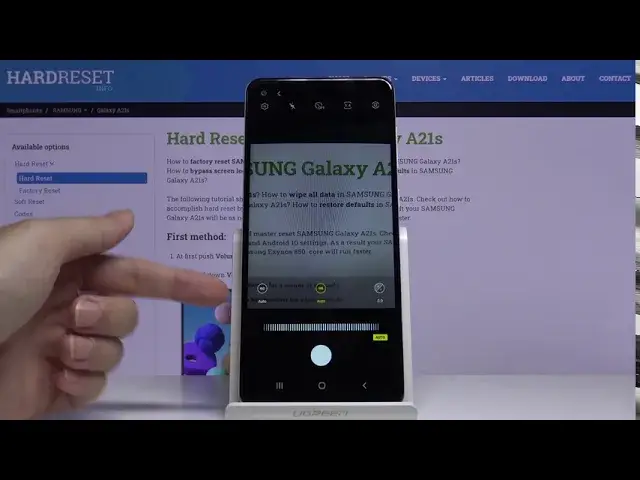0:00
Welcome, here I've got Samsung Galaxy A21s and I'm gonna show you how to use the camera
0:11
pro mode at this device. So at first we have to tap on the camera button here to open it and as you can see for now
0:17
we are in the standard photo mode. So let's change it. We can do it by using this settings bar and just simply going to the right to more
0:25
As you can see here we have access to other modes of this camera and one of this is the
0:30
pro mode so let's tap on this. Here we are. The pro mode gives us possibilities to choose shooting parameters by ourselves
0:38
This is useful when we want to learn photographic skills and making experiments
0:42
So let me start with this settings bar and let's go from the right
0:46
The first one button here is the exposure compensation so by using this slider we can
0:51
easily make our photo just more bright or more dark as we need
0:56
So this is kind of light managing and this is really easy here
1:01
Now let's move to the next one button. This is the white balance so here we can control the temperature of our picture and as you
1:08
can see in Kelvin degrees by using this slider by going to the left we can make it more cold
1:15
and by going to the right we can make it more warm. So this is how it works
1:20
And here also we have some useful button when we want to go back to auto white balance we
1:26
can easily tap on this button here with manual and now it's changed to the auto so the settings
1:32
with white balance came back to the auto settings. Now let's move to the last one button here
1:38
This is the ISO so here we can control the camera's sensitivity to light and as you can
1:43
see by using this slider we can make it less sensitive from 100 and more sensitive to 800
1:50
So this is how it works and also here we can easily came back to auto settings by tapping
1:56
on this button here with manual. So now this is on auto
2:01
Now let's move to this settings bar. Lots of this settings is also with the standard photo mode but I want to show you one of this
2:10
This button from the right, when we tap on this we can pick the mattering
2:14
Now it's center weighted mattering. We can change it to the matrix mattering and also to the spot mattering
2:22
So this is how it works. Now let me take a picture. And now let's go here to the left corner
2:41
When we tap on this we get quick access to the gallery. So this is picture I've taken
2:46
That's all. Thanks for watching. Subscribe our channel and leave the thumbs up