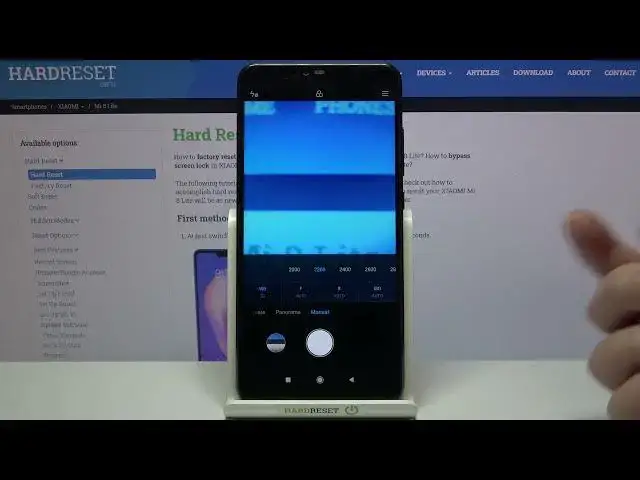0:00
Welcome, here I've got a Xiaomi Mi 8 Lite and I'm gonna show you how to use the camera
0:10
pro mode at this device. So at first we have to tap on the camera button to open it and for now we are in the standard
0:17
photo mode. Let's change it by using this settings bar and just simply going to the right to end
0:23
to manual. So this is our pro mode and it gives us possibilities to choose some shooting parameters by yourself
0:30
This is useful when we want to learn photographic skills or making experiments with photography
0:35
So let me start with this settings bar. Let's go from the left
0:39
The first one option here is the white balance. So as you can see when we tap on it we get access to this small icons
0:47
From the left we have auto white balance. Then we can pick the tungsten light
0:52
So the light depends from the conditions we have in the area where we take a photo
0:59
And this is kind of balance between the blue and the orange light
1:03
So the next one here is the daylight, then white fluorescent light and also the cloudy
1:09
light and when we move to the right to this button we get access to this kind of slider
1:15
and here we can adjust our temperature in Kelvin degrees manually. So by going to the left we can make our picture more blue, by going to the right on the slider
1:26
we can make it more warm, more orange. And as you can see this is how it works
1:31
Of course to go back to auto white balance we have to tap on this button once again and
1:36
tap to auto from the left. Now let's move to this button
1:42
Here we have the focusing. Again we are on auto focus now
1:46
By using this slider we can change it to manual focus and we can use it like that or just
1:53
slide to the beginning and go back to auto one. Now let's move to the next one option the shooter speed
2:00
Here we can manage the time of taking picture and we can make it shorter from 1 and 10 thousand
2:07
of seconds. So this is really short time and it should be definitely better to objects for example
2:13
that are in move to frozen them at the picture with a good light
2:17
By going to the right we can make our time much longer and the longest here is 32 seconds
2:23
So it's definitely better to objects that are stable and we can of course go back to
2:28
auto shooter speed by sliding to the beginning of the slider. Now let's go to the last one option
2:34
Here we have the ISO so we can manage the camera sensitivity to light and we can make
2:40
it less sensitive from 100 or by going to the right more sensitive to 3 and 2 thousand
2:45
of it. So I think this is really wide spectrum like this kind of parameter and it's enough to
2:51
this kind of camera. And of course to go back to auto ISO we can go back to the beginning of the slider from
2:58
the left to auto. And now let me use the settings to take the picture
3:03
So let me pick ISO for example here 200 and the shooter speed maybe here
3:11
The focusing let's stay on auto because as you can see I don't really have well conditions
3:16
to adjust it correctly. And let's move to the white balance maybe the daylight
3:24
To see my photo let's move to the left button here that follows us straight to the gallery
3:30
and this is how it works and looks like. So of course I suggest you to making experiments with all of these settings and just have a
3:37
good fun. And that's all. Thanks for watching. Subscribe our channel and leave the thumbs up
3:49
And I'll see you in the next video.