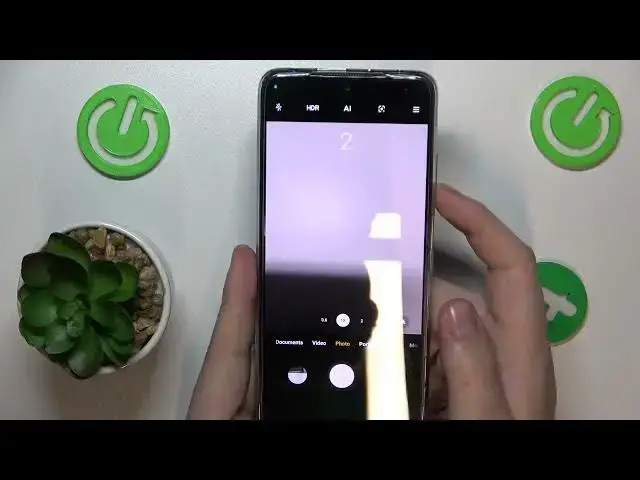0:00
This is Redmi Note 11 Pro and in today's video I would like to share a few useful camera tricks and tips for this device
0:11
So the first thing I wanted to show you guys is that the camera of this phone has the Pro mode
0:16
Basically that's a regular photo mode plus you get the opportunity or ability to manually adjust such things as
0:24
white balance, focus distance, shutter speed, ISO value, exposure and switch the lens from white to ultra white and vice versa
0:31
So if you would like to gain more manual control over the pictures that you take and you do not trust the automations to set all those parameters
0:41
and you would like to set them yourself, you have such opportunity
0:45
The next cool mode that I wanted to share is the high resolution one
0:50
So first of all let me take a picture using default photo mode and then I'll go into the more section of the camera
0:57
enter the high res mode or 108 megapixels mode and take another photo
1:06
Now let's compare those two pictures and see the difference between them
1:10
So this one we took at the ultra res so the resolution and other specs of this photo is as follows
1:20
So as you can see it's pretty high res which means improved quality, deeper level of details and overall bigger photo
1:33
Then let's check the same details for the regular photo mode. As you can see the file size is significantly smaller and the resolution is smaller as well
1:45
The next cool tip is how you can manage the control function for the volume keys
1:51
So right now let's see what it does. As you can see it works as the shutter button or excuse me it works as zoom
2:00
So volume up zooms forward, the volume down key zooms backwards. So basically in order to change that you will need to go into the settings of your camera
2:17
and in here find the volume buttons function and the options we have is to make it simply change the volume which is boring
2:25
or we can make it so that it will set the two seconds timer, two second timer and take a photo afterwards
2:31
So let's see if that is true. Well it is true indeed
2:37
Or we can practically make both volume up and down keys the shutter button
2:43
If the default shutter button placement is not convenient for us we can just use the volume buttons or volume keys instead
2:51
So as you can see right now if I'll tap or rather press either of the volume buttons I have it will take a photo
2:59
And the final tip that I will share with you guys it's related to the watermark
3:04
As you could have noticed each photo that I take does contain it and by default I guess the watermark is enabled
3:10
So if you are annoyed by the watermark you can absolutely disable it by going into photo settings
3:17
then watermark and well it turns those two toggles off. On the other hand if you would like to customize the watermark you can also choose whether it will show time stamp or device name
3:31
and you can also set the watermark to show your custom text as well
3:37
So that will be it for this video guys. If you found it helpful do not forget to leave a like, comment and subscribe to our channel