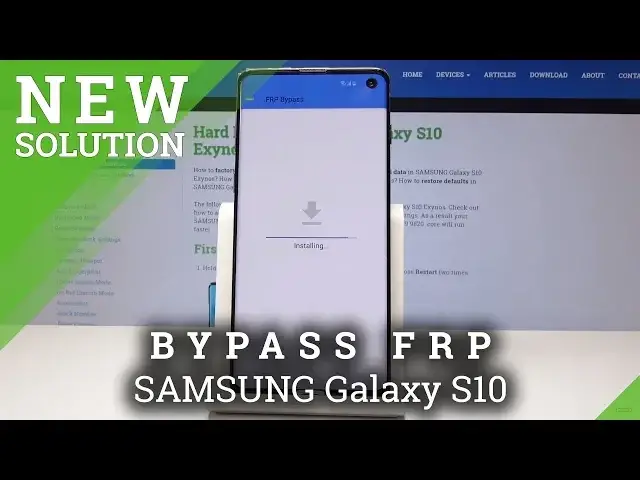0:00
Here I have Samsung Galaxy S Tannen
0:09
Let me show you how to bypass Google verification on the following device
0:13
So let me show you how to activate this phone with the forgotten Google account
0:17
So at the very beginning let's go through this initializing step process. Let's tap next
0:22
Here let's tap next to the following license and agreement. Let me skip the backup
0:28
Choose next again. As you can see, here you need to connect your device to a Wi-Fi network, so let me do it
0:34
Let me connect my device. Alright, the phone is connected. Let's tap next right here
0:53
Here let me use Google account instead of the pattern. And that's it
1:00
Now you need to verify your account and let's suppose that you forgot your Google account
1:04
So let me show you how to bypass this step. Let's activate the keyboard and let's use this settings icon
1:10
Alright, now let's use the bug key near Samsung keyboard. And from the following options, let's choose Google Voice typing right here
1:18
Use the following search icon in that corner and type in offline search
1:24
Choose offline search right here. select manage offline searches, choose no thanks and select here search
1:32
Alright, let's type in here Chrome, so let me do it. Type in Chrome, here I have Chrome app, tab accept and continue and choose no thanks
1:42
Alright, so now we can use the Chrome, that's what we need. Let's enter the following website, Hard Reset. .info
1:52
All right. Here let use this menu key and choose download Here let type in Android 8 Android 8
2:14
Let's choose search. Let's use this app, choose download
2:24
Scroll down and select here download button one more time. click because the Chrome needs to access some storage so let's allow this access
2:35
tab okay and now you can choose open choose settings right here and allow from this
2:43
source let me do it let's go back now you can install this FRP bypass app
2:50
tab open and now you can use the FRP bypass let's choose Google account manager
2:57
and select for version 6.0. Tap here settings. Install is blocked but you can allow from this source and now you can go back and choose install right here
3:08
Alright, App installed tab done and choose Bypass FRP. Choose Browser Sign in, select here More Key and select Browser Sign in again
3:21
Tab OK to confirm this operation. And here you need to sign in into some Google account
3:26
account it could be any google account even the new one not connected to this device just the google
3:31
account that you know the email and password so let me do it let me connect my device with my
3:38
google account tab next and now let's enter the password let me do it all right if you are ready
3:49
let's choose here sign in right here Now let's simply press power key and choose here restart
4:02
Tap restart again. Alright, now let's use this next key, tap next again
4:20
Choose next. Here let me skip the backup, tap next. Let me tap next to the Wi-Fi connection
4:29
The phone is checking for updates. Let's wait a few seconds. And as you can see, account added, so the account that you add previously in that process is added is a good sign, tap here next
4:50
Here we can use some backup to restore or in my case, let me choose don't restore
4:58
Here you can protect your phone by using some fingerprint, face recognition pattern in your password or you can choose not now
5:05
Let me select not now, skip anyway. Let me tap, accept all Google services, let me don't review the additional apps, tap okay
5:16
The phone is adding some finishing touches, let's wait. Here you can skip the Samsung account, tap skip and now you can just finish
5:30
So as you can see, just activate your device, but to fully erase FRP, let's here also accomplish
5:36
the hard reset by using settings, so let's choose settings, scroll down, select your general management
5:42
tab reset. From the reset options, let's choose factory data reset. Here you can erase everything, including your Google account, let's start reset and choose
5:53
delete all. Now simply wait until the operation will be completed, do not interrupt while the process is running
6:06
I'm going to be. I'm going to be All right, as you can see, the whole component pops up, so now let me try to activate the device without the Google account
6:57
Let me choose the English, tab okay, choose next. Let me tap next to the mobile connection
7:06
Let me accept the terms and conditions. Step next. Skip the backup in my case
7:16
Tap next again. Here let me skip the Wi-Fi connection. It's a good sign that you can skip it
7:22
Here let me tap next to date and time. Let me enable the Google services
7:27
Tap accept. Choose node now to the screen lock protection. You can do it later in settings
7:33
You can even check out how to do it on our other videos
7:37
Skip Samsung account and choose finish. As you can see, you just activate your device
7:43
and you just accomplish removing the factor risk protection. Now let me check out the Android version and security patch level
7:52
Let's choose About Phone. Select software information. And as you can see, here you've got your Android security patch level right here
8:03
And here you've got the Android version right here. All right, so that's it
8:08
Everything went well. Thank you for watching. Please subscribe our channel, leave thumbs up under the video