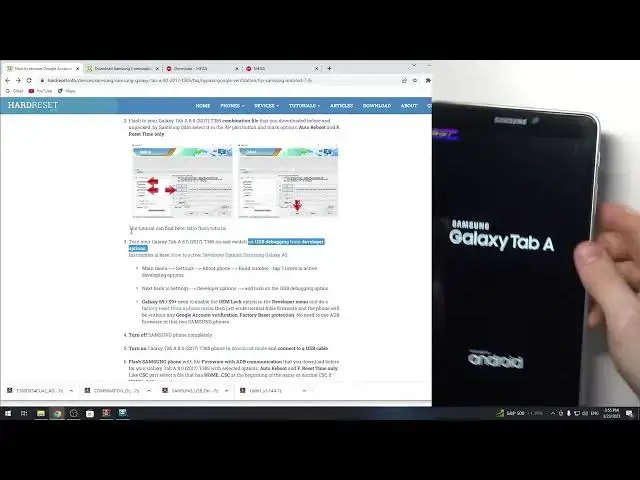Bypass Google Verification SAMSUNG Android 7 / 8 / 9 in 2023 - Unlock FRP SAMSUNG Galaxy Tab A8
Jul 28, 2024
SAMSUNG Galaxy Tab A8 2017 Skip FRP Lock:
https://www.hardreset.info/devices/samsung/samsung-galaxy-tab-a-80-2017-t385/faq/bypass-google-verification/frp-samsung-android-7-8/
If you have an old SAMSUNG device with Android 7 / 8 / 9 you can easily unlock FRP. Follow our steps and bypass Google verification with this free and easy method. Here we present how to remove factory reset protection in SAMSUNG Galaxy Tab A8 2017. This bypass Google account verification method was tested in March 2023. Unlock SAMSUNG Galaxy Tab A8 2017 with our solution. If you forgot the password and Google account this method will solve this Google lock issue.
How to unlock FRP in SAMSUNG Galaxy Tab A8 2017? How to bypass Google verification in SAMSUNG Galaxy Tab A8 2017? How to bypass Google account verification in SAMSUNG 2023? How to How remove factory reset protection in SAMSUNG Galaxy Tab A8 2017? How to skip Google lock on SAMSUNG with Android 7? How to remove FRP in SAMSUNG with Android 8? How to bypass Google account in SAMSUNG with Android 9?
#SamsungFRP #UnlockFRP2023 #BypassGoogleSamsung
Follow us on Instagram ► https://www.instagram.com/hardreset.info
Like us on Facebook ► https://www.facebook.com/hardresetinfo/
Tweet us on Twitter ► https://twitter.com/HardResetI
Support us on TikTok ► https://www.tiktok.com/@hardreset.info
Use Reset Guides for many popular Apps ► https://www.hardreset.info/apps/apps/
Show More Show Less View Video Transcript
0:00
Hi, welcome to Heart Visit Infochannel in front of me, Samsung Galaxy tab 8-8, T385 2017
0:12
and now I can show you how to bypass F-R-P on this device
0:21
This bypass you can do not only on this tablet, but you can do it on a tablet, but you can do it on
0:29
any tablet with Android 7, 7.1 and 8 and 9. So in old Android Samsung devices, this is the US security page
0:46
So if you have a new security page on your old Samsung device, you can use this bypass
0:52
of the instruction to bypass a 4P. So firstly you need to install USB drivers
1:00
Then you need to reload your PC. Then you need to install Samsung Odding software
1:06
So I need to download it. Here I have the latest Odin, so I will download it
1:18
Then you need to install Mini ADB and FastB. I have Mini ADB installed on my device
1:25
on my device so I don't need to install it but I need to install it for some devices so
1:33
here you will see Samsung ADP drivers so just download download and install it I don't
1:40
need to install this because I have it installed F-RPN Locker by Hard Reset info team we don't
1:48
need for this tablet but sometimes you will need it so here as you can see we have manual
1:54
and here on this tab, sometimes you will need to have this application, but this tablet
2:02
have no OM unlocking future on test software, so we don't need this application to bypassing repeat
2:15
We need to reinstall software. And great. And here you will see something with ADB communication, our upload and Mega Drive
2:24
on Mega Drive 2018 2023 files or another label upload with more files
2:35
So we need this Mika Drive link first for this device. Oh so sorry, not this but about second so you need new Miga drive
2:47
Wait for it and here you need to find your Samsung device
2:53
I have this Samsung device, I have SMT318 and I need to download it so find the folder with your device
3:07
and just click download. So click on it and click the right button and click download, standard download
3:19
And wait for it. Then you will need a Samsung combination firmbearers, firm bear for developers
3:35
We need, of course, a new west version 2. So just scroll down or just use Control F and find here T-30T, so it's all cool
3:53
combination and click install so first we will need to install combination firmware
3:59
click download wait for you to download so now as you can see we need to flash
4:13
Galaxy tab using so first we need to open download mode to open download
4:22
firstly to enable you need to connect your Samsung device to your computer and firstly
4:30
you need to see connected so here okay okay so here you will see connected message
4:45
I I have known this connected message because so I so I
4:52
I don't know why I handle this connection message, maybe because my Windows device is freezing
5:03
So here you will need to see connection message. If you have this message, popped up message on the right top, on the right corner of your screen
5:15
So it means that all right, I have no this message but one minute ago I had this
5:22
I think because my window device is freezing now So I will try to do it if you watching this video so all is good
5:34
but now I need to open download mode on my device to do it. First I need to press and hold power button and volume down button
5:52
and then press a home button when display will disable. So as you can see now, I'm in the download mode
6:03
So does I need now click on the volume button? Now I'm connected to my computer
6:09
And now my device is connected to the computer and it is in download mode
6:17
So here I have something to copy by a bus tool, I don't know why I needed
6:22
So, okay, enable, enable, combination. So I have downloaded combination tool and I have downloaded normal software
6:33
So great. Yes, open download mode and flash using combination file that you downloaded before and unpacked
6:43
So as you can see, firstly we need to... My PC is freezing, so sorry
6:51
I need to restart my explorer
7:16
I need to restart my explorer. And great. So now open downloads
7:28
Let's consider I have my combination software. So just unpack it. I will use new folder
7:39
Yes, I will use separated folder for it. So I will unpack it to new folder. Great
7:50
And now as you can see here I have my combination soft and here I have Audit application
8:02
I will unpack it to my new folder too. And here I have my Odin
8:10
Great so Open Audit as Administrator click okay, okay. But firstly you need to add your downloads for
8:20
folder to the exclusions on your Windows Defender. So I will not show how to do it now because this video will be long, but if I'll show you
8:32
how to do it, it will longer. So open this Audin application using administrator rights and here you will see these just normal
8:47
audience, normal audience appearance. So and as you can see we need to add AP here
8:57
We need to have AP and then choose reset time out reboot and maybe that's it
9:06
Yep. Yeah. So open audience. Oh sorry. It's another tool. doing a foreign device and here choose AP open downloads your folder combination software
9:25
and choose this file please wait wait for about one two minutes okay it's faster as I thought
9:44
And you can see we need to have your out reboot and reset time
9:49
Outer reboot and reset time. Okay, AP and then just click start
9:58
So, from developer options, charge, to do it. Okay, okay. So let's start. Click start and wait
10:09
Don't unplug your device from your computer right now. Right now, you're
10:14
your device is flashing and as you can see it will take a while but now we are flashing just
10:22
developer software for developers it's not a normal software of course your device will be unlocked
10:28
after flashing but you will need to install normal software after it so firstly just just wait until
10:40
software being installed So great we have pass here And so what we have here Turn on Galaxy and switch on USB debugging from developer options So now we will need to open the debugging in developer option
11:02
So what we have here, as you can see, we have provision
11:07
if you use, recoveryл routines, okay, let's wait. Main menu settings above phone number, tab seven times, okay, okay
11:17
I expect to set in developer options. I need to enable OEM log
11:25
So if your device have the OEM lock, so you can just enable OEM lock on your device
11:31
but my device have no EAM lock in developer software, so I can't disable OEM log on this device
11:41
But we will need just to flash our device again. As you can see, turn out something pretty. So, okay, let's go
11:58
As you can see, factory binary we have now, so just wait for it
12:07
So great, now we have developers software on our device. As you can see, it's not normal software
12:15
And what we need to do now? Now we need to open settings
12:19
Then scroll down, find here about tablet, find here status, then find here serial number, click on it several times
12:37
Text property click Word, not, maybe not, build, not also. Click 7 times on the build number and you can see now I am developer so go back
12:48
Here I, oh sorry, here now I have developer options. So click on it and find here USB debugging
12:57
As you can see, USB debugging is enabled in my case. But if you have no enabled USB debugging, you do enable
13:08
I hear enabled because I just tried to bypass a 4p and I have enabled it and if you will factory the device USB wagon will
13:21
still enable so I was enabled it but you need to install the software just to
13:29
enable USB wagon so great now as you can see let's check
13:33
tutorial can be here okay turn on from developer options okay okay we can
13:42
and enable or disable OEM unlock. As you can see, I have no OEM unlock here
13:53
So, now I just need to completely, so I will check. I will check if I have USB debugging
14:01
Yes, USB plugin is enabled. And now I just need to reload my tablet
14:10
not reload, but disable, completely disable it. So turn off and we need to open download mode right now
14:20
So, click Power, Wolding, Home to enable download mode. Oops. So, wait
14:32
Quick, now connect. and volume down, power and home. Great. Quick volume up. Download mode. And great. Flash
14:47
Samsung phone, be the firmware with 8 to be communications that you downloaded before
14:54
So select the options out to reboot. And there is a time only, like the C-SP that file has home
15:01
SCS and beginning and name of normal SCS home. Okay, so now just find Explorer
15:11
Go back. Here I have combination software, so I don't need combination right now
15:17
Here I have a normal Samsung firmware we have downloaded from the Mega Drive
15:23
And now I need to... I need to unpack it to my new folder
15:30
As you can see the size of this archive is 1.2 gigabytes, 1.4, 1 and 48
15:42
So as you can see here now have my normal software and here I have several softwares
15:51
So these 3 files. So what we need to do, what we need to do
15:56
Now close the holding and open the olding. and open the only again using administrator rights
16:04
find here or ACCSC maybe up for now folder here we have
16:15
home SCS and maybe we need to do it so I will I will check it again so wait a while Here we have BL AP C P and SCS
16:34
So let's read again. Re-selected options out-reviewed, F, like SCS part, selected a file that has
16:44
Om-S-C-S name at the beginning of the name, normal access if all the CSS is missing so let's try again I don't understand
16:54
what it want exit and open all again let's try so here I have several files in my
17:11
okay so okay I understood AP, VL and home we have three files here
17:17
So open Odding and here we have BL, sub-click BL and find here BL file, AP, find AP, SCS, and find here home SCS
17:33
Great. Now click Options, auto reboot and reset time, yep. Auto reboot and reset time. Great
17:44
And just click Start. wait for about 15 minutes, 10 minutes, I don't know, and don't unplug your tablet from the PC
18:00
So, okay, so you can see, tablet is updating. So wait a while
18:11
And great, okay, so you can see, our advice is unlocked right now
18:16
right now just wait a while. Your advice needs to think for a while
18:22
Allow access to tap the date. Hello, allow, so, oh, wait a while
18:31
Check some info, read, click next. Yes, yes, yes, yes. Beaks be okay, go back home screen, wait a while, great
18:59
And now we just need to enable OEM unlock, so our OEM bells and factory is at our device
19:07
So you can disable your tablet from the PC. As you can see, our tablet is unlocked, but we just need to do
19:16
to factories that I have advised with OEM log to prevent
19:26
locking of old password or old Google account. So you can use your tablet right now but I just suggest you to do it
19:39
So just scroll down as you can see developer options we have enabled right now
19:44
So just open developer options, find here OEM log, OEM unlockin, and OEM unlock is enabled
20:01
So I don't understand if you enable OEM lock. So if OEM log is enabled, so it means that I have
20:14
have all right, no? So yes, all right. OEM unlocking must be enabled. I have enabled
20:22
it because I have just making this instruction, I'm just trying to do it before recording this
20:33
video. And I have enabled it and this feature is enabled and flashing or factory setting
20:40
is not disabling this future or not enabling this future, only you can enjoy these settings
20:49
So you need to enable OEM unlocking. If you have OEM lock, you need to disable it
20:57
But if you have OEM unlocking, you need to enable it. And as you can see, your OEM unlocking is enabled and USB debugging enable 2
21:10
Okay, and great. Now go back, find here about tablet, reset, like true data reset, reset, do it all, and great. And now you have no old
21:26
password, you have no old Google account and device, and you can use it in the way you
21:31
want. That's it, thanks for watching like this video, subscribe to the other channel
21:36
and bye! See you! Thank you