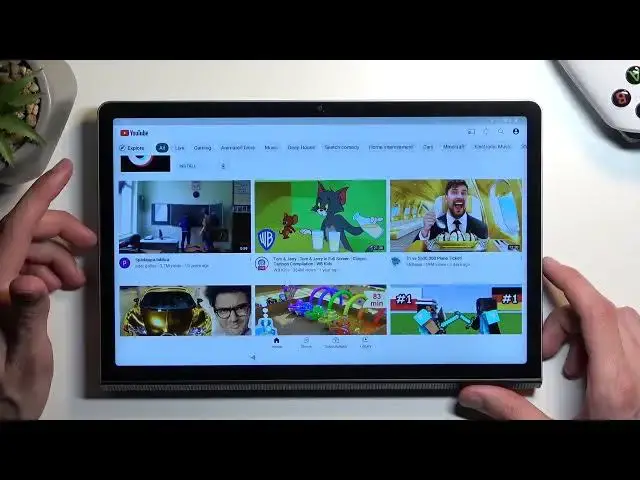0:00
Welcome. In front of me is Lenovo Yoga Tab 11 and today I will show you how you can bypass the Google verification on this tablet
0:11
Now before I get started, I'm just going to quickly mention that you can obviously see tablet I had right here is locked
0:17
So I would need to typically verify the pattern or Google account
0:22
But assuming I don't know either of those, I'm just going to show you how you can completely bypass this without verifying anything
0:28
So to get started, you want to progress through the setup until you get to the Wi-Fi connection page
0:34
connect to your desired network. So as you can see, I have already connected to mine
0:39
And from there, you're going to back out to the very beginning of the setup. And here, I'm going to start off by selecting the Vision Settings
0:46
and Talkback. Oops. You want to enable it from here. Talk Back on
0:56
Welcome to Talk Back. Most likely muted because it's absolutely inferringly loud
1:08
It will be also nice if voiceover will be muted but okay
1:14
Anyway I digress. So once you have this page open, what you want to do is draw an L on a screen or mirrored L precisely, so like this
1:22
It will bring up this little pop-up right here, double top Then single tap, use voice commands, and before you double tap on it
1:31
I'm going to quickly tell you which you need to say to the device, because this will need to be verbally told to the device
1:37
So when you double tap on it, you will hear a beep, at which point you want to say open Google Assistant
1:42
You will hear two more beeps, and after the second one, you want to follow up by saying open YouTube
1:48
So I'm going to now do this, it can see and hear how you're supposed to say it
1:53
So when? Open Google Assistant. Open YouTube
2:08
There we go. I guess I lied We didn hear almost any beeps apart from the one from Google because I muted the device like a like an idiot So you will have to take my word on it
2:21
When you activate it, you have one beep that basically signifies that you're not supposed to say the voice command
2:27
And then the next one accepts your voice commands, at which point it will open up the Google Assistant, which you did hear the beep for
2:36
And you want to say open YouTube. So there we go. Now, once you have your YouTube open, you want to hold volume up and volume down at the same time
2:48
Select turn on, double top, and then hold these two volume buttons once more
2:55
This will turn off Talkback, and from there you can use your display normally
2:59
Now, with this in mind, we're now going to navigate into the account icon, right over here, and then Settings
3:09
I'm going to go into about and here hopefully, no, never mind, we don't have it here
3:22
We're looking for help and feedback. There we go
3:32
It was right here, so we don't go into settings. So once you click on the account icon, go to help and feedback, and from here we're looking
3:39
for delete delete, disable and manage unused apps on Android. Click on it and click on the step
3:49
one top to go to application settings. And we're looking at the very beginning
3:54
for Android setup, which should be somewhere right at the top. And it is, you want to select
4:00
force stop and okay. Then go back once. And next thing you're looking for is
4:07
Google Play Services. So right over here, Google Play Services, we're going to select that
4:13
I'm going to select disable, disable up, and first stop, and okay
4:19
Now we have disabled setup and Play Services so we now going to hold the power button and select restart Tap on it once more
4:36
There we go. Now, once the device boots back up, I'm gonna, number one, navigate to Wi-Fi
4:46
just so I can show you what we're looking for on that page
4:50
And from there, we're just gonna repeat the entire process, or not entire, but from the beginning
4:56
up to a certain point. So I'm going to go through it a little bit quicker
5:00
because it's just the same steps until we get to a certain point. Anyway, so first I'm going to progress through the setup
5:08
just to show you one thing. Go back. There we go. So I'll just have that little spinning thingy
5:16
You want to go back, which will back out to the Wi-Fi connection page
5:21
which will be by default skipped if you're already connected to network
5:25
Now here we're looking for this, little button. If you see this, we're good to go. So set up offline. Once you see this
5:32
we're going to back out. Again, select vision settings, talk back, enable it, draw this mirror
5:39
L, double top, open Google Assistant. And that's kind of where the similarity sends. So from here
5:52
What are we going to do is select settings. Level top. Enable
6:00
Level top. I'm going to hold volume up and volume down. Come on
6:10
Turn off the talkback. I guess it won't turn it off. So I'm going to back out and just manually turn it off
6:22
So we're going to turn it off from here. And now we can use it normally
6:32
So from here we're now going to, again, progress through the setup. Now once you see this, back out
6:42
Didn back out so I going to do it right now You can see don copy You want to back out from here Come on there we go And in here you going to select set up offline Continue
6:58
And we're going to finish up the setup from here. Now at this point you want to
7:06
skip basically everything that you can. There we go. And once you have access to your home screen
7:18
we're going to navigate into the settings, right over here. I'm going to scroll all the way down to System
7:29
reset options, erase all data, and then press on that button once again
7:36
This will perform a factory reset of your device, which, in turn, done through
7:40
well, settings like I'm telling you to do right now, will fully unlock the device on its own
7:45
So because we're doing this through settings, the way it works is Android just deletes everything
7:51
including protections like the Google accounts and screen locks, which would normally be present on the device
7:57
which in this case are still on the device at this exact moment
8:02
But once I press on this, it will perform a reset of the device and remove them because that's kind of how the reset works
8:08
If it's done through settings, normally, Android thinks that it's legit. it so it just gets rid of it on its own and without you needing to verify anything
8:17
so that's what I'm telling you to do this as a last step now I'm not going to go
8:21
through it myself at least not in this video just because it's a lot of black
8:25
screen and once it's finished we're back in a setup screen it's basically fully
8:29
automatic so there's nothing else to do here but if you're interested in
8:34
seeing this you can search for just a me recording a reset of this video of this
8:40
device through settings and that basically will be continuation of what you see right
8:46
here so anyway if you found this video helpful don't forget to hit like
8:51
subscribe and thanks for watching