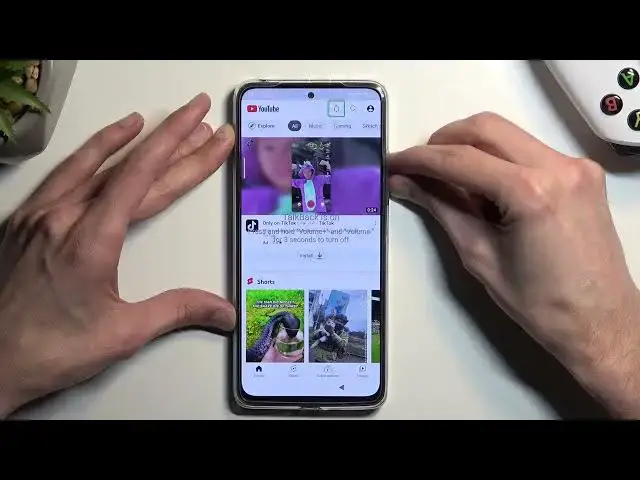0:00
Welcome. Infronomy is a Redmi Note 11 Pro and today I'll show you how can bypass the Google verification on this phone
0:11
So to get started, I'm going to quickly mention that the phone I have right here obviously is locked. I have the verification pattern as a way of unlocking it or verifying that I'm the legitimate user of it and I can obviously also use the Google account instead
0:26
Now assuming I don't know either of those, I'm just going to guide you on how can get rid of it. bit of this. So we're going to back out. So you will need to connect to a network, which
0:38
there we go. It's connect to your Wi-Fi. Once you have done so, you want to back out to the
0:42
beginning of the setup. So right over here. And once you're on this page, hold two fingers on
0:51
the screen. Keep holding down two fingers to enable accessibility. Accessibility and a talk back on. Service
1:06
Okay Google. Model update. Updating voice model to better recognize when you say
1:12
So once you have this open, I recommend muting it because it's absolutely disrespectfully annoying
1:20
And once you have this page visible, draw a mirrored L like this on the screen
1:27
Then select while using the app. covered by this text double top and single top use voice commands and before I
1:36
double top on it I'm going to quickly tell you what you need to say because this
1:40
will need to be told to the device so I want to double top on it you will hear a
1:44
beep which means that the phone is now listening to your voice command and you
1:47
want to say open Google assistant you'll hear one more beep that accepts that
1:51
voice command and then another one that opens up but basically Google is not
1:56
listening to you at which point you want to say open YouTube Now I say it I basically do this on the video so you can hear and see how it done And also if you have a problem with it or maybe it not recognizing your voice inputs all that well
2:10
you technically could play me back and hopefully that will help you out
2:16
Or the phone might accept my voice inputs for you, but I never tried it
2:22
Anyway, so let's just get going. Open Google Assistant. Open YouTube
2:33
Opening YouTube. From here, you want to hold volume up and volume down
2:42
Select turn on and then hold them again. Now from here, we're just going to select close
2:54
and we're going to select close and again we're going to hold volume up and
3:05
volume down and we can use our display normally so from here you want to
3:13
navigate to the account icon and then select help and feedback and then in
3:18
the search help you want to type in delete or DEL brings up
3:24
a suggested option called delete, disable, and manage unused apps on Android
3:29
You want to select it, and then in a step one right here, tap to go to application settings, you want to tap on a blue text
3:34
which will redirect you to the all apps. Give it a second to load the apps, and once it loads them up
3:43
you want to start off with Android setup, like this one, and you're going to select Force Stop
3:50
Then once you have First Stop Android Setup, you're going to go back, and then I'm going to scroll down lower to Google
3:54
play services so there we go google play services here you want to select disable
4:03
disable up and the first stop and okay now once you have done these two things we now going to go back once more and we going to scroll down even lower two settings So right over here you want to select Open
4:24
And in here, we're going to navigate to accessibility, which will be under additional settings
4:30
then Accessibility Many and toggle it on and allow and okay
4:42
Once you've done this hold your power button and select reboot okay now the device is back on we're just gonna go through this setup
5:00
Select on copy and that's where our bypass will begin
5:16
So as you can see it's going to start checking for updates just a second and goes back to checking for updates
5:21
Now it will be stuck at this moment at this page so what we need to do is select this accessibility mini icon that we have added then we're going to select Google Assistant
5:28
Settings, one that shows up right here. Okay, I managed to enable it, as you can see right now
6:04
So that's basically what you want to keep on doing until you manage to enable your Google
6:08
Play services, because that's what it was. Once you enable it you want to go back once And as you can see this just skips the verification process once it once it done checking for updates so we gonna now select accept we gonna go to
6:27
the next page I'm gonna choose whatever the heck we want right here it doesn't really matter we still need to perform a factory reset other device
6:42
Okay, so once we have our home screen, there is one last thing that we need to do
6:55
which is navigate into the settings, about phone, factory reset, erase all data, factory reset
7:07
and we are plugged by a 10 second timer right here and on the next page
7:12
So once this reaches zero, simply press on OK
7:21
Now this will begin a factory reset, which once it's completed, you will be back in the setup screen of your phone
7:29
Now, the reason I'm recommending you to do this is because when you perform a factory reset
7:35
of the device through settings like I'm telling you to do right now, the phone automatically removes any kind of protection that is put on it
7:42
that will include screen locks and Google accounts, which, therefore, it will automatically fully unlock the device
7:51
So that is the last step that you want to perform. Now, once you do that, afterwards you can go through the setup
7:56
and whatever way you want. The phone will be fully unlocked so you can add Google accounts of your choice
8:01
and you can do everything that you normally do with a brand new device
8:05
when you're going to the setup. So there we go. Now, with this being said, if you found this very helpful
8:10
don't forget to hit like, subscribe, and thank you. Thanks for watching