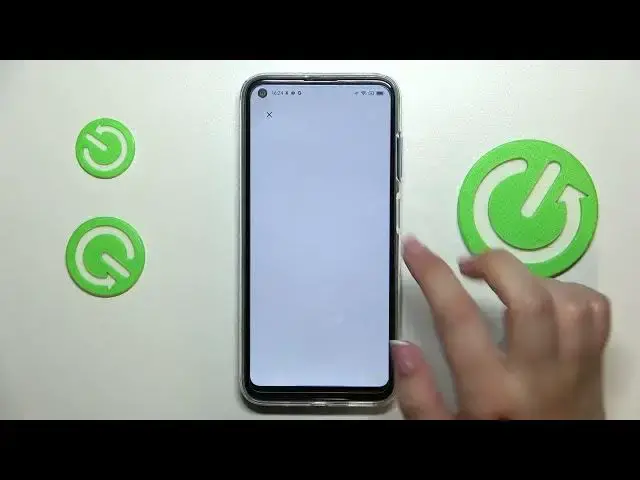0:00
Hi everyone, in front of me I've got Blackview A90 and let me share with you how to enable
0:13
Google Backup on this device. So first of all let's open the settings and here we have to scroll down in order to find
0:20
the system. Let's tap on it. As you can see on the third position we've got the backup so let's enter and here simply
0:28
tap on add account. Make sure that you've got the internet connection because it is required for this operation
0:33
and from this step we can either create a new backup account if you do not have your
0:37
own yet or simply type your email or phone. So let me do it
0:41
As you can see I've got it saved but just a quick disclaimer you do not have to enter
0:45
the full email address just like me, just the very first part of it before the add symbol
0:49
and after tapping on next your device will simply auto fill it. Of course it will not work if you are using the phone number
0:56
So right here we have to enter the password and let me do this out of the screen
1:06
All right let's tap on next. Here we have to decide who will be using this device so I will stick with the first option
1:18
Let's tap on next and here we've got Google terms of service and privacy policy so of
1:22
course if you want to you can just tap on it and here you've got all the info you need
1:27
So let's tap on I agree after reading and here we've got the info about the whole backup
1:35
So here you can check that you are able to use 15 gigabytes of Google account to backup
1:40
apps and apps data, call history, contacts, device settings and text messages
1:44
Of course you can tap on more details to learn more. Your device will backup the data automatically, will store it securely and you will be able
1:51
to manage the backup easily whenever you want to. So if for some reason you do not want to turn on the backup now just tap on not now and
2:01
after deciding that you want to backup the data just tap on the backup here
2:05
All I wanted to show you is that even if you don't want to backup the data right now after
2:11
deciding you will be transferred directly to this step so we do not have to go through
2:16
the whole operation of adding the account. So let's tap on turn on and as you can see we've been transferred to the let's say the
2:23
backup section. So right here we've got we can check on this graph how much space we've got left
2:30
We can manage the storage so remove for example some trash files and so on
2:36
You can tap on backup now and after that your device will backup the data
2:41
Here you've got the details of the backup and advanced settings and I highly recommend
2:45
to keep this option turned off. It is because if you will turn it on your device will be allowed to backup the data
2:52
using mobile data and it means that you may be charged for that
2:57
So remember to keep it turned off. So basically here all you have to do is to simply tap on backup now and that's all
3:04
This is how to backup the data how to enable the Google backup account in your Blackview A90
3:10
Thank you so much for watching. I hope that this video was helpful and if it was please hit the subscribe button and