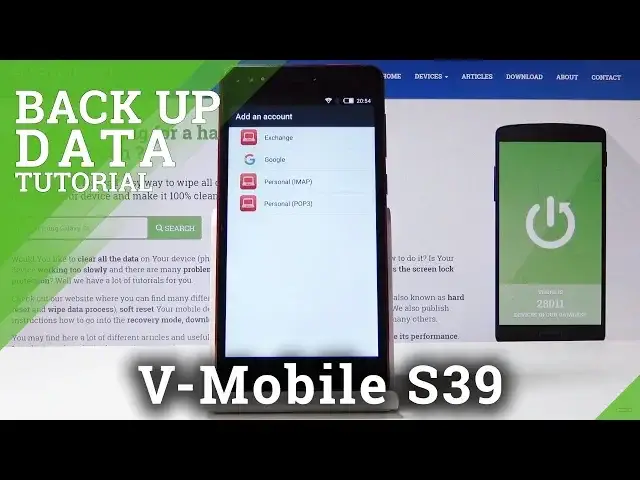0:00
Welcome, Antonomi is a vMobile S39 and today I will show you how to enable Google Backup
0:14
So to get started you want to open up Settings app, like so, and from there scroll down to
0:23
Accounts, right here. Make sure you're connected to Wi-Fi. I'm not actually sure if I am
0:27
Let me see. No, I'm not. So I'm just going to quickly connect to one. Okay
0:40
And from here tap on Add account and then choose Google. Accept
0:54
And from here put in your email address. If you don't have one you can always create one as you can see right here
1:00
I already have one so I'm going to use it. Let's tap on Next
1:11
And I'm going to put in a password for it. So I'm going to do that off the screen
1:20
And then just log in. And this will be the next screen after you tap on Login
1:26
So tap on I agree. Make sure that the Backup to Google Drive is enabled as it is for me right now
1:38
And then just tap on Next. I'm not going to set up any payment
1:48
You can if you would wish to. It's just a way of later on paying for things instead of with your card you can pay it with
1:55
your phone. Or assuming it has NFC. So once you have it added you can see that mine is right here
2:05
So all I need to do is just tap on the account
2:08
As you can see this is the account that we have added. And from here you have a list of things that you can sync between this account
2:15
So any device that is on the same account which is the hard reset one, for me at least
2:20
will have the data synced between the different devices. That right now includes AppData, Calendar, Contacts, FitData and People details
2:31
And if I don't want something to be synced between the devices all I need to do is just
2:35
disable it like so. And now only the enabled will be synced while the disabled will stay locally only on the
2:41
device that they are from. So that is how you would enable the Google Backup
2:48
And if you found this video helpful don't forget to hit like, subscribe and thanks for watching