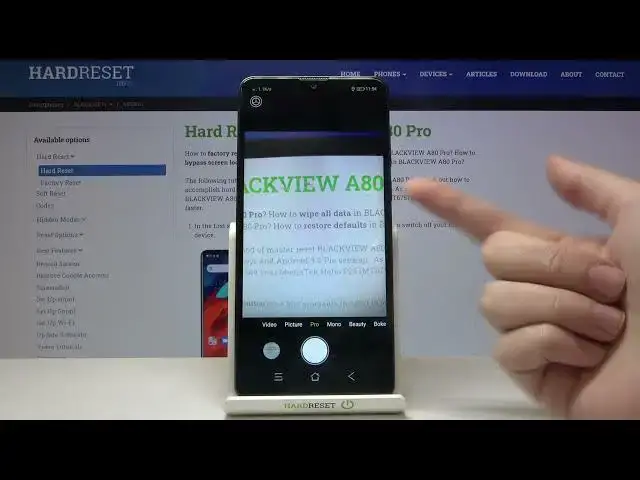0:00
Welcome, here I've got Blackview A80 Pro and I'm gonna show you how to use the camera pro
0:11
mode at this device. So let's start by tapping on the camera button to open it and for now we are in the standard
0:17
photo mode. Let's change it to the pro by using this settings bar and just simply going to the right
0:24
Here we are, this mode gives us possibilities to choose some shooting parameters by ourself
0:29
This is useful when we want to learn photographic skills or making experiments with photography
0:34
So let me start with this settings bar. When we tap on it we get access to a few sliders
0:40
So let me show you how it works. The first one here allow us to control the white balance of our picture, so the temperature
0:47
and it depends from the light we have in the area where we take a photo
0:52
So we have the incandescent light, daylight, fluorescent light and the cloudy light
1:00
And of course there's no problem to go back to the auto settings, we can do it by going
1:04
back to the beginning of the slider to the left. Now let's move to the next one button here with the ISO
1:11
Here we can control the camera's sensitivity to light, we can make it less sensitive from
1:18
and by going to the right we can make it more sensitive to 1 in 6000 of it, so I think this
1:24
is enough spectrum to this camera. When we go back to the beginning we can go with ISO to the auto and start using this
1:33
from the beginning. Now let's move to this slider at the center
1:39
Here we can adjust the exposure compensation of our picture so we can manage the light
1:43
of our photo. By going to the right we can make it more bright, by going to the left we can make it
1:49
more dark as you can see. This is how it works. The next one slider allow us to control the focusing, so we can use manual focus like
1:59
that and of course go back to the beginning of the slider to the autofocus
2:05
And the last one slider allow us to control the shooter's speed so we can change the time
2:10
of taking photo. We can pick from spectrum 1 in 4000 of seconds so this is really short time of taking picture
2:18
and this should be better to objects for example that are in move to frozen them at the picture
2:24
By going to the right we can make our time much longer
2:29
The longest is 30 seconds so this is really long time and this should be definitely better
2:35
to objects that are stable. At the beginning of this slider of course we have the auto settings so we can easily
2:42
go back to the auto shooter speed. And this is how to use all of these sliders
2:47
Now let me manage this to take a picture so let's stay on the incandescent light
2:53
Maybe the ISO here a little bit brighter. The focusing let's stay here and the shooter speed maybe here
3:05
To see my photo let's go to the left to this button here we can get quick access to the gallery
3:10
And this is how it looks like. Thanks for watching, subscribe our channel and leave the thumbs up