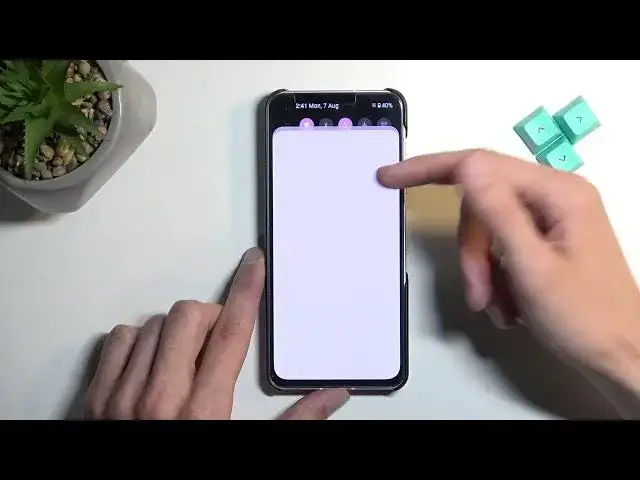Find out more about ASUS Zenfone 10 at: https://www.hardreset.info/devices/asus/asus-zenfone-10/tutorials/
Discover the best tricks of the ASUS Zenfone 10 to enhance your smartphone experience. With our comprehensive guide, you will learn about the device's lesser-known features and functionalities that can make your daily tasks more efficient and enjoyable. Whether you are looking for productivity hacks or customization tips, we have you covered. Find out how you can optimize your device's performance, customize settings, and make use of unique features that are tailored to your needs.
Follow us on Instagram ► https://www.instagram.com/hardreset.info
Like us on Facebook ► https://www.facebook.com/hardresetinfo/
Tweet us on Twitter ► https://twitter.com/HardResetI
Support us on TikTok ► https://www.tiktok.com/@hardreset.info
Use Reset Guides for many popular Apps ► https://www.hardreset.info/apps/apps/
Show More Show Less View Video Transcript
0:00
Welcome! Efenomi is an ASUS Zenfone 10, and today I'll show you a couple tweaks and tricks you can do on this device
0:12
So, starting off, I'm going to begin by opening up the settings and navigating to the display section, right over here
0:20
And here we have a couple different things. So, number one, let's start off with the Splendid, which basically is the dumbest way of naming the color scheme of the device or display
0:31
So here we can adjust the color temperature, saturation of your display
0:37
And you have a couple different pre-made options. They look like they're barely varying
0:47
It looks like the camera isn't even picking that up. It's a very subtle difference for the camera, but it's a little bit more clearly visible in person
0:56
So, for instance, between the standard and the customized, there is a bit of a difference
1:00
And I could actually exaggerate it, probably. There we go. You can see this more clearly, the difference
1:08
So, you could choose whichever option suits you most. I personally prefer my device to be a little bit less saturated
1:17
Although, contrary to what you might expect on this device, natural is not less saturated
1:22
Optimal, apparently, is less saturated. So, go figure. Anyway, I'm moving on to the next option
1:28
It's the dark theme or mode, however you want to call it, which also is located under the display, if I can actually find it
1:41
Where the heck is it? Hmm? Where is it
2:02
Anyway, I guess I found it this way. Either I just couldn't see it or it wasn't there
2:07
It's probably that I couldn't see it. Anyway, so in here you can obviously toggle it on and off
2:14
And you also have the schedule mode right here. So, you can select it so it turns on and off either from sunset to sunrise or on a custom timer
2:22
And this will basically give you the benefit of having the best mode for the time of day
2:27
Because arguably, light mode is easier to see during the daytime, while the dark mode is probably better during the nighttime, so you don't get flashbanged by your own device
2:38
Now, moving back to the display, we have a couple more things in here
2:44
So, we do have... where was it? We have the refresh rate, which for some reason is set to 60
2:52
So, I'm going to change it to auto. This will give me a nice, smooth refresh rate on my display
2:59
It will consume a little bit more battery, but I would argue that the trade-off is worth it
3:04
That's one. Another thing we have right here is the animation speed
3:08
So, this is actually a pretty good implementation. So, what this is, it's basically the same options that you'd find under the developer options, but they just moved it right here so you can change just these options
3:22
And it basically touches upon three different animation locations, in a way
3:26
So, for instance, we have the window animation... Where is Trent? There we go
3:31
Now, that's animation duration. There we go, that's the first one. So, window is basically the windows that pop up
3:37
And it's the speed at which they kind of like fade into view and fade out of it
3:41
And by default, obviously, any animation is set to 1, but you can, for instance, set it... select it to be 0.5 and that will be twice as fast, or off will just completely remove it
3:50
Now, under developer options, when you actually tap on the window animation scale, it shows up a window with these choices
3:57
So, that's a good way to kind of showcase the difference, but here you have just the animation
4:03
And we have also the transition animation scale, which shows you what the transition animation is
4:09
So, it's when you're going back and when you're just kind of like flipping between pages
4:13
Again, I'm going to select this to be 0.5. This is half of the speed, or half of the time that it would usually take to display this animation
4:20
So, it's basically twice as fast. And then we have animation duration scale
4:26
Again, I'm going to select it to be half the speed. So, now any kind of swipes that you can see right now are basically twice as fast
4:37
Now, moving on to the next one. We have status bar icon manager
4:45
Now, this allows you to hide most of the toggles that you have right here in your status bar
4:50
So, if you use things like NFC, you can toggle it off
4:54
And even though it's enabled, it won't be showing up in here and cluttering up your view
4:58
This is a small display, so there's not many icons that can fit in here
5:03
So, turning off probably the ones that you know that you always use, like Wi-Fi as an example, mobile data
5:13
Battery you probably might want to keep. What else do we have right here
5:18
Location probably is useless here. Bluetooth is useless here. Refresh rate is useless
5:26
So, yeah, that's pretty okay options to get rid of. And obviously, you're just hiding them from your status bar, but they are still all enabled
5:36
As you can see, Wi-Fi here, location, and that's basically what we have enabled anyway
5:43
But yeah, it just kind of removes it. You can go obviously all bunkers and even remove things like battery time and so on
5:50
for just the most optimal, clean aesthetics, but I do like to keep these two
5:55
And when it comes down to the battery, probably changing it to show only the battery
6:01
or maybe present it inside of the battery would be a better option. So, we can touch upon that in a second
6:08
But before we do so, last thing in here is the system navigation. And by default, I've been using the buttons, but we do have gesture navigation
6:15
that will remove those buttons and sub them for this little bar at the bottom
6:19
giving you a cleaner and arguably a better way to navigate through your device
6:24
Now, there is also under the settings for this additional option to hide this bar
6:28
so it's not visible. Well, it still will retain the same functionality as though it would be here
6:36
So, there we go. And now going to battery, visual settings, battery display style
6:48
and here we have the three different options. We have icon only, percentage only, or both
6:53
You can choose whichever one you want. I will stick with just the icon, giving me a cleaner look while still giving me info
6:59
that I do have about half of the battery. And moving on, I'm now going to scroll down to advanced features
7:09
There we go, advanced. And here I'm going to start off with the smart key, which is basically your power button
7:15
I'm not sure why every company used to call it something else, but it's basically the power button
7:19
And we have a couple options in here. So, we have things like the double tap, which will enable your voice assistant
7:27
So, as you can see, you can turn it off if you don't like it
7:31
and it just now locks the device. You can also navigate in here and change what it does
7:37
So, we have customize as an example, and you can select quick access
7:41
and you can select what you want to quick access. So, interesting enough, we have a quick toggle on for money
7:51
Oops, there we go. So, now I can turn on and off Wi-Fi
7:56
That's a pretty interesting option. I didn't even know it can do that. But obviously, you can select it as an example in application
8:02
or something a little bit more usable than turning off and on your Wi-Fi
8:09
Now, moving on, we also have edge tools. We also have edge tools
8:20
So, it's basically Samsung's side panel, which we have it right over here
8:27
And it shows you how it works. There we go. So, you can whip it out right here, and we have things like our network
8:33
Bluetooth, flashlight, applications, and you can obviously quickly access this right here
8:40
Now, here we have the applications. We can add new applications. There we go
8:45
So, we can add more of them just to kind of showcase this
8:52
And there we go. So, as you can see, now we have more applications that we have access
8:56
And from here, we can open them up, and it opens them up in this tiny little pop-up view
9:01
Now, it's all nice, though arguably this device display is already relatively small
9:09
so having even smaller window might not be the most optimal. But you can actually make it a little bit bigger, so it's easier to see
9:17
And we have some option to minimize it. Ah, yeah, we do
9:23
So, you can minimize it into this op-head, and it kind of functions the same way as the Facebook op-head
9:31
or chat heads, or whatever it's called, would function. And you can just bring that back into view whenever you want
9:38
We also should be able to have multiple of these. So, again, we can also minimize this, and as you can see, we have now two of them
9:46
And you can swap between them. So, there we go. So, it gives you a little bit of a versatility on what you can do on your device
9:55
Even with the limited space, you can still quickly swap between applications
9:59
and use two of them at the same time, basically. And anyway, with that being said, this will conclude the tweaks and the tricks that I want to show you
10:06
So, if you found this video helpful, don't forget to hit Like, Subscribe, and thanks for watching
#Consumer Electronics
#Camera & Photo Equipment
#Gadgets & Portable Electronics