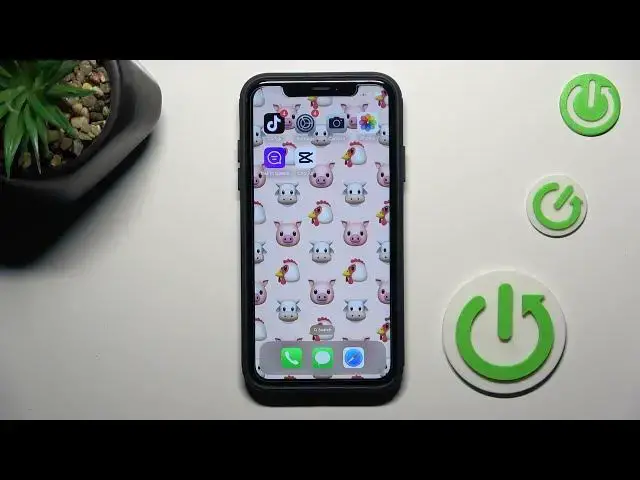0:00
Good morning guys, in front of me is iPhone and today I would like to go through all map settings that you can customize here
0:09
At first, open the settings. Then find and select Maps and let's start
0:14
So at first, mark the location sharing. Click here and you can allow location access, either never, you can ask next time or when I share
0:25
always while using the app or while using the app or widgets. So it's up to you, just mark the option that you want to apply
0:32
And also you can activate or deactivate precise location. Then you've got Siri and search details. If you'll tap here, you can customize Siri access and features while using app
0:45
So Siri can learn from this app or not. It's up to you. Then while searching, you can show it in search, you can show content in search, you can personalize suggestions smoothly, however you like
1:00
Then you can customize notifications. So here you can hide notifications from maps or allow them
1:07
Then you can manage time-sensitive notifications, the display of alerts, banner style if you activate banners, also the sound, you can activate or deactivate it
1:21
And then you can show previews once your device is unlocked if you want to, or you can hide it
1:26
You can also activate always, so they will be displayed in both ways once your lock screen is on or off
1:33
And then you can also group your notifications. So just mark notifications grouping
1:39
And here you can switch it off. It can be done by app or automatically
1:45
So let's go back from notifications. Then we've got cellular data. You can switch it on or off
1:52
And here are more specific details regarding your map usage. So at first you can set preferred type of travel. Let me go with drive-in
2:02
Then directions. So decide if you do prefer directions for driving, walking, transit and cycling
2:08
Pick the option and then decide. So if you would like to go through highways, smoothly marker
2:14
If you want to use tolls, also marker. You can activate compass in your navigation
2:20
And speed limits, you can also switch it off to not see them
2:26
Then let's go back. It's all the same for walking, just different types of set up, cycling and also transit
2:34
Let me go back. And then we've got spoken directions. Click here and you can customize it
2:40
So they can have normal volume, software volume or louder volume. It's up to you
2:45
Then direction post spoken audio or not. It's up to you. Then you can activate wake device while directions are on. You can also switch off this feature
2:56
And also on the cars it's supported. You can hear spoken direction when you're listening to the radio
3:01
Once it is active and obviously if you don't want to hear it, this way smoothly switch it off
3:07
Then you can share ETA. You can block contacts while using maps
3:13
Then you can get some details regarding your climate and the particular place that you are driving or that you are staying
3:19
So you can see air quality index and weather conditions or you can hide them
3:25
So smoothly by marking the site however you like it. Then you can set some map labels. So they can be always in English or they can be hidden
3:33
So they will not be displayed. Then you can also contribute to maps by rating and photos, with rating and photos and with ratings and photos suggestions
3:43
So just mark it here. And then you can customize your photo use
3:52
If you want to allow photo providers to use your photos, just mark this feature
3:56
And if you don't, make sure that this indicator is not active
4:00
You can add some extensions. So mark it here. And you can activate Telban booking extension by Yelp for example
4:08
Finally, you can show parked location or you can hide it. So once it is active, your parked car will be shown on the map if your location can be determined where parking
4:20
Let me go back. And actually that's it. And that's how you can customize your map
4:25
Thank you for watching. Please subscribe to our channel and leave the thumbs up