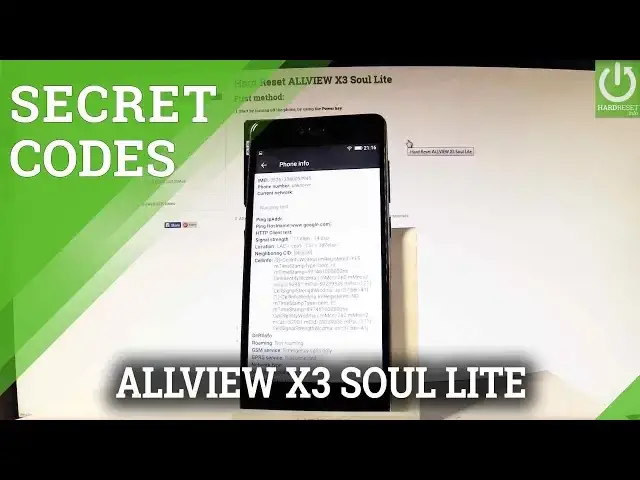0:00
Here I have all of you X3s online and let me show you how to use secret codes on the
0:09
following device. At first let's unlock the screen, then let's open the phone's dialer so let me tap the
0:15
phone icon and let me start by using a testing menu. So let's input the following secret code
0:21
Star hash, star hash, 4636, hash star, hash star. As you can see testing menu just pops up in front of you
0:31
Here you can navigate by tapping appropriate options. So let's choose phone information
0:36
Here you can read all important stats and statistics and also specification about your device
0:42
For example the email number, phone number, current network, the signal strength, the
0:47
location, cell info and other stuff. You may also run a ping test or for example turn off the radio
0:55
Let's go back and choose battery information. Here you've got all important details, information about your battery such as the battery status
1:03
power plug, battery scale, battery level, battery temperature, battery technology and time since boot
1:10
Let's go back. You may also choose the user statistics, the third option
1:16
As you can see here you've got the list of all applications from your device and you
1:19
can read such things as last time used or usage time. Let me go back and choose run information
1:25
Here you can choose run API. Here you can disable network, disconnect network, enable network, get configure networks or
1:32
get connection info. Let's go back and choose run config. Here you've got all configure networks from your device and you can read all specifications
1:40
about them. Let's go back and let's choose run information. Here you've got statistics about your WiFi
1:47
You can refresh them or run a ping test. Let me go back a couple of times to quit the testing menu and this time let me open the
1:56
calendar info. So let's use star hash, star hash, 225, hash star, hash star
2:04
As you can see calendar info just pops up and you can read the events from contacts
2:08
from your country, from PC synchronization and from the Google account. Let's go back
2:14
This time let me open the Google Play service mode. Let's use star hash, star hash, 426, hash star, hash star
2:29
As you can see Google Play services just pops up in front of you
2:32
So you can choose ping, connect, disconnect or events right here. Excellent
2:38
So let's go back. Now let me show you how to open debug UI
2:45
So let's use star hash, star hash, 759, hash star, hash star
2:53
As you can see debug UI just pops up. Here you can view clients IDs
2:58
You may also change OEM mode. Let's go back and at the end let me show you how to check email number by using a secret code
3:05
So let's use star hash, 06 hash and the email number just pops up in front of you
3:12
It's probably okay to close this. So let's close the fonts dialer
3:16
That's it. Thank you for watching. Please subscribe our channel and leave thumbs up under the video