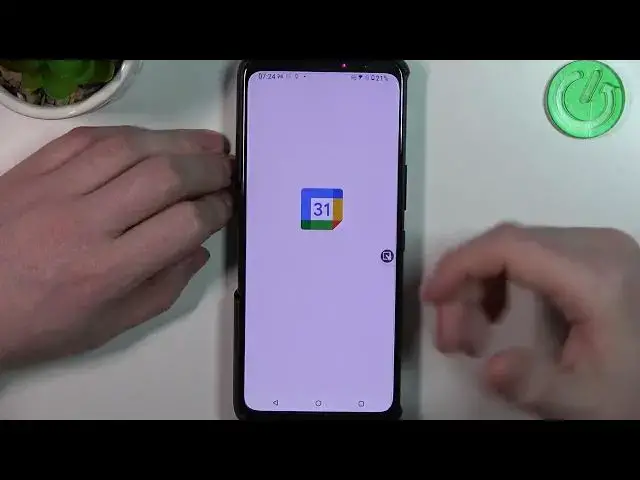0:00
Hello, in this video I'm going to show you all available gestures and motions on
0:05
ASUS Rockphone 6D Ultimate. And to do this, first let's open a settings, here locate advanced tab, scroll down to find
0:18
the gestures and on the bottom right here there's the motions. Let's go through the gestures first, so enable lift to check phone and if you want to use it
0:30
then lock your device and if you pick it up it should wake up the screen without
0:37
pressing any button next is flip down to mute and if you put your phone upside
0:47
down screen to the surface it will mute all incoming calls there's a touch
0:53
gestures and let's enable them first then click on that setting and you can
0:58
double tap empty space on the home screen or lock screen to turn on to turn the screen
1:05
off and here let's try it yep it works fine let's see if it works reverse no I
1:11
think there's the next setting for that but let's check yep screen on so
1:18
let's look it again and then double tap in the log screen to wake up a
1:24
display again next Next is Swipe Up to Wake Up swipe up on the screen to wake up your device from idle mode If you enable it then you can do something like this to wake up the screen the same way
1:45
Here we have gestures on a dark screen so you can enable music control and here draw pause with two fingers to pause or resume music
1:55
Draw arrow to the left or arrow to the right to change a track from previous or to the next
2:03
There's this gesture right here and all of them work kind of the same way
2:08
You just need to draw a different gesture. Click on them to pick a function and in this case let's open a calendar with that one and enable it
2:17
Then on the lock screen we can draw W. unlock our phone and it will start with a calendar okay so we have all of this covered now let's
2:31
move to the motions and here we have quick launch camera double press power key to launch a camera
2:37
it works from any screen like this one-handed mode answer a setting to customize it here you
2:45
can enable a short mode short shortcut for one-handed mode and you can see the icon right here, you can move it around if you like
2:54
And if you click on it it will bring down the screen to the half of it and you be able to access the Doctification panel with just one hand And you can change the gesture sensitivity here as well but if you don want to use that button
3:13
you can change the pull screen into a reach with a gear icon and adjust from where you will be able to access it
3:21
So I have it in the middle, let's try to open the notification panel and
3:26
and if you use it without it then you need to reach on top of the screen like this
3:32
because it doesn't work from the middle and if you enable it then we should be able to pull it
3:40
from the middle of the screen let's go for yeah because sometimes when there's a scrollable page
3:49
it won't work and here on the home screen where we can't scroll down it works fine
3:56
Let's move on to the next function, double back tap to open any of these functions on the bottom
4:11
So there's a screenshot, open camera, flashlight, sound recorder and etc. I'm going to go for a screenshot and now pick up the phone and double tap somewhere around here to use this function
4:26
As you can see it works fine And the last is air triggers enable them then enter those settings to customize it So it works kind of complicated but you have two different air triggers on this phone on the
4:44
right here and right here. And then there's different functions. There's a short squeeze
4:52
to open a certain function. In this case, I'm going for a Google Assistant. Long squeeze
4:58
to enter the other options like X mode and you can adjust the squeeze level
5:05
I've went for one as I find this option this air triggers really really bad but
5:13
just going to show it that in a second. A long press gestures to open an armory crate or also adjust it
5:21
Now let's pick up our phone and here on this trigger we can use our palm to open a
5:28
Google Assistant. And it works like this
5:39
So you can experiment with the settings however you like at just the first level or
5:44
use different functions however you like. And that's it for this video
5:49
Hope you like it. Please consider subscribing to our channel. Leave like and a comment below