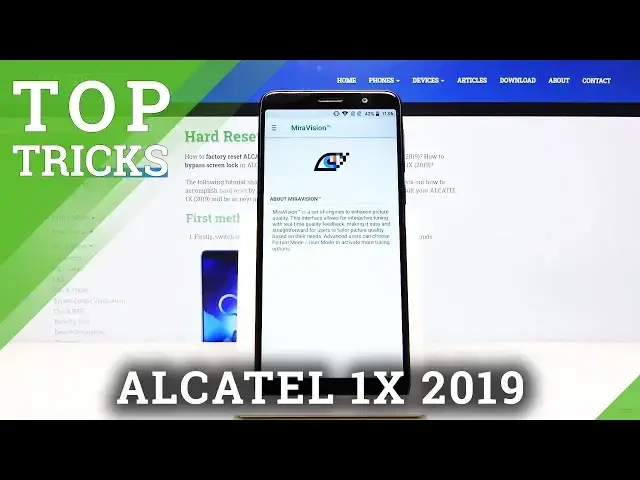
videocam_off
This livestream is currently offline
Check back later when the stream goes live
More information about ALCATEL 1X 2019:
https://www.hardreset.info/devices/alcatel/alcatel-1x-2019/
Find out the best options and hidden feature for ALCATEL 1X 2019. In this video, we present top tricks for new ALCATEL smartphone. Check out how to get to know your phone better. Let's use advanced settings and useful tips for ALCATEL 1X 2019.
Follow us on Instagram ► https://www.instagram.com/hardreset.info/
Like us on Facebook ► https://www.facebook.com/hardresetinfo/
Tweet us on Twitter ► https://twitter.com/HardresetI/
Show More Show Less View Video Transcript
0:00
Welcome and so let me send Alcatel 1X from 2019 and today I'll show you a couple
0:09
tweaks and tricks that can do on this device. So starting off we're going to begin with the gestures
0:15
So you can change and get rid of these pesky buttons on the bottom and change them up for
0:20
something I guess a little bit more modern. It's not the best gestures but still better than in my opinion the buttons
0:28
So to get started let's go into these settings. And from there, to do display
0:32
And here we'll have navigation bar. Just change it to full screen gestures
0:37
It removes the buttons and gives you an animation on how to use it
0:41
So you have basically back button from either side. Then you have a home button from the middle
0:48
You just swipe up and if you want to go to recent, you can just swipe up and hold it
0:52
So just a quick explanation. Okay, you see I swiped up and it went home
0:58
If I swipe and hold, it opens up. recent, I swipe from sides, it goes back
1:04
So just a nice little navigating and removing the buttons that in my opinion get kind of
1:09
in a way and they're not necessarily needed there. Now moving on, we're going to go into the mirror vision, which just simply allows you to
1:18
add a little bit more color and contrast to your display. So again, let's go into the settings
1:25
And from there to the display, and you'll find it right here
1:30
Stop on the bars on the side and go to picture mode
1:34
And from here on I probably change it to vivid, depending if you like it or not
1:38
You can see an instant difference in the picture that is used as an example right here
1:43
So you can see the red looks a little bit more reddish and all the colors seem a little bit more saturated and not as kind of grayish and washed out
1:53
And then you can also tap on the three bars again. Scroll down and you'll have dynamic video video
1:59
enhancer dynamic contrast right here. You can tap on it and it gives you a again an image so you can see how it differs
2:10
So when you enable it it basically turns on. I'm flipping it on and off so you can see the difference
2:17
The image that seems brighter and just more or less kind of like grayish and like behind some kind of cloud or whatever I not really sure how to explain it is the one that is improved so this is on off on off and in my opinion looks
2:36
ages better than it's kind of like washed out color so once you have set it up I
2:41
need to do is just go home and the settings will be kept throughout the entire
2:47
system so whatever you do the set it that quality will stay there now
2:53
Moving on, I wanted to show a way to decrease the animations
2:58
So whatever you basically do, you have animations to it. So if it's sliding up, and you top on it, if it doesn't glitch out
3:08
this just kind of just loses. Let's try that again, because normally it's supposed to zoom in
3:17
but I think due to the setting that I was in, it didn't really work well
3:22
Let's try that again. So you can see there it was the zoom
3:28
If you close it it slides down. So every kind of thing that you do has an animation
3:34
Now to reduce those animations, we're going to go into settings, then system, about phone
3:42
and find the build number right here. And you want to tap on that seven times
3:48
Now if you have some kind of pattern set, it will pop it up right here that you need to confirm it
3:53
If you don't, it will just give you a message that developer options has been enabled
3:57
so as it is right now. So let's go back and you see developer options pop in here
4:02
So you want to tap on it. And from here, let's scroll down pastclock away, and we should find it, there we go
4:09
So you have the animations which already look like primarily two out of three are set to 0.5
4:15
So animation duration scale, you can change that to also half and increase that
4:21
the if you want to go a little bit more crazy you can basically turn off all the animations by
4:26
setting it to off and now whatever you do will not be animated anymore as you can see everything
4:33
just pops into view immediately there is no sliding of any sorts so I'm sliding unless you
4:42
do it yourself as you can see but for instance if you let go it doesn't kind of like slide back
4:48
it just snaps back into position. Now if you for instance don like it you can always change it again in the settings right here So I guess I can find it once more Or what was it There we go
5:04
So if you don't like it, you can go back here and set it to default
5:08
if that's your thing. Now moving on, we're going to go into the Dura speed
5:15
That's primarily because of the devices are necessarily the fastest device on the market
5:19
market and the rest of speed will just allow you to increase the performance of the foreground
5:26
apps and limit the ones on the background so again let's go into the settings and from here
5:32
we're going to go into where was it was it on the display because I actually don't remember
5:43
I think I'm going to search for it. I can seem to find it
6:13
there we go so it's advanced features now it took me a little bit to actually find it
6:25
so once you tap on it you have apps that you can enable right here to actually work with it so what
6:33
it will do is limit switch to switch on to allow apps running in a background so all of them
6:39
that are right now turned on will run in background um now
6:43
If you want to have more performance, I would disable some of them
6:48
neither advocate of user of Facebook, for instance, or dual, although as long as they're not turned on, they won't be running in the background
6:58
But one drive-by thing always runs. Chrome you can disable. Clack I'll probably keep
7:04
Carrier servers I would probably also keep. Calendar, disable. What else is there
7:10
Gmail, Google. Play service, keep. Play Store, probably not
7:20
So this is more of a preference wise The things that you use more often you might want to keep on they will be basically continuously running in the background as they would normally and anything that isn
7:32
enabled so anything below will basically be terminated the moment you go to home screen like this
7:41
so instead of running in a background right now if you go into recent as though the app is open
7:47
they will be basically slowed and give all the performance that it would be taken by the
7:53
app learning in the background to whatever you're doing right now it's just a nice way of getting
7:58
a little bit more performance out of the device and the last thing that i want to show is the
8:05
password visibility now whenever you type in a password so let's go on to the Wi-Fi testing that's
8:11
a great place to showcase this in so if i go in here and start typing in the password you can always see the
8:17
latest letter I have pressed. Now I personally don't like that one bit. It poses in a
8:23
way a thread to security. So if you're typing a password someone can basically
8:28
see your entire password, especially if you're typing a little bit slow. You can
8:32
clearly read the password in here. So there's a way to actually remove this by going
8:39
into settings. Let's just go back. Back to okay there we got the main settings page. And from here
8:47
you want to go into security and location there we go scroll down and you'll have the option
8:54
right here make password visible disable that as it should be right from the get-go and then if we
8:59
go back to typing in a password you will see that the password is no longer visible so there is no
9:06
letter provided right here so in my opinion this is just way better than it was before and
9:12
no one can really see the password until basically you're type it on here but this can be very in the way you're typing considering
9:25
you can switch it up basically by just sliding your finger on the keyboard so it won't be
9:31
as accurate as just a definitive letter being provided right here so that would be the
9:38
tweaks and tricks that i want to share with you and if you found any of them helpful don't
9:42
forget to hit like subscribe and thanks for watching
#Consumer Electronics
#Other

