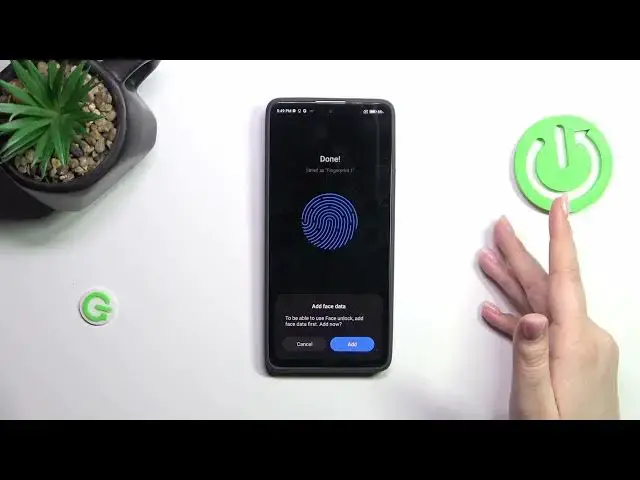0:00
Hi everyone in the front of me I've got a Redmi Note 13 Pro and let me share
0:05
with you how to add the fingerprint to this device. So let's start with opening the settings and here we have to scroll to find
0:15
passwords and security. Then let's tap on the fingerprint unlock and before we
0:21
will be able to actually add the fingerprint we have to set the screen
0:25
lock. If you've got one currently applied you will be just transferred to another step. If not you really have to do it right now. Without it you will not be
0:32
able to add the fingerprint and it is basically for the security because if
0:36
for some reason the fingerprint sensor won't work then you will still be able to unlock your device with the pattern pin or password. So just set it I will
0:44
okay that's the information I just told you. So tap on got it and let me set the
0:51
pattern draw it and confirm. Okay we've got it so basically if you've got
0:58
any kind of third-party screen protector it may affect the fingerprint sensor because it is under the screen. So all we have to do right now is to put
1:06
our finger on the sensor and let's do it multiple times in order to add our
1:11
fingerprint fully. So try to catch every corner every part of it for better
1:16
recognition and as you can see I've got a foil and it is a little bit harder to
1:24
add the fingerprint. Alright if you want to add face data just tap on add I do
1:29
want to do it. Let's tap on done and here we've got our fingerprint section. This
1:35
is the fingerprint we just added you can rename it or remove it here. You can add
1:39
the fingerprint you can also decide for what you want to use the fingerprint for
1:45
The lock screen is a default option. There we've got also the fingerprint
1:50
animation so you can change it you can choose something from those options just
1:55
tap on it and decide whether you like the effect and go back. You can decide
2:01
whether you want to vibrate while unlocking a low-light fingerprint unlock and show fingerprints. I can when the screen is off everything is really
2:10
really up to you. Alright so let me lock the device and let's check if it is
2:14
working. So there we've got the sensor let me put my finger on it and as you
2:18
can see the device is unblocked which simply means that we just successfully added the fingerprint to it. Alright so and that would be all thank you so much
2:26
for watching I hope that this video was helpful and if it was please hit the
2:30
subscribe button and leave the thumbs up