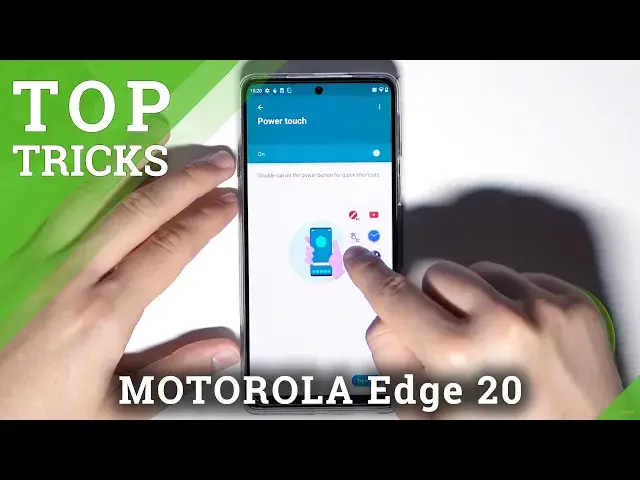0:00
Welcome, in front of me I have Motorola Edge 20 and I will show you 5 really cool and useful tips
0:12
So the first one, we can easily extend our RAM memory. So take a look, we have to go for the settings, then we have to find system, click on performance
0:23
and find RAM boost. As you can see right now, when you turn on this option, we will use our phone storage
0:28
to extend RAM memory and improve overall performance. So when you toggle this feature, right now we have to restart our device, so that's what
0:36
we are going to do right now. Now just be patient and wait a little bit
0:49
Ok and right now we can open our device. Take a look right now, when we are going to check our RAM memory, it's extended to 8-10GB
1:07
of the RAM memory. So that's very cool, that we can improve performance on our device
1:14
The next option we can find also in the system settings and we will find them in the gestures
1:20
in this place, so we can quickly open our flashlight. We have it up here, tap on the switcher, grab your phone, take a look, currently it's turned
1:30
off and when you chop like that, we can quickly open our flashlight, even when the screen
1:37
is turned off, take a look. So that's great, very nice gesture from the Motorola company and I think that you are
1:49
going to use it, because it's very, very cool. The next option that we can find is the quick open the camera, we will find it in this place
1:59
also in the gestures, but it's synchronized with power key. So right now when you quickly double press power key, oh I just make it too slow, as
2:09
you can see we can quickly open the camera. So that's also very great and useful option
2:15
And the last option that we can find also in the gestures is that we can double tap
2:21
on the power key to get the quick shortcuts, take a look. It's here, power touch, enable this option and take a look right now
2:29
We can open this floating menu and we can quickly open one of the applications
2:34
So for example Google Maps, Calculator, YouTube, Clock, whatever you want, you can also change
2:41
the apps, you can link here the tools, you can back to home, recent calls, switch the
2:47
last app, you can also go for the contacts. Let's pick for example this option, let's remove calculator and add this one
2:56
And take a look, there it is. So as you can see it works really nice
3:03
And we can also find another option, there's called the dual capture
3:09
So basically when we open our camera, then click right here and go for the dual capture
3:16
we can find very cool and useful option, we can record video at the same time from
3:20
the front and the rear camera. We can also change the size of these cameras
3:26
So we can hit for example this kind of the video
3:35
Let's finish and let's take a look how it looks. There it is
3:49
So I think that's all. There's my 5 favorite tips with Motorola Edge 20
3:55
If you find this video helpful, remember to leave a like, comment and subscribe