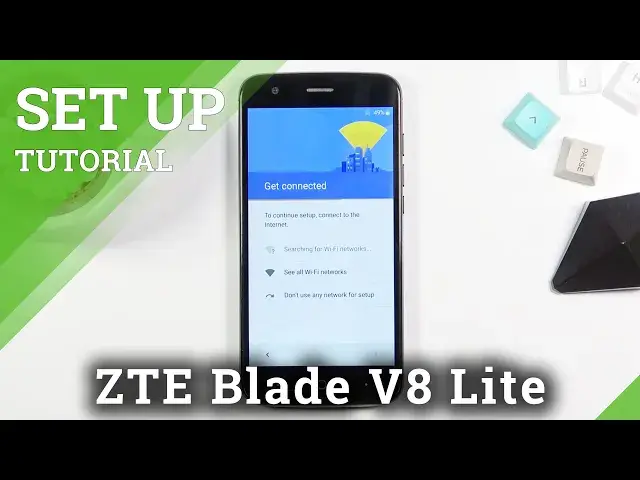0:06
In front of me is a ZTE Blade V8 Lite and today I will show you how to go through the setup process of this device
0:14
So, when you boot it up for the first time, you will be presented with this screen right over here, the welcoming screen
0:19
So get started by choosing your desired language, which I will be changing it to English
0:26
There we go. Select region as well. And from here we can select get started
0:34
Now here you can insert your SIM card if you want to. This step is completely optional and you don't actually have to do it right now
0:40
you can do it later on. The moment you insert it, it will work just fine. So I'm gonna skip it for now
0:45
Then you have to set up your phone. So we can basically move over all the data from an older device to this one if you want to
0:52
Or you can set it up as new without moving anything by selecting set up as new
0:58
Now this brings us to the Wi-Fi connection page. So in here we can either connect to any network that we have in our region
1:07
assuming you have yours that you can connect to, knowing the password. Or if you don't have any that you can connect to
1:12
you can simply set it up without actually connecting. So continue and skip this for now
1:18
Then we have Google services. So we have location, scanning and sending user and diagnostic data
1:24
That's basically what it's called nowadays. But the premise of all these is basically the exact same
1:29
So first one allows the phone to use your location. So it gives you, for instance, it gives you access to applications like Google Maps
1:39
So you have accurate position on the map and actually directions to the desired location
1:47
Then we have scanning, which basically allows the device to scan for things like Bluetooth
1:52
Wi-Fi signals and so on. And below that we have sending user and diagnostic data to Google
1:58
so they can, quotation mark, improve the user experience. And if you don't want any of those, you can actually disable them
2:04
but I'll not bother with it and select next. Now here we have date and time settings
2:11
Now this page will be skipped if you chose to either insert a SIM card or connect to Wi-Fi
2:17
If you've done either one of those, it will skip this. But because I skipped any kind of network connection, it brings it up here
2:25
and I would need to basically fix it up. But here we go
2:29
Now next page we have name. This is just going to be the name of the device basically
2:35
If you choose to leave this empty, because you can, the device will name itself by the name of the device
2:41
So in this case it will take the name of ZTE Blade V8 Lite
2:48
But you can also insert here any kind of name that you want
2:52
and instead that will be the name of it. Then we have protection
2:58
So here we can set up screen lock. We have a fingerprint option
3:02
And also if you decide to actually add the fingerprint, you will also be required to set up a PIN pattern or password
3:09
because you cannot have just a fingerprint. And I will be skipping it anyway
3:15
Anything else, so you can add email. If you decide to basically skip connecting to any kind of network
3:23
then if you go with this, it will basically bring you back to connecting to a network anyway
3:28
But I'm not going to be dealing with it, so I'll set up later
3:33
Data services and mobile data connection enabled. Okay. And there we go
3:43
And you can see this finishes up the setup. So if you found this very helpful, don't forget to hit like, subscribe
3:49
and thanks for watching