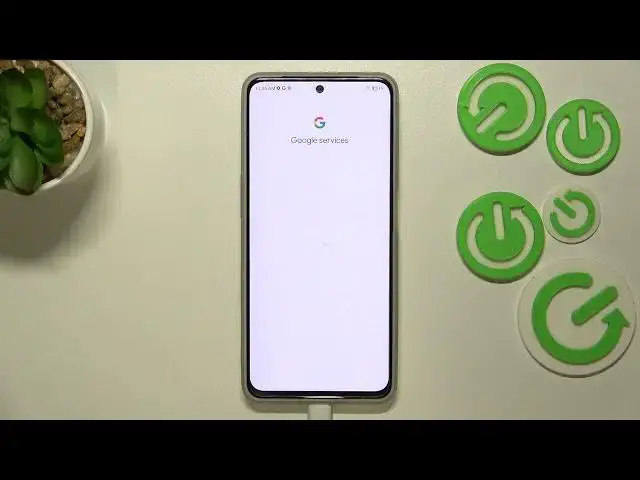0:00
Hi everyone! In front of me I've got NZTE Blade M40s and let me share with you
0:06
how to enable the Google backup on this device. So first of all we have to enter the settings and now let's scroll down to
0:16
the very bottom to find the system and update. Now let's tap on this backup
0:21
option and as you can see we will be immediately and automatically transferred
0:26
to this Google account, Google one option. So let's simply tap on add account and
0:31
make sure that you've got the internet connection because it is required for
0:34
this operation and from this step we can either create a new account if you do
0:39
not have your own yet or simply type your email or phone. So let me do it
0:43
Once more a quick disclaimer you do not have to enter the full email address
0:48
just the very first part of it before the add symbol and after tapping on next
0:53
your device will autofill it and right now we have to enter the password so let
0:58
me do this out of the screen. All right let's tap on next. Here we've got Google
1:08
Terms of Service and Privacy Policy so of course you can read it just tap on it
1:12
and here we've got all the info. Let's tap on I agree after reading and here
1:20
we've got the information about the backup so you're able to use the 15
1:24
gigabytes of Google account to backup apps and apps data, call history
1:29
contacts, device settings and text messages. Of course you can tap on more
1:32
details to learn more. Your device will backup the data automatically, will store
1:37
it securely of course and you will be able to manage your backup easily
1:41
whenever you want to. So just tap on turn on and we've been again transferred to
1:46
the backup section. Here we can check how much space we've got left, how much
1:51
space we've got used. You can manage the storage of course so for example remove
1:55
some unnecessary files. Here you've got the backup details so what which
2:00
section has been backed up already and here I've got the advanced settings
2:04
you've got the backup using mobile or metered Wi-Fi data and I highly
2:09
recommend to keep this option turned off just like it is right now because by
2:14
using the mobile data to backup some items your operator may charge you for
2:22
that. So I highly recommend to simply keep it turned off and use only the
2:28
Wi-Fi and here to finish the whole operation just tap on backup now and as
2:33
you can see your device is backing up your data. So basically that's all. This
2:37
is how to enable the Google backup in your ZTE Blade V40s. Thank you so much
2:44
for watching I hope that this video was helpful and if it was please hit the
2:48
subscribe button and leave the thumbs up