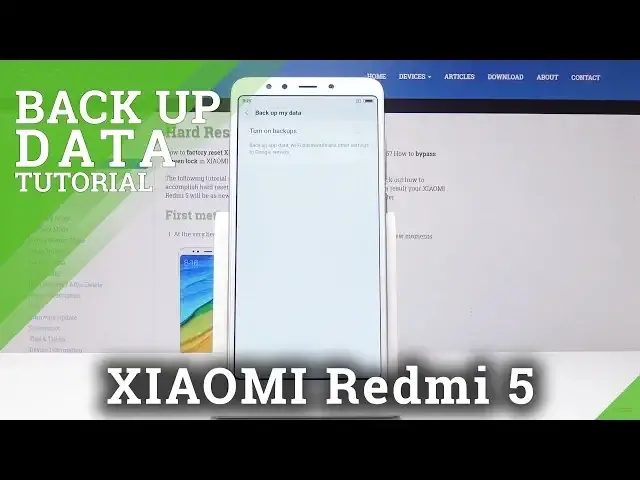0:00
Here I have Xiaomi Redmi 5 and let me show you how to enable Google Backup on the following device
0:11
So at first let's open the settings. Then scroll down and under System & Device, open Additional Settings
0:20
And here scroll down one more time and pick Backup & Reset
0:25
Here you'll notice Backup My Data so just open it and now turn on backups
0:31
And go back. And now it's time to create a backup account
0:35
So just tap on Backup Account here to create it. Tap on Add Account
0:42
Okay and be sure that you are connected to your Wi-Fi. Okay I believe now it should work
0:54
So let me open it one more time and as you can see now your Xiaomi is checking the information
1:00
If you have already some account, log in on this device. But now so I will log in with my Gmail
1:06
You can use either email address or phone number. If you do not have such Gmail, such address, just create a new account
1:16
So in my case it's hard reset info at gmail.com
1:44
And then just tap on Next. Here it's time to enter the password so just let me show you if you will be typing
1:52
You can just click on the eye icon so you will be able to see what you are entering
1:56
So let me enter my password on the screen. And as only it's typed, just tap on Next
2:10
And now you can come along with all terms of services. You should read all of them
2:14
As you can see you can just by clicking Open the Documents because you have to agree with
2:20
them so it's worth to know what you are agreeing with. You should be aware of that
2:26
So once you come along with all terms of service and also privacy policy, just tap on I Agree
2:32
If you do of course. Now as you can see now the backup and storage is active so just tap on I Agree
2:43
And actually that's it. Now all your information or your data will be backed up by Google
2:50
So that's it. Thank you for watching. Please subscribe to our channel and leave the thumbs up