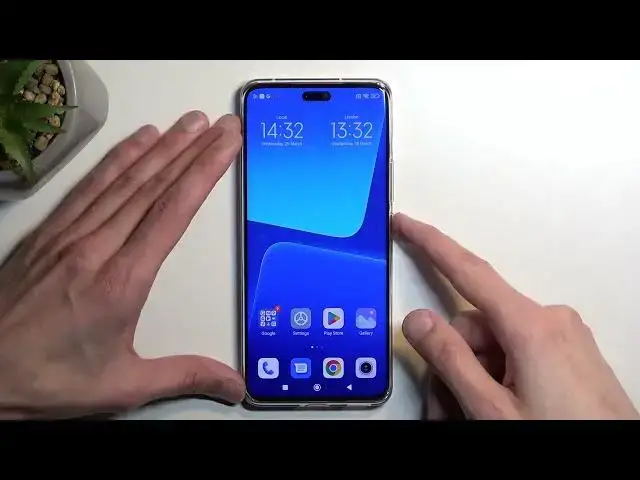0:00
Welcome. In front of me is a Xiaomi 13 Lite, and today I will show you how you can hard reset this phone through recovery mode
0:12
Now, before we get started, I'm going to quickly mention a couple of things that might be important to some people
0:17
So, this will help you get rid of a screen lock, but in turn it will, for the most part, lock the device
0:26
And it's what's called an FRP lock, that's what's basically going to happen
0:30
And to explain what that is, once the reset is finished and you're going through the setup process, you'll be forced to verify one of the two things
0:39
Either your previously used screen lock, which, assuming you're doing this because you don't know it, that only leaves you with Google Account
0:46
So, whatever Google Account is signed in on here, so if we go into Accounts and Sync, whatever you have right here
0:52
that will be later on what you need to provide to finish up the setup and gain access to the device
0:58
Otherwise, you will be stuck in the setup screen and won't be able to progress any further
1:03
Now, with that being said, there will be a method, or there is a method, which I'll be recording later on
1:10
on just simply bypassing this verification method without needing to provide anything
1:16
So, if you're interested in that, stay tuned, that's going to be in the next video
1:20
Now, jumping back to this specific one, let's just unlock the device
1:25
I'm going to progress from the lock screen, as though I don't know my lock. And, number one, we will need to turn off our phone
1:31
So, I think it's Power Key and Volume Up. Yep, there we go
1:35
Press the Power button. And once the phone turns off, you want to hold Power Key and Volume Up again
1:51
When you see the Mi logo, let go of the Power Key, keep holding Volume Up
1:59
And this will take us to the recovery mode. Now, in here, you will need to use Volume keys to navigate through the options
2:05
So, using Volume Down, I'm going to scroll down to select Wipe Data
2:10
And then, using Power Key, I'll confirm the selected option. From there, I want to select Wipe All Data, same way as before
2:19
And confirm. And as you can see, it already gives us data wipe successfully
2:25
So, we're going to press Power Key, Power Key, Power Key, and it's going to now reboot the device and continue the process in the background
2:32
Now, it took us almost no time in this menu when it was formatting data
2:39
because this wasn't necessarily the entire process. It's now continuing the rest of the process in the background
2:45
Now, the device, because of that, will be turning on a little bit longer than you might be used to
2:49
So, don't worry. That's completely normal. So, I'm going to let it run through on my end and come back once I am presented with Android setup screen
2:57
So, see you then. And as you can see, the process is now finished and you can set up your phone however you like
3:07
Now, like I mentioned at the beginning of the video, for me, this device will be locked
3:13
So, I will need to verify one of the two screen locks or accounts
3:18
But I will be showing you in the next video on how you can bypass this if that is something that you are interested in
3:23
So, yeah, that's going to be literally the next video. So, see you in that video if you're interested
3:29
Now, with this one, we're basically finished. Assuming your device isn't locked, you can just go to the setup if you want to and that's it
3:36
So, anyway, if you found this video helpful, don't forget to hit Like, Subscribe, and thanks for watching
3:43
[♪ Music Playing ♪ and Beeping Sounds ♪ in Background ♪ and Beeping Sounds in Background ♪ and Beeping Sounds in Background ♪ and Beeping Sounds in Background ♪ and Beeping Sounds in Background ♪ and Beeping Sounds in Background ♪ and Beeping Sounds in Background ♪ and Beeping Sounds in Background ♪ and Beeping Sounds in Background