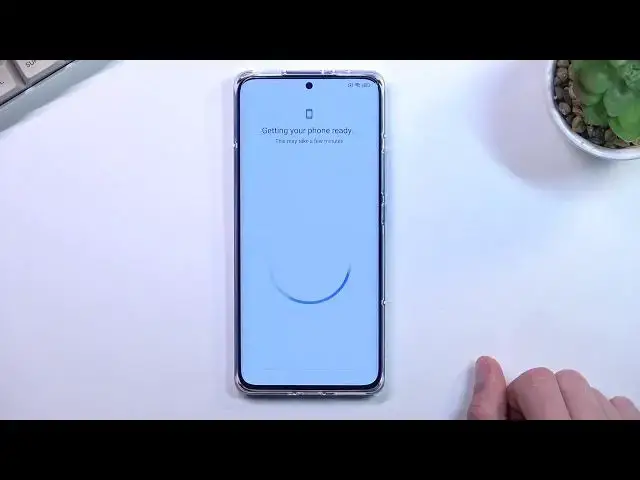If you are looking for more info check our website: https://www.hardreset.info/devices/xiaomi/xiaomi-12-pro/
If you want to setup Xiaomi 12 Pro for the first time, this video might help you. Simply follow our step-by-step video tutorial as we guide you trough setup of Xiaomi 12 Pro. If you found this video helpfull, but still want more anwsers to problems for Xiaomi 12 Pro, be sure to follow our HardeReset.Info Youtube channel by subscribing and leaving feedback like : Comments and thumbs up for our videos. Cheers!
First setup Xiaomi 12 Pro
How to install Xiaomi 12 Pro for the first time ?
Setup tutorial for Xiaomi 12 Pro
Setup guide for Xiaomi 12 Pro
#Xiaomi12Pro #Setup #Tutorial
Follow us on Instagram ► https://www.instagram.com/hardreset.info
Like us on Facebook ► https://www.facebook.com/hardresetinfo/
Tweet us on Twitter ► https://twitter.com/HardResetI
Support us on TikTok ► https://www.tiktok.com/@hardreset.info
Use Reset Guides for many popular Apps ► https://www.hardreset.info/apps/apps/
Show More Show Less View Video Transcript
0:00
Welcome
0:07
And for now, I'm a Xiaomi 12 Pro, and today I'll show you how you can go through this setup of this phone
0:13
So when you boot it up for the first time, you should be presented with this screen right over here
0:18
So that's your setup screen. And to get started, simply press on this little arrow right here, and this will take you to the one language select
0:25
So from here, find your desired language, I'll be using English. and you can choose your region but for me it's actually selecting a correct one so
0:34
I'm going to stick with it and this will also give us option to select keyboard so we have two
0:41
different choices apparently we have a Gboard and then Google voice typing so I guess we have
0:46
only one keyboard choice voice typing isn't a keyboard it's a it's by voice so yeah anyway
0:53
let's just go to the next page and we have terms and conditions no phone can go without those
0:57
So you can top on the user agreement and privacy policy to read exactly what you're agreeing to
1:03
But as you can see, it's going to take you probably sometime to get through this if you're planning to actually know what you're agreeing to
1:09
I'm just going to pretend like I read it and then go to the next page. This will then enter and show up with the SIM insert page
1:18
So in here I can just pop my SIM card in. The reason for this page is so you can connect your mobile network because, frankly, you can pop in your SIM card at any moment
1:27
throughout the setup process or even afterwards, and you don't have to do any extra steps
1:31
The SIM card will start working as it should. The reason for it, like I said, is so you have network connection
1:37
and the reason for that is, so throughout the setup process, you will get option to log into your Google account
1:43
Without connecting either SIM card, without connecting to any kind of network
1:47
that would be through SIM card and Wi-Fi, you will not see any kind of Google page for you to log into
1:54
and additionally, date and time won't be set automatically, so you'll need to fix it up if you're planning to actually not connect to network at all
2:02
Now I'm just going to go through this and also skip Wi-Fi connection page
2:07
assuming I actually know I can't skip it because the device is locked
2:11
So let me quickly connect to Wi-Fi. There we go
2:23
So I did reset the device so it is right now locked. That's why I need to connect to it
2:27
If I try to skip it, it would just back me out here anyway. So for you, once you connect to your Wi-Fi, you will get the Google Log-On page
2:34
but because my device is locked, I'm going to get a verification screen
2:38
where I get to either verify using the previously used pattern or using the Google account
2:54
While this is loading, I'm also going to mention one thing. If your device is also locked, I do have a video for bypassing the Google verification
3:04
if you're interested in that as well. So I get a search for it, or maybe it will be linked
3:10
I actually don't know. But yeah, I did record the bypass of this device exactly step by step how you can do it on the video
3:19
So if you're interested, go check that out. Okay, so it finally did whatever it was doing
3:40
So right here I have the app. to restore data from an older device so I could just copy like apps and everything
3:47
from like for instance my old phone to this one or I can select don't copy which
3:53
will set up the device basically as new and as can see there's my verification
4:00
page right here so I'm gonna quickly verify this normally you would not see this
4:06
you would see basically just a Google login page like this one instead so right
4:11
here you can log in obviously if you connect to some kind of network or you can just
4:15
skip this if you don't want to and obviously if you didn't connect to any network you just won't see this page at all
4:22
Now this brings us to Google Services so we have three different services right here
4:26
We have the location, scanning and sending a user in diagnostic data
4:29
Now quickly going into all three of them location as just GPS tracking for applications
4:35
like for instance Google Maps so it can function correctly like a GPS navigation
4:41
would normally. So it doesn't need to know where you are. That's why we have this option right here
4:45
You can obviously turn it off and if you encounter an app that actually requires the navigation
4:50
the phone will prompt you that app needs that location and it will give you a pop-up simply to
4:55
quickly enable it by a tapping enable. Now below that we have scanning this allows the device to scan
5:02
for Wi-Fi and mobile Wi-Fi and Bluetooth signals. So if I'm understanding this correctly
5:08
it probably just turns on Wi-Fi and Bluetooth as a toggle. And below that we have
5:16
send user-in-diagnostic data. Now, this basically allows Google to gather data on you
5:22
That would be, for instance, your search results, your interest, stuff like that
5:27
along with what apps you use and a plethora of other things that aren really disclosed right here So AKA it just allows Google to spy on you Obviously I going to turn that off for obvious reasons And from there we can go to the next page
5:45
This allows me to choose my search engine. So we do have a wide variety of search engines
5:54
which is kind of surprising, even tak-tac-go. So choose whichever one is your preferred one
6:00
I'm just going to stick with Google. Not the best one but that's the one that I'm used to
6:04
And then we have review additional apps. So we have Google Pay as an additional app
6:12
I guess I would just press on here if I want to set it up. Nope. So that was extremely pointless
6:31
So finally, the device went to the next page. So select screen like
6:44
I'm just going to skip one. I'm going to select anything. And this takes me to the next page
6:49
So we have additional settings. So these are strictly from Xiaomi. As you can see, some of them do repeat location, sending user in diagnostic data
6:59
But like I mentioned, all of them. these are just for Xiaomi so location
7:04
show me gets sending user and diagnostic data now Xiaomi also will get
7:08
instead of Google or in addition to Google if you decided to not check that on
7:12
off then have automatic system updates personalized aids ads I mean and wallpaper carousel
7:21
and some user experience programs so that's basically all we have right here so
7:28
again I'm just going to quickly touch a couple of those so we have location obviously if you don't want to use it just turn it off user
7:35
and diagnostic data again can turn it off automatic system update that's a neat one which i'll
7:39
keep personalized aids uh ads i mean uh sorry uh is one of the bigger cancers out here so
7:46
personalized ads based on your interests now this is really vaguely described on what it does
7:52
and what it does is basically continuously uses things like for instance microphones if you ever
7:57
encountered your phone, for instance, giving you some kind of ad suggestions on pages
8:03
based on what you were talking with someone about? Yeah, that's basically one of the reasons for that
8:09
So that's one. Number two, your search history is completely for taking for
8:13
Xiaomi, so they can just give you ads based on it. And additionally, the biggest
8:19
cancer of the stuggle is as you seen I turn off two of them without any problem but hey personalized AIDS ads gives you this pop with reverse psychology because as you would probably normally expect to turn off
8:32
you just click right here. But guess what? That does absolutely nothing. Because you need to, you want to turn it off
8:37
so to turn it off, you have to basically choose the usually deny option
8:43
Right here. Makes perfect sense. You're trying to turn off something, you have now in disagree option section, the toggle
8:54
because that's basically how Android is usually made where you have the confirmation to your action on this side
9:00
This does the exact opposite, and also is exactly opposite color-tagged. So yeah, I despise this kind of way of doing things
9:09
where it's just switched for people that are used to having everything in the place
9:14
so you do keep it on. It's absolutely scheming, and I uphold this
9:21
So, rest of the things are just whatever. Maybe user experience programs
9:25
I'm not really interested in that. There we go. That's basically what I would turn off. And probably also wallpaper carousel
9:30
just because I don't really care for random slideshow that it's provided on my lock screen
9:36
These wallpapers, as again, see, are a fairly good example of what you will be getting
9:41
plus way more random things. Maybe some furniture as a wallpaper, maybe some flowers, beaches
9:47
and so on. So it's absolutely random from pads to architecture. So yeah, I just don't really care for it
9:58
Preferred to have one static wallpaper. Anyway, next page, selecting a default launcher
10:03
So this just allows us how the home screen will act. We can have the app drawer
10:08
which is just a typical Android experience where you have basically some apps on your home screen
10:13
and you can swipe up to access the app drawer, which will contain all your apps. apps or you can have the classic one which is basically the way iPhones used to work with all
10:23
the apps smack in the middle of your home screen and no other way to hide them or apart from maybe
10:28
folders so choose whichever one is your preferred home style i'm going to go with the up drawer
10:34
that's just what i prefer and then we can go to the next page select the arrow right here and this
10:39
will now start loading apps and give it a minute or so to load the apps which after that we
10:45
should be created with the home screen. And there we go. So there was the super long setup process
10:55
And if you found this very helpful, informative, maybe funny in some way
10:59
don't forget to hit that like button, subscribe, and thanks for watching
#Computers & Electronics
#Consumer Electronics
#Other