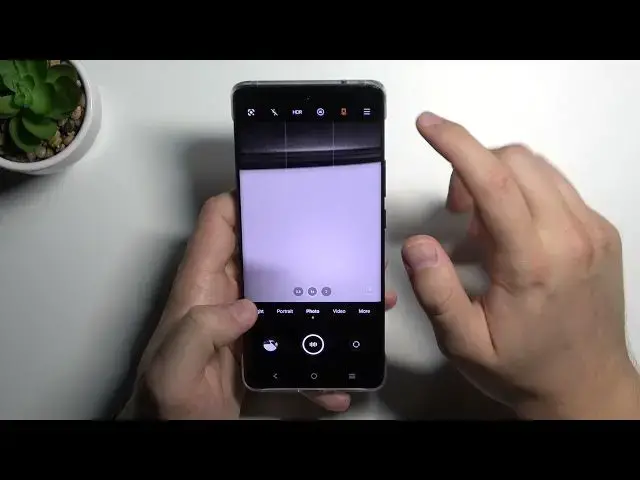0:00
Welcome, today I am with VivoX60 Pro and I will show you a couple camera tricks
0:11
So the first I will show you the best features that you can find in the settings and after that I will show you a couple tips when you use photo, video mode and few of them
0:21
from the more modes. So to start let's open the settings and when you tap right here on this
0:26
three horizontal lines in the right upper corner we can find the first useful
0:29
option, the framing lines. As you can see when I'm going to turn it on, it appears right here on the screen
0:35
So we got here, there's a few lines that help us to take better composition in our photos
0:41
So for example, if you want to put something in the middle in your photo, like this logo, with these lines, you are making it to, I mean, you are able to make it much easier, as you can see
0:51
So that's very cool and useful feature. When you tap here right now, we got another useful option. There's the timing
0:59
When you click here, we can set up three, five or ten seconds timer
1:03
For example, let's free. Let's pick three seconds. Click on the shutter
1:08
And as you can see, after a few seconds, the photo will be taken
1:13
So that's also really nice. But I'm going to turn it off. And here, when you go for the settings, we can find the first option
1:21
There's the watermark. So we are able to add time and model watermark to our photos
1:27
but also we can customize watermark So we can add whatever we want I type Hard Reset Click Save to confirm And take a look right now when I going to take a photo
1:42
Take a look on the left bottom corner. You can find Mark that it was taken on the VVoX60 Pro
1:48
We got date and the time. And also our custom mark right here
1:55
When you go back to the settings, We can also find shutter options
2:00
So when you go here, we can edit first. Take photo by touch
2:04
We can say cheese. And show palm of our hand to take photo
2:11
So let's enable these three options and take a look how it works. So sometimes if you cannot read your shutter
2:17
you can just simply tap on the screen to take photo. As you can see, the photo was taken
2:25
The same, we can say cheese. we can say cheese cheese as you can see the voice comment also works and we can show palm
2:35
of our hand to take photo let's try how it works and as you can see the photo was also taken
2:46
so that's very nice cool useful stuff i think that's all from the best features that we
2:54
can find the settings maybe we can also add the histogram to our Okay and right now when you are normal modes photo mode when you click on the screen and then move this icon to the bottom we can decrease or increase brightness level in the photos
3:12
And the same, it works on the video mode. As you can see, so you don't have to even use the pro mode to change brightness level on your photos
3:22
Okay, but when you are in the normal mode, and we can also quickly add filters
3:26
So you can see if we've got a lot of them. So you don't have to get any external application
3:34
You can make it straight from your camera application, so that's a nice and useful feature
3:41
Here we can also adjust it, this filters. We got also some kind of the light
3:46
There's a lot of things that we can use. That's cool. When we are in the portrait mode, we get other stuff like styles, filters, and there's this style
3:59
so we can go natural, size, vintage, French or flashy portrait. We can also turn it off if you want
4:10
And right now we are going for the more modes from the interesting modes for me
4:15
We can find the pro mode and here we can adjust a lot of things manually
4:21
So for example, EV, ISO, shutter speed, wide balance and AF. Also if you don't know what is going on here, you can take
4:29
on this information icon, and here we got the description of a very feature of a very value right here If you still don know how to use this mode you can take a look on our YouTube channel where we got promote video with this smartphone
4:49
And the more modes, we can also find the 48 megapixel mode
4:54
where we are able to take photos with more details. So, for example, I'm going to take with this one
5:03
and without in the normal photo mode. Okay, it was taken or not, no it wasn't, so let's try one more time
5:20
Okay, and right now we can take a look. So this photo was taken with the normal mode and it looks like that
5:25
Not bad, right? But when you go for the 48 megapixel, we can spot more details as you can see and we can
5:32
and we can zoom in much, much closer. So that's very useful feature if you are looking for more details on your photos
5:41
We can also find here a few other themes, a few other useful options like Supermoon or Astro
5:47
AR stickers are also really good, but I cannot show you it right now because I'm sitting in the front of the camera
5:55
So that's all. If you find this video helpful, remember to the like, comment and subscribe