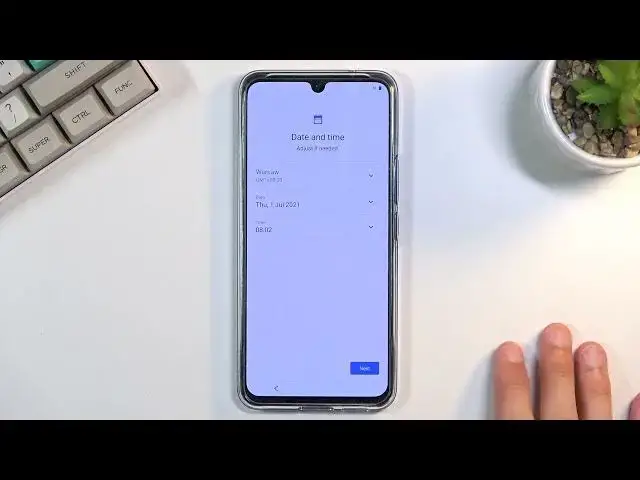0:00
Welcome, I'm Firmian J. Vivo, V21, and today I'll show you how to go through the setup
0:12
process of the device. So when you boot it up for the first time, you should see this screen right over here
0:19
And to get started, simply select your desired language, which for me it's already selected
0:23
the one that I want to use. But as you can see, you have a list of basically all different languages
0:28
So select one that you want. From there, next page you can choose your region
0:34
I'm not going to be bothering with setting it up correctly, I don't think it has actually
0:38
any effect. Then we have user agreement, obviously you need to agree to it, you can read it if you want
0:44
Then we have privacy terms, again we need to agree to those
0:48
Then we have warranty terms, again we need to agree to those as well
0:53
It's a flawless experience right here with three different things you need to agree
0:58
to before you can actually continue setting up your device. Instead of compounding it into, I don't know, maybe one I agree to all
1:07
But anyway, we have next the sending of diagnostic information. Now this is one of the things that you don't need to agree to
1:16
And honestly, I probably wouldn't select this, it just basically gathers data on how you
1:20
use the device and sends it to Google or Vivo. I'm not exactly sure which one
1:25
So I'm just going to go to the next page, which brings me to Wi-Fi connection
1:30
Now you can set up your device offline if you want to, or you can connect to Wi-Fi
1:34
Additionally, if you can't connect but you do want to have some kind of network, you
1:38
can also insert a SIM card and use mobile data. And the difference of connecting to some network throughout the process, the setup process
1:48
or not, is basically you will lose the ability to log into your Google account throughout
1:53
the setup only. After you finish up the setup, you can basically sign into either like some Wi-Fi or mobile
2:01
data and then go to accounts and add a Google account. So there is really no problem there
2:08
And additionally, throughout the setup process, date and time won't be set automatically
2:12
So you'll see a page. There we go, like this one, where you need to fix it up if it's incorrect
2:20
Additionally, if you are planning to connect in the future to network, but just not right
2:24
now, you don't actually have to set it up correctly. You can just disregard it and the moment you connect to it, it will be set automatically
2:31
so you don't have to worry about it. On the next page, we have Google services
2:36
So we have services like location scanning and sending user and diagnostic data
2:41
So it looks like the first one that we've seen, the diagnostic data thingy thing, was
2:45
from Vivo. So this now is also for Google. So another one that wants to spy on you, gather data on you and send it to themselves
2:53
So yeah, no thanks. I mean, I don't even know if disabling this has any effect, to be perfectly honest
3:00
It's Google. So yeah. So anyway, additionally, you have things like scanning and location, which basically is
3:07
just the ability for the device to scan for different signals and also have location enabled
3:15
So if you want those, keep them on if you don't turn them off
3:19
Although by turning them off, you will need to probably enable them later on anyway if
3:24
you want to use some of the things like Wi-Fi, or as an example, Google Maps with the location
3:30
So anyway, I'm going to go to the next page, which brings me to protections for the device
3:37
So we have screen lock, fingerprint and face recognition. Now under screen lock, we have three different options, pattern, PIN, password, and then
3:48
we have the fingerprint and face recognition. Now if you want to use one of those or both of those, you are going to be always required
3:54
to set up some kind of screen lock. So if there is something that's going to happen to one or both of those methods, like your
4:00
finger or your face, you still have a physical way of unlocking the device
4:07
Then we have keep your system up to date. I'm going to update manually, so that's what I'm going to stick with
4:15
And then we have congrats. Basically, we've finished up the setup, so select start and there is your home screen
4:21
So if you found this very helpful, don't forget to hit like, subscribe, and thanks for watching
4:27
Microsoft Mechanics www.microsoft.com.com www.microsoft.com.com www.microsoft.com.com