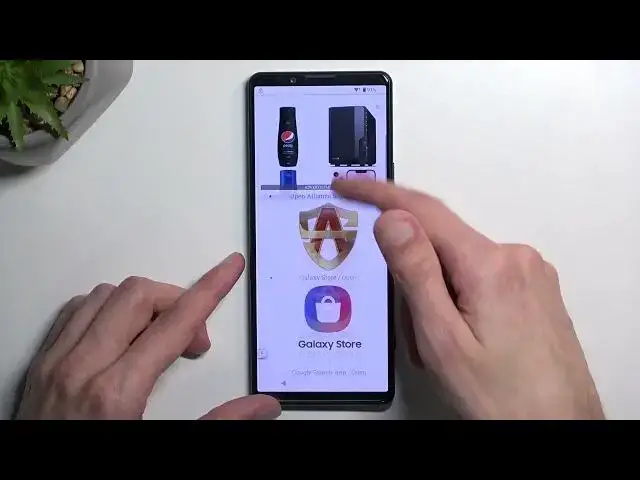0:00
Welcome. Infanomy is a Sony X-Pyria 5, Mark 4, and today I'll show you how we can bypass
0:06
the Google verification on this device. Now, before we get started, in a moment, you should see that the device is unlocked
0:17
and this one particularly is locked using a pattern, as you can see right now
0:21
So that's one of the ways that unlocking it, the other one, would be to a Google account. Now, I will be completely honest and tell you that I know the unlock pattern
0:30
I have tried this process also before of bypassing it, and I have selected a pattern which I now have technically two patterns
0:39
that I don't know which one is correct. So I'm just going to draw a different pattern than I usually use
0:47
And I'm mentioning this because this will have some importance later on
0:55
We will be setting up a pattern as an unlocking method to this device
0:58
which hopefully and theory will override this one. And the pattern that I will use a dot step
1:05
once we get to it will be this. So I'm going to draw it right now
1:12
And you can see it tells me wrong pattern. I can do that again. I'm going to grab the phone just so you can see it at an angle
1:17
that I'm actually pressing the display. There we go. Again, wrong pattern
1:25
So this is what I'll use. as a way of unlocking this device later on
1:31
So, let's just jump straight into it. Now, this process is actually relatively simple
1:36
once you actually understand it, which if you're reading this off of our website
1:41
that might be difficult. So anyway, let me just show you how it's done. We're going to back out
1:47
back to the Wi-Fi connection page if you were already at a verification stage
1:53
If you're at the very beginning of the setup, where it tells you to set up a language
1:58
then progress forward to get to this page and then connect to your network
2:04
Once you have done so, select add a new network, select SSID
2:09
just press any random letters, select them by holding it, and then choose copy
2:17
This will bring up this little window right here and you want to select this weird icon right here for sharing From there select the messages right here
2:27
New message. Two. I'm going to select numbers. You can type any kind of numbers
2:35
It doesn't need to be a real number. It doesn't even need to have a real length of a number
2:39
As you can see, it's for me I just selected some random six digits
2:43
It's good enough. We're going to confirm that. And then it's telling me to send a message to this absolutely real number
2:53
And the message will be, and this is crucial, W, www, for some stupid reason if you don't type the first like www
3:02
And then link, it will not work. Go figure, Sony. So anyway
3:12
Obviously, the link we're using will be YouTube.com. So as you can see, www. YouTube.com
3:25
Now I will repeat this, you do need to have this first part
3:30
I know it seems redundant, but apparently without it it won't work. From there, we're just going to send it
3:35
Obviously this is not a real number, so it's not sending it to anyone. But the link will still appear in our messages sent
3:42
From here, top on the top to reload preview. and this will show up with YouTube link
3:49
So simply select it right here. You want to click on this image. I'm going to allow
3:55
And from here, we're navigating to our account. So click on this little guy right here, settings, and then about
4:01
From here, choose Google Privacy Policy, agree and continue, and no thanks
4:07
Again, no thanks. And in the search bar, you want to type in YouTube
4:12
Not YouTube, what am I saying? Sorry. Now you want to type in hard reset. Info slash bypass
4:18
I'll write it down myself, obviously. So if you need a moment once you see it to type it in yourself to pause the video
4:33
Like this, so now it be the time to pause. I going to select consent And in here simply scroll down And you will see the last option right here screen a lock set many click on it in here we gonna select pattern and like I said
4:56
I'm gonna be using this specific pattern that I have chosen so I almost went off the
5:01
screen like this and top next confirm repeat Next, repeat or confirm
5:15
It's giving me that the application has stopped working. That's fine. This is part where the guide just completely goes
5:23
without no info, what you're supposed to do, really. So once you see this, we're just going to back out
5:30
Click on it again. And we're going to continue setting up the same screen lock again
5:39
We'll keep. keep on repeating it until we get a page which hasn't shown up yet
5:56
There we go. Until we see this page. From here you want to select yes I'm in and then got it
6:04
Now it's starting us to stay on this little white page for just a moment
6:10
How about like 20 seconds? So let's see the time. We are right now at 58, 40, or 50
6:17
So I'm just going to give it at 20 seconds. Not sure if it's crucial, to be honest
6:25
It's written a guy that we need to wait here. It doesn't explain why
6:31
So I'm just going to give it that and time. So now, once time reaches, just start spamming the back button
6:38
until you get to the setup page. So this is the very first step right here
6:43
and now we're just going to go through the setup. Now we are back to the verification portion of our device But if everything worked as it should if I use this pattern and now boom it just allowed me to go to the next step from here we gonna select skip now
7:18
you want to finish off the setup by choosing whatever it's quickest to you it
7:22
really at this moment doesn't matter what we select confirm pattern okay I'm
7:28
gonna just confirm it once more there we go it's completely the same pattern
7:32
that was previously used as a locking method. Yeah. No thanks. Continue
7:40
I'm going to deselect those. And... Finished
7:49
Cool. Bam. There we go. Now, one more thing. This device is still not unlocked
7:57
I do want to point that out. Because there's one last thing that we need to do
8:01
So, the last thing is we're just going to swipe up, navigate into the settings
8:06
From here, we will select system, reset options, and then you want to select erase all data factory reset
8:14
Again, erase all data. Confirm it with your brand new pattern, which is this one that I have chosen
8:20
Obviously, you could have chosen whatever pattern you want for this. It didn't really matter
8:25
Though I guess it's a little bit late to tell you that. Anyway, and here you're going to select erase all
8:31
data once more. Now the reason I'm not doing this is because I'll be recording
8:35
another video with resetting the phone and to be completely honest, resetting the
8:41
device is at least for this portion right here. Once you press on this button
8:46
it's a fully automated process, a lot of black screen once it's finished, you're
8:50
then presented with setup screen for your device again. But at that point the device
8:55
will be fully unlocked so you can set it up however you want. You won't need to do any of the bypassing that we did right now, you can just connect to Wi-Fi or not connect to it
9:04
It's completely up to you at that point. Like I said, it will be fully unlocked so you can expect the typical behavior of a brand-new device that is unlocked
9:12
So there we go. With this being said, this would conclude the bypass of this device
9:16
And if you found this video helpful, then don't forget to hit the like button, subscribe, and thanks for watching